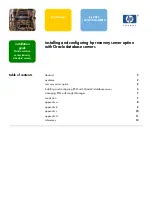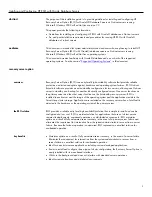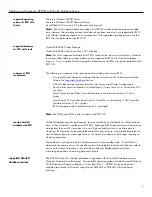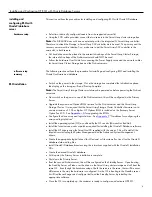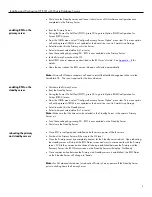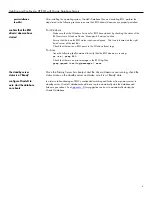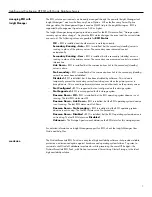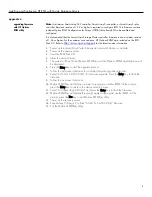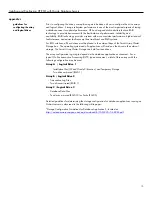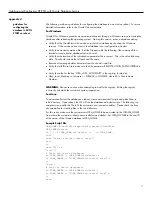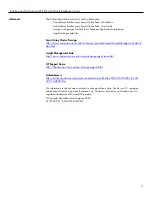Installing and Configuring HP RSO with Oracle Database Servers
4
installing and
configuring RSO with
Oracle9
i database
server
This section outlines the procedures for installing and configuring RSO with Oracle9
i
Database.
hardware setup
•
Select two identically configured servers from the supported server list.
•
Using the SCSI cable provided, connect the two servers to the
Smart Array
cluster storage box.
Note:
The DL360G2 does not have an external port for the integrated 5
i
Smart Array
controller.
Therefore, to attach the Storage, a
Smart Array
532 controller must be used. The primary and the
recovery server must be ‘identical’; so, make sure to put the
Smart Array
532 controller in the
same slot, in both servers.
•
ALL hard drives must be placed in the external drive bays of the
Smart Array
Cluster Storage;
the internal drive bays of the
ProLiant
servers should NOT be used.
•
Follow the hardware User Guide for connecting the Power Supply cords and the network cables
for
Smart Array
Cluster Storage box and the
ProLiant
servers.
software setup
summary
The following section outlines the procedure for installing and configuring RSO and installing the
Oracle9
i
software and database.
RSO installation
•
Switch on the power to the storage. Once the storage has completed the initialization phase,
the display on the storage will read ‘Startup Complete’.
Note:
The
Smart Array
Storage Cluster must always be powered on before powering the
ProLiant
servers on.
•
Now switch on the power to
one
of the
ProLiant
servers; this will be configured as the Primary
Server.
•
Upgrade the system and Options ROM revision for the
ProLiant
server and the
Smart Array
Storage Cluster. It is required that the
Smart Array
Storage Cluster Controller firmware is at a
minimum revision of 1.34 or higher. HP Options ROM
is included on the Recovery Server
Option Pack CD. See
Appendix – A
for upgrading the ROMs.
•
Configure the drive array and logical drives. See
Appendix C
“Guidelines for configuring the
array and logical drives”.
•
Install the operating system (OS) as outlined by the OS vendor (Microsoft or Red Hat).
•
Install the latest service packs or patches required for installing the Oracle9
i
Database software.
•
Install the HP drivers using the
SmartStart
CD supplied with the server. This will install all the
latest drivers including the System Management and the Advanced System Management
drivers.
•
Create the appropriate logical drives (for Windows) or file systems (for Linux) for the Oracle9
i
database data and log files.
•
Install Oracle9
i
Database binaries using the instructions supplied with the Oracle9
i
Installation
CDs.
•
Create the desired Oracle9
i
database.
•
At this point, the Primary Server installation is complete.
•
Shut down the Primary Server.
•
Boot the second
ProLiant
server; this will be configured as the Standby Server. Upon booting,
the Standby Server will take over the drives in the
Smart Array
cluster storage and will boot the
same OS. Even though the hardware setup of both the servers is the same, there will be minor
differences in the way the hardware is configured. As the OS is booting in the Standby server,
it will find these changes and configure itself and the Standby Server by installing the
appropriate software.
•
Once the OS is completely up, the customer is ready to configure and activate HP RSO.