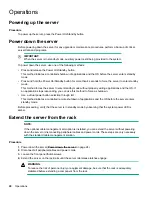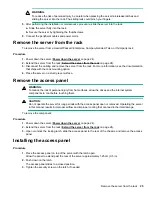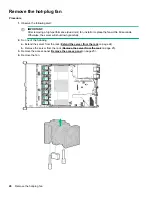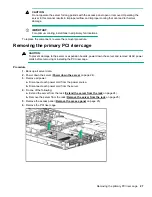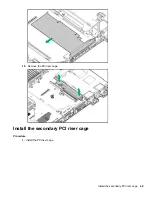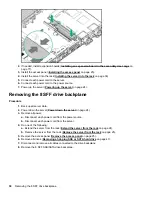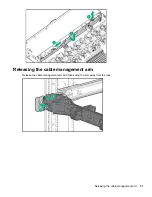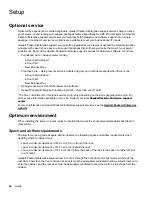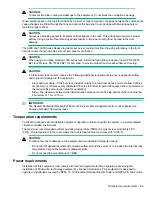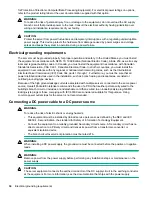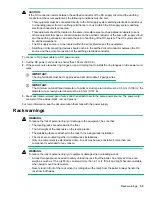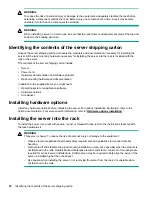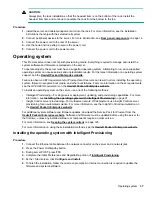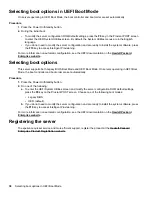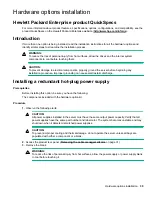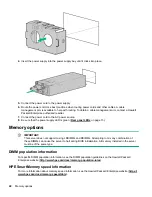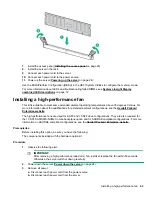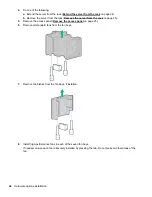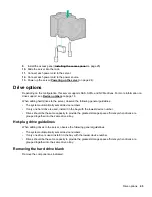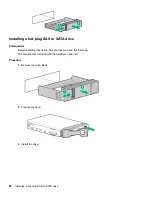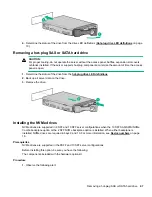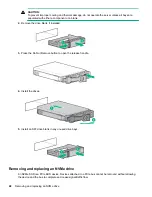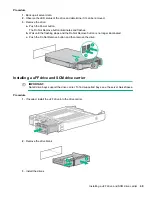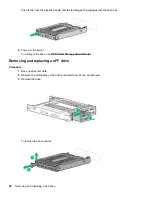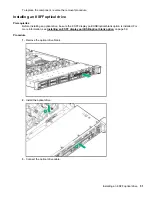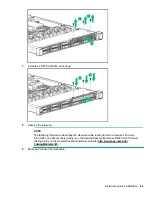Selecting boot options in UEFI Boot Mode
On servers operating in UEFI Boot Mode, the boot controller and boot order are set automatically.
Procedure
1.
Press the Power On/Standby button.
2.
During the initial boot:
• To modify the server configuration ROM default settings, press the
F9
key in the ProLiant POST screen
to enter the UEFI System Utilities screen. By default, the System Utilities menus are in the English
language.
• If you do not need to modify the server configuration and are ready to install the system software, press
the
F10
key to access Intelligent Provisioning.
For more information on automatic configuration, see the UEFI documentation on the
.
Selecting boot options
This server supports both Legacy BIOS Boot Mode and UEFI Boot Mode. On servers operating in UEFI Boot
Mode, the boot controller and boot order are set automatically.
Procedure
1.
Press the Power On/Standby button.
2.
Do one of the following:
a.
To enter the UEFI System Utilities screen and modify the server configuration ROM default settings,
press the
F9
key on the ProLiant POST screen. Choose one of the following boot modes:
• Legacy BIOS
• UEFI (default)
b.
If you do not need to modify the server configuration and are ready to install the system software, press
the
F10
key to access Intelligent Provisioning.
For more information on automatic configuration, see the UEFI documentation on the
.
Registering the server
To experience quicker service and more efficient support, register the product at the
Enterprise Product Registration website
38
Selecting boot options in UEFI Boot Mode