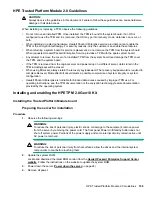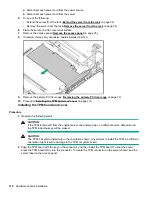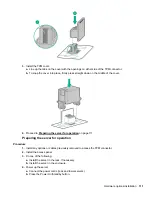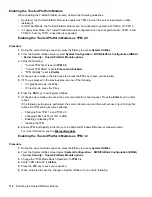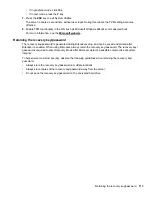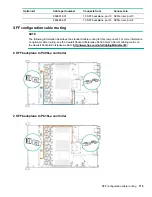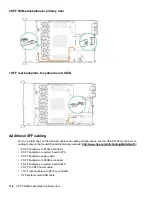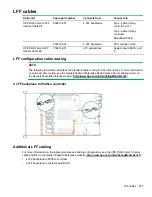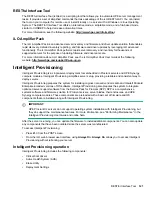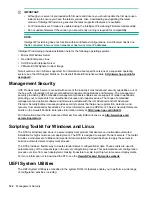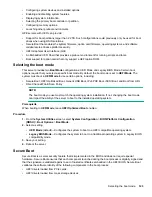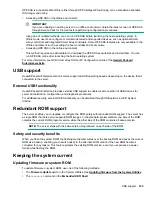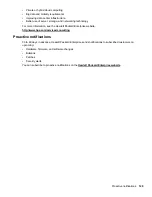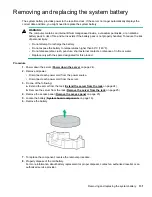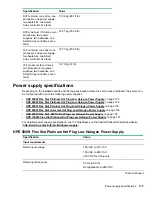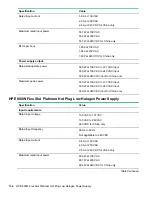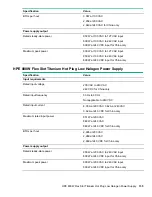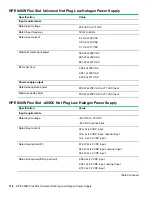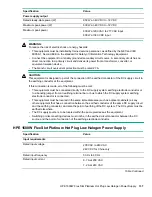• Configuring system devices and installed options.
• Enabling and disabling system features.
• Displaying system information.
• Selecting the primary boot controller or partition.
• Configuring memory options.
• Launching other preboot environments.
HPE servers with UEFI can provide:
• Support for boot partitions larger than 2.2 TB. Such configurations could previously only be used for boot
drives when using RAID solutions.
• Secure Boot that enables the system firmware, option card firmware, operating systems, and software
collaborate to enhance platform security.
• UEFI Graphical User Interface (GUI)
• An Embedded UEFI Shell that provides a preboot environment for running scripts and tools.
• Boot support for option cards that only support a UEFI option ROM.
Selecting the boot mode
This server provides two
Boot Mode
configurations: UEFI Mode and Legacy BIOS Mode. Certain boot
options require that you select a specific boot mode. By default, the boot mode is set to
UEFI Mode
. The
system must boot in
UEFI Mode
to use certain options, including:
• Secure Boot, UEFI Optimized Boot, Generic USB Boot, IPv6 PXE Boot, iSCSI Boot, and Boot from URL
• Fibre Channel/FCoE Scan Policy
NOTE:
The boot mode you use must match the operating system installation. If not, changing the boot mode
can impact the ability of the server to boot to the installed operating system.
Prerequisite
When booting to
UEFI Mode
, leave
UEFI Optimized Boot
enabled.
Procedure
1.
From the
System Utilities
screen, select
System Configuration
>
BIOS/Platform Configuration
(RBSU)
>
Boot Options
>
Boot Mode
.
2.
Select a setting.
•
UEFI Mode
(default)—Configures the system to boot to a UEFI compatible operating system.
•
Legacy BIOS Mode
—Configures the system to boot to a traditional operating system in Legacy BIOS
compatibility mode.
3.
Save your setting.
4.
Reboot the server.
Secure Boot
Secure Boot is a server security feature that is implemented in the BIOS and does not require special
hardware. Secure Boot ensures that each component launched during the boot process is digitally signed and
that the signature is validated against a set of trusted certificates embedded in the UEFI BIOS. Secure Boot
validates the software identity of the following components in the boot process:
• UEFI drivers loaded from PCIe cards
• UEFI drivers loaded from mass storage devices
Selecting the boot mode
123