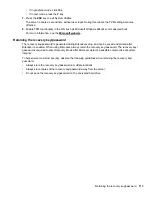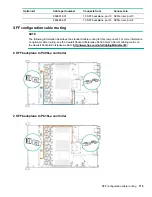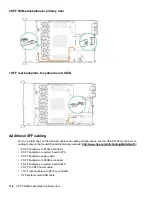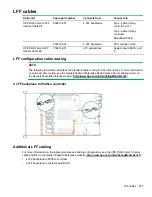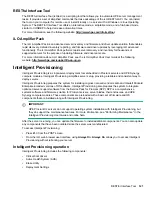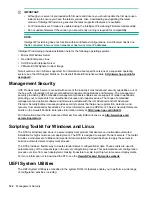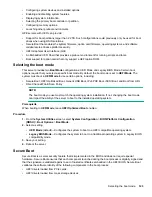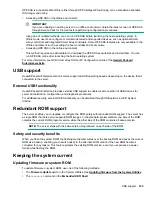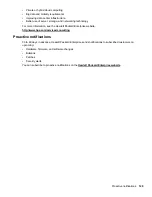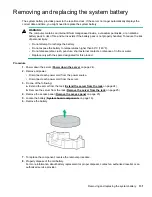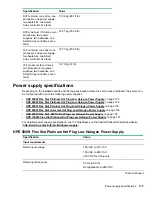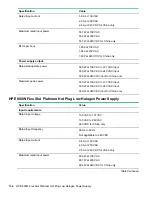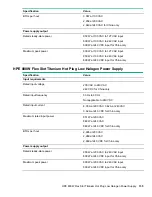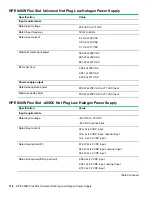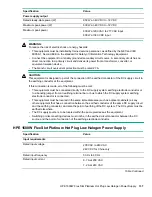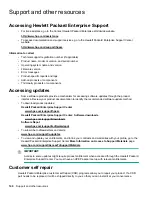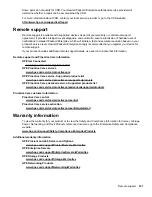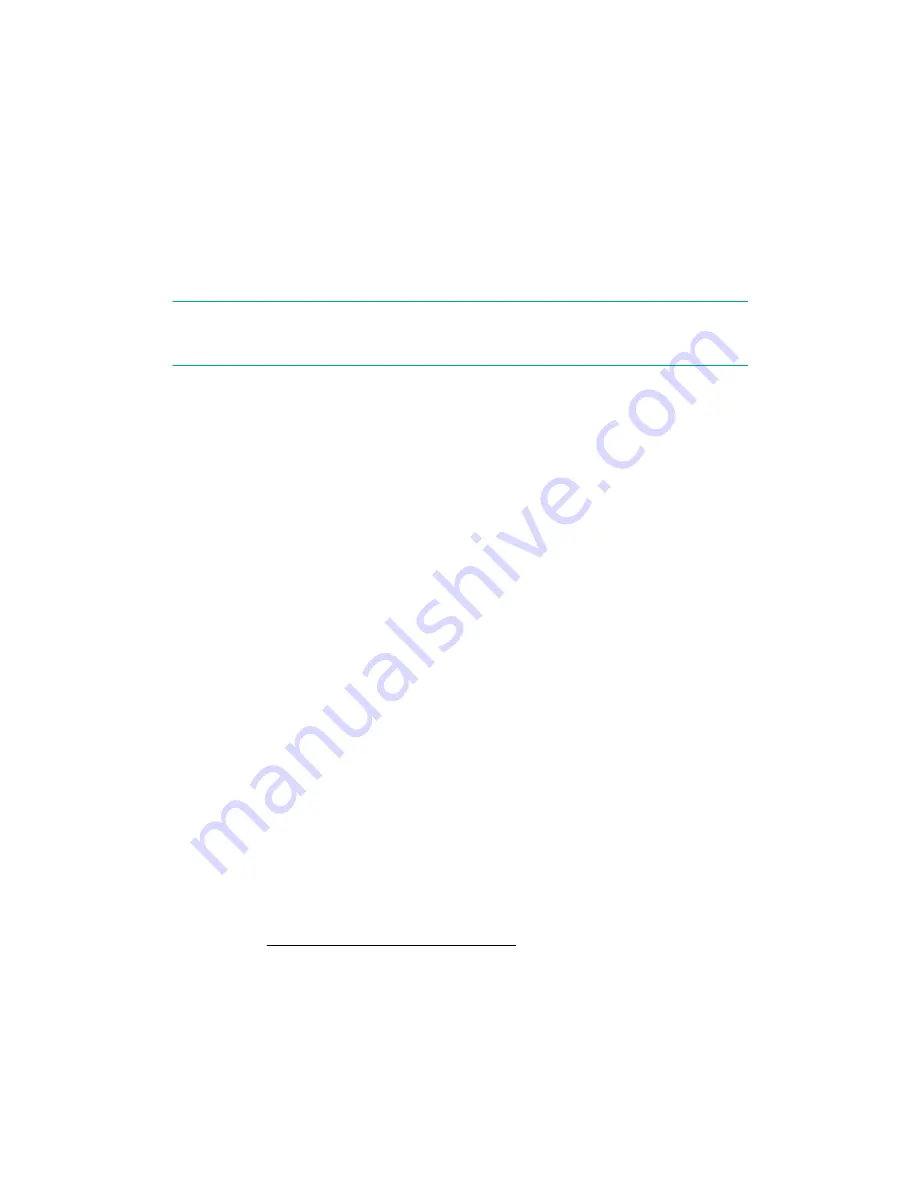
polling interval by issuing the appropriate command-line option provided by SUT. Performs inventory on
target servers, stages deployment, deploys updates, and then reboots the servers.
•
iLO 5 with integrated Smart Update
(Gen10 servers only): Loads Install Sets to the iLO Repository on
iLO 5 nodes. SUT deploys OS-based updates from the iLO Repository.
•
iLO Amplifier Pack
: Displays available updates for servers. Communicates with SUT, or SUT 1.x to
initiate updates, reports the status to iLO Amplifier Pack.
•
HPE OneView:
Displays available updates for servers. Communicates with iSUT to initiate updates,
reports the status on the
Firmware
section of the
Server Profile
page of HPE OneView. HPE OneView
provides automated compliance reporting in the dashboard.
•
SPP
: A comprehensive systems software and firmware update solution, which is delivered as a single ISO
image.
•
SUM
: A tool for firmware and driver maintenance for HPE ProLiant servers and associated options.
NOTE:
Do not manage one node with iLO Amplifier Pack and HPE OneView at the same time.
Updating firmware from the System Utilities
Use the
Firmware Updates
option to update firmware components in the system, including the system BIOS,
NICs, and storage cards.
Procedure
1.
Access the System ROM Flash Binary component for your server from the Hewlett Packard Enterprise
Support Center.
2.
Copy the binary file to a USB media or iLO virtual media.
3.
Attach the media to the server.
4.
Launch the
System Utilities
, and select
Embedded Applications
>
Firmware Update
.
5.
Select a device.
The
Firmware Updates
screen lists details about your selected device, including the current firmware
version in use.
6.
Select
Select Firmware File
.
7.
Select the flash file in the
File Explorer
list.
The firmware file is loaded and the
Firmware Updates
screen lists details of the file in the
Selected
firmware file
field.
8.
Select
Image Description
, and then select a firmware image.
A device can have multiple firmware images.
9.
Select
Start firmware update
.
Updating the firmware from the UEFI Embedded Shell
Procedure
1.
Access the System ROM Flash Binary component for your server from the Hewlett Packard Enterprise
Support Center (
http://www.hpe.com/support/hpesc
).
2.
Copy the binary file to a USB media or iLO virtual media.
3.
Attach the media to the server.
4.
Boot to the UEFI Embedded Shell.
5.
To obtain the assigned file system volume for the USB key, enter
map –r
.
Updating firmware from the System Utilities
127