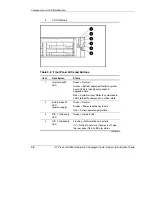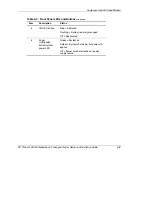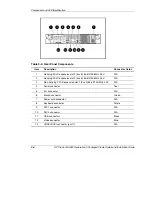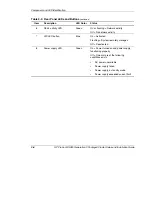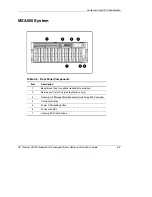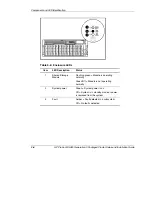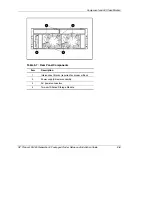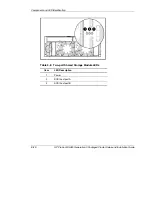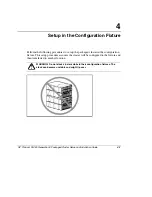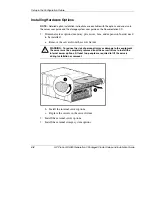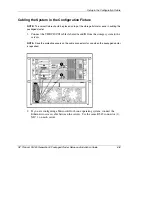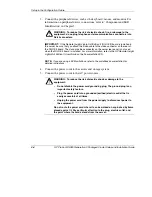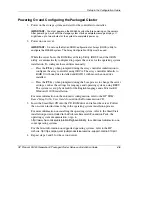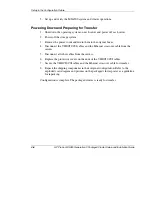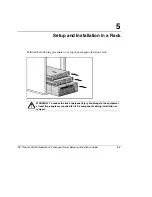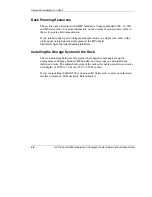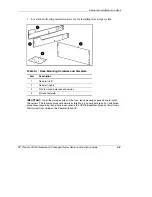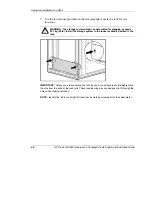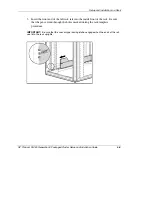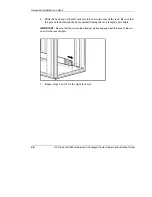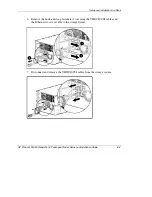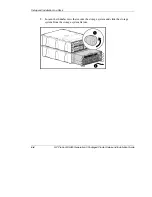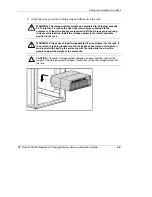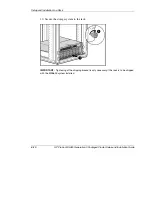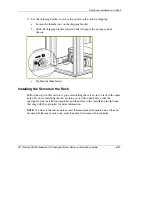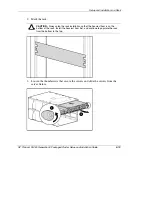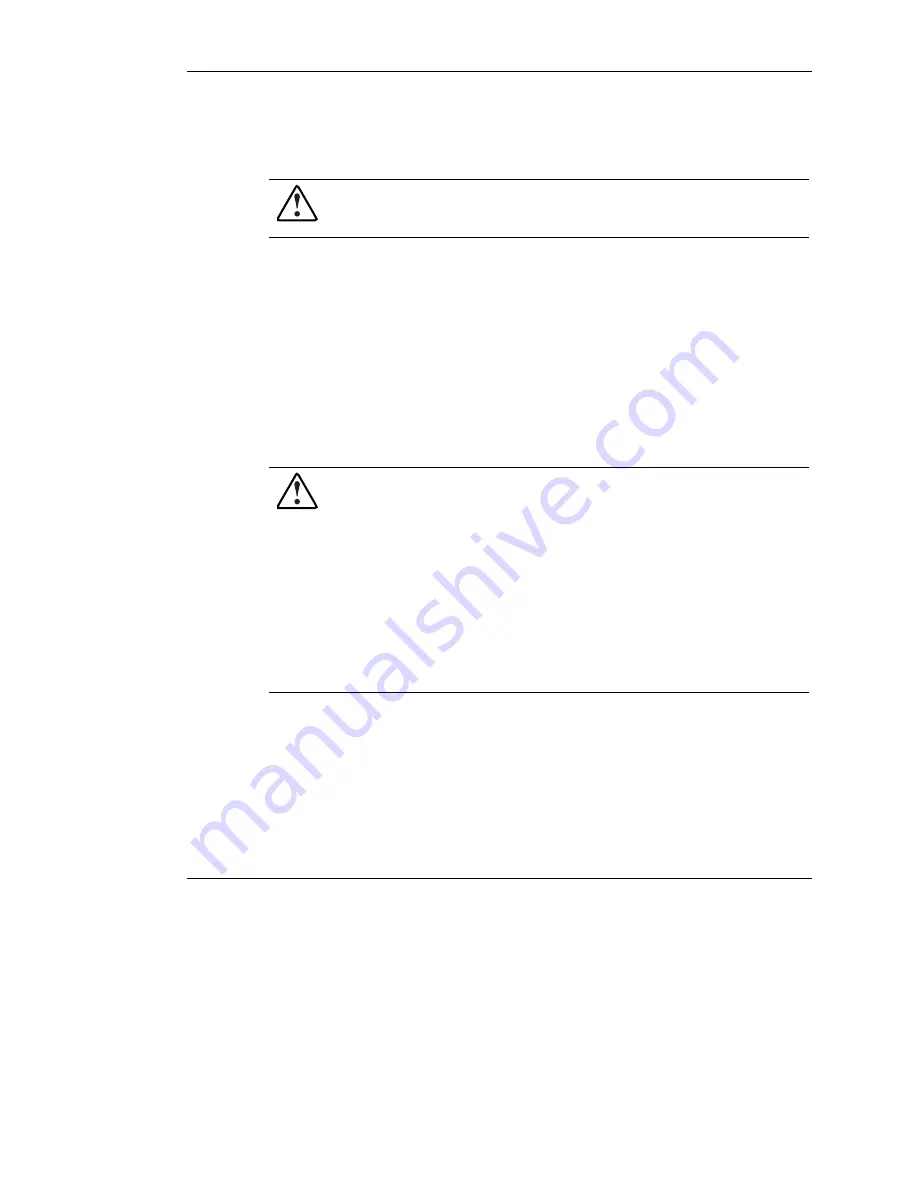
Setup in the Configuration Fixture
3.
Connect the peripheral devices, such as the keyboard, mouse, and monitor. For
information on peripheral device connections, refer to “Component and LED
Identification” in Chapter 3.
WARNING: To reduce the risk of electric shock, fire, or damage to the
equipment, do no plug telephone or telecommunications connectors into
RJ-45 connectors.
IMPORTANT:
If the Remote Insight Lights-Out Edition II (RILOE II) board is installed in
the server, be sure that you attach the video cable to the video connector on the rear of
the RILOE II board. The standard video connector on the server rear panel is not used
when the RILOE II board is installed. For more information, refer to the
HP Remote Insight
Lights-Out Edition II User Guide
on the Documentation CD.
NOTE:
If you are using a KVM switchbox, refer to the switchbox documentation for
detailed instructions.
4.
Connect the power cords to the servers and storage system.
5.
Connect the power cords to the AC power source.
WARNING: To reduce the risk of electric shock or damage to the
equipment:
•
Do not disable the power cord grounding plug. The ground plug is an
important safety feature.
•
Plug the power cord into a grounded (earthed) electric outlet that is
easily accessible at all times.
•
Unplug the power cord from the power supply to disconnect power to
the equipment.
Do not route the power cord where it can be walked on or pinched by items
placed against it. Pay particular attention to the plug, electric outlet, and
the point where the cord extends from the server.
4-4
HP ProLiant DL380 Generation 3 Packaged Cluster Setup and Installation Guide
HP CONFIDENTIAL
Writer: Woody Jernigan File Name: e-ch4 Setup in the Configuration Fixture
Codename: Sopwith Part Number: 252621-003 Last Saved On: 9/17/03 1:03 PM