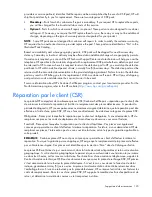Software and configuration utilities 106
3.
Select
Service Options
.
4.
Select
Serial Number
. The following warnings appear:
WARNING! WARNING! WARNING! The serial number is loaded into the system during
the manufacturing process and should NOT be modified. This option should only
be used by qualified service personnel. This value should always match the
serial number sticker located on the chassis.
Warning: The serial number should ONLY be modified by qualified service
personnel. This value should always match the serial number located on the
chassis.
5.
Press the
Enter
key to clear the warning.
6.
Enter the serial number and press the
Enter
key.
7.
Select
Product ID
. The following warning appears:
Warning: The Product ID should ONLY be modified by qualified service
personnel. This value should always match the Product ID on the chassis.
8.
Enter the product ID and press the
Enter
key.
9.
Press the
Esc
key to close the menu.
10.
Press the
Esc
key to exit RBSU.
11.
Press the
F10
key to confirm exiting RBSU. The server automatically reboots.
Utilities and features
Array Configuration Utility
ACU is a utility with the following features:
•
Runs as a local application or remote service accessed through the HP System Management Homepage
•
Supports online array capacity expansion, logical drive extension, assignment of online spares, and
RAID or stripe size migration
•
Suggests the optimum configuration for an unconfigured system
•
For supported controllers, provides access to licensed features, including:
o
Moving and deleting individual logical volumes
o
Advanced Capacity Expansion (SATA to SAS and SAS to SATA)
o
Offline Split Mirror
o
RAID 6 and RAID 60
o
RAID 1 (ADM) and RAID 10 (ADM)
o
HP Drive Erase
o
Video-On-Demand Advanced Controller Settings
•
Provides different operating modes, enabling faster configuration or greater control over the
configuration options
•
Remains available any time that the server is on
•
Displays on-screen tips for individual steps of a configuration procedure
•
Provides context-sensitive searchable help content
Summary of Contents for ProLiant DL380p Gen8
Page 6: ...Contents 6 Index 131 ...
Page 47: ...Hardware options installation 47 14 Install the heatsink 15 Remove the two fan blanks ...
Page 92: ...Cabling 92 LFF hard drive cabling Optical drive cabling ...
Page 93: ...Cabling 93 FBWC cabling 8 or 16 drive SFF 8 drive LFF ...
Page 98: ...Cabling 98 Connect the cable as indicated ...
Page 125: ...Support and other resources 125 ...
Page 126: ...Support and other resources 126 ...