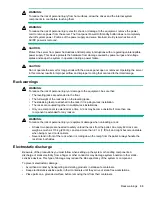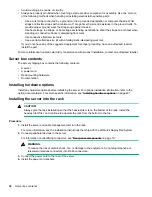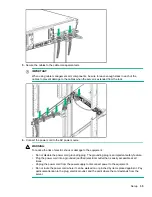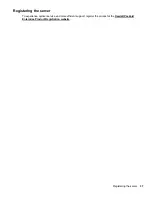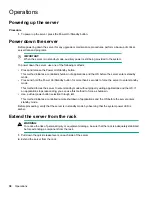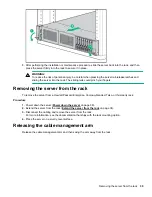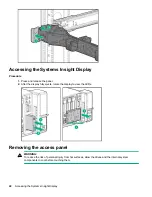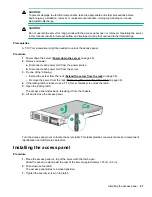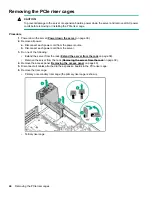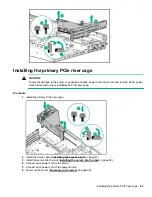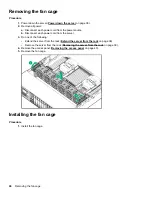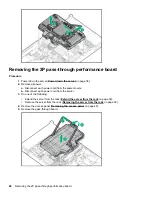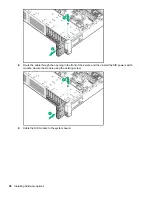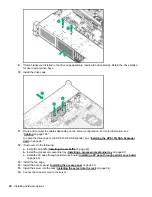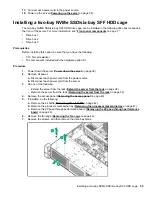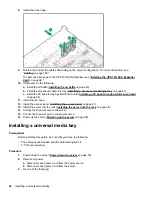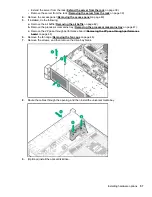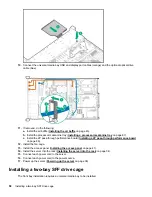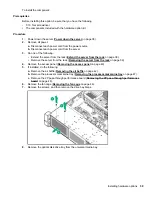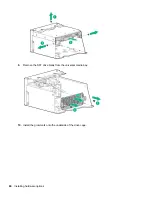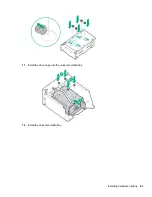2.
on page 41).
3.
Install the server into the rack (
Installing the server into the rack
on page 34).
4.
Connect each power cord to the server.
5.
Connect each power cord to the power source.
6.
on page 38).
Removing the processor mezzanine tray
Procedure
1.
Power down the server (
on page 38).
2.
Remove all power:
a.
Disconnect each power cord from the power source.
b.
Disconnect each power cord from the server.
3.
Do one of the following:
• Extend the server from the rack (
Extend the server from the rack
on page 38).
• Remove the server from the rack (
Removing the server from the rack
on page 39).
4.
Remove the access panel (
on page 40).
5.
Remove the processor mezzanine tray.
Removing the processor mezzanine tray
47