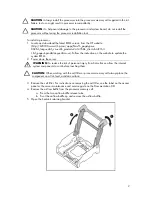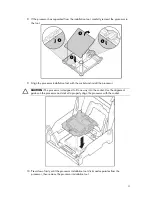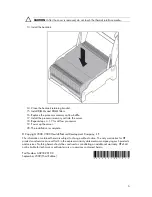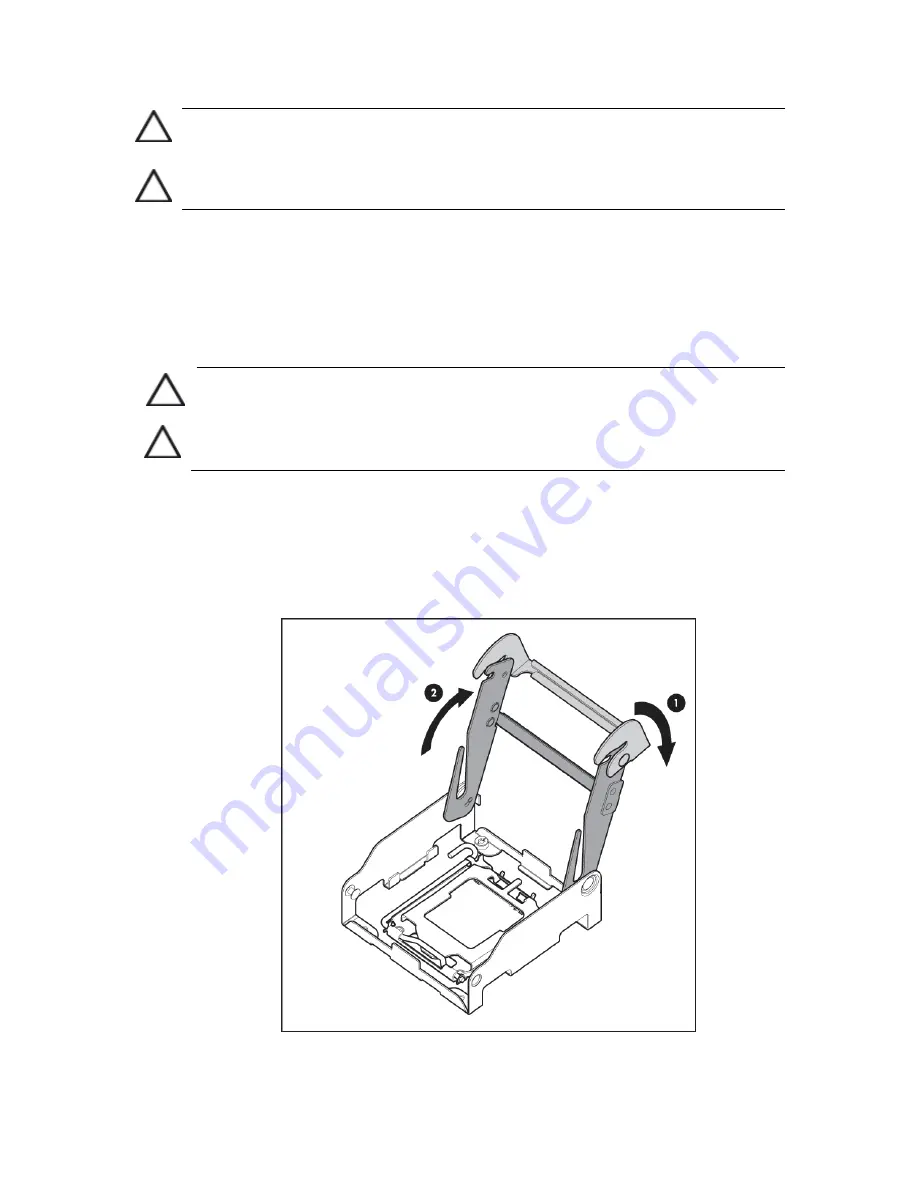
2
CAUTION:
Always install the processors into the processor memory cell supplied in the kit.
Failure to do so might result in processor incompatibility.
CAUTION:
To help avoid damage to the processor and system board, do not install the
processor without using the processor installation tool.
To install a processor:
1.
Locate and download the latest ROM version from the HP website
(http://h20180.www2.hp.com/apps/Nav?h_pagetype=s-
002&h_lang=en&h_cc=us&h_product=241435&h_client=S-A-R163-
1&h_page=hpcom&lang=en&cc=us). Follow the instruction on the website to update the
system ROM.
2.
Power down the server.
WARNING:
To reduce the risk of personal injury from hot surfaces, allow the internal
system components to cool before touching them.
CAUTION:
When working with the cell filler or processor memory cell always place the
component on a flat, level, antistatic surface.
3.
Remove the cell filler. For instructions on removing the cell filler, see the label on the access
panel or the server maintenance and service guide on the Documentation CD.
4.
Remove the airflow baffle from the processor memory cell.
a.
Press the two airflow baffle release tabs.
b.
Pivot the airflow baffle up and remove the airflow baffle.
5.
Open the heatsink retaining bracket.
.
!