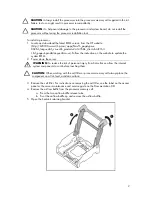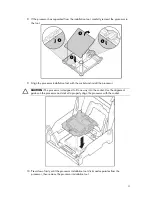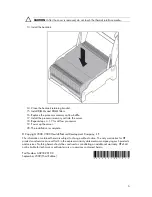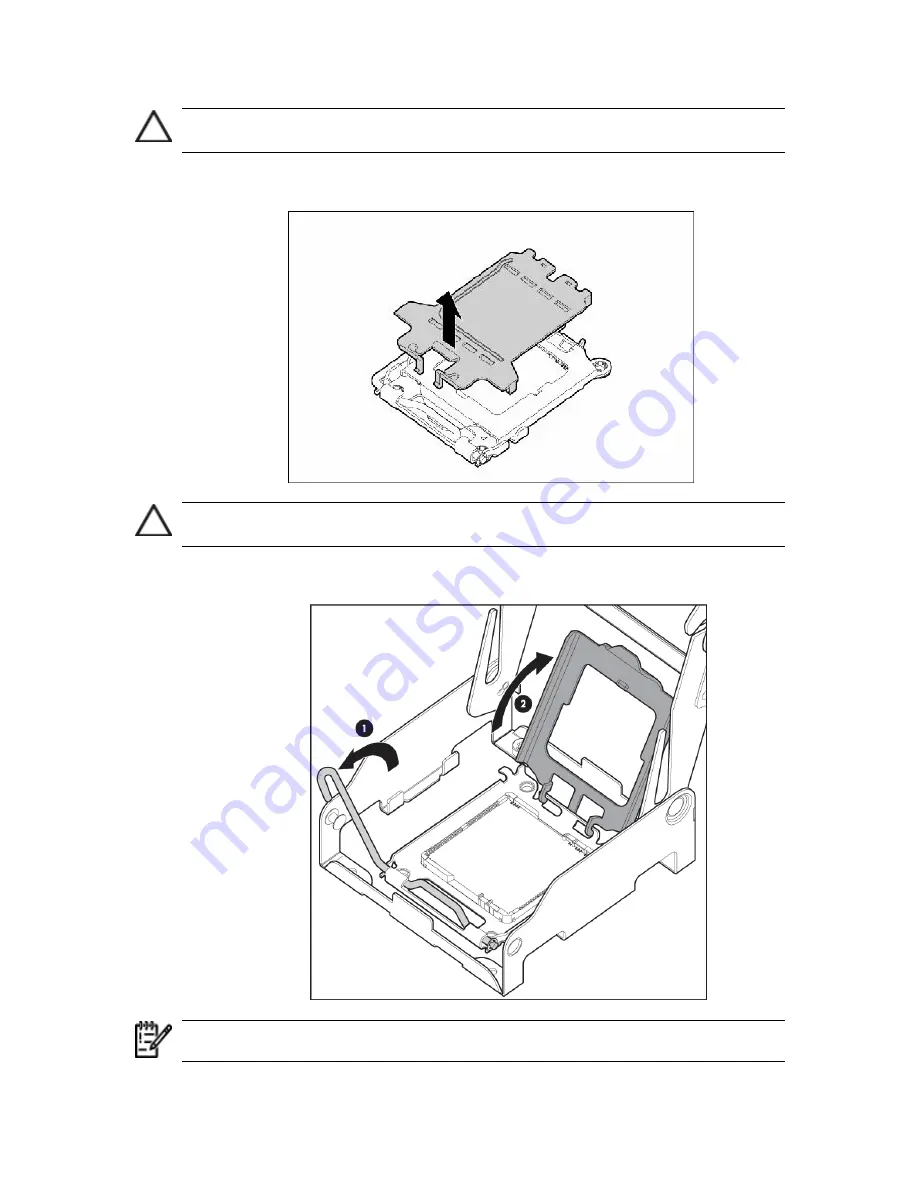
3
CAUTION:
The pins on the processor socket are very fragile. Any damage to them may
require replacing the processor memory cell.
6.
Remove the processor socket protective cover. Retain the cover for future use.
CAUTION:
Failure to completely open the processor locking lever prevents the processor
from seating during installation, leading to hardware damage.
7.
Open the processor retaining latch and the processor socket retaining bracket.
IMPORTANT:
Be sure the processor remains inside the processor installation tool.