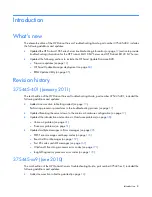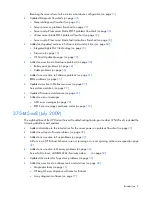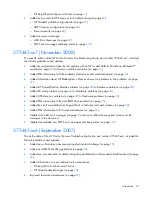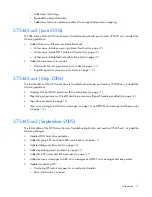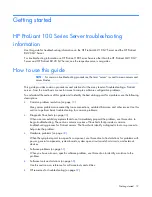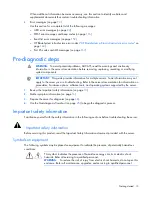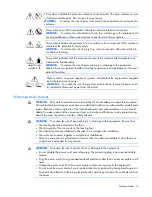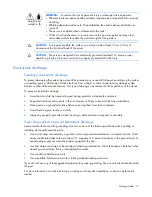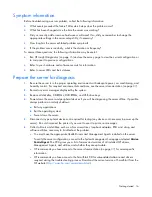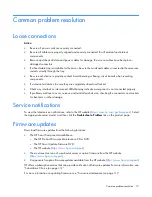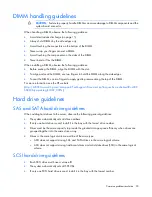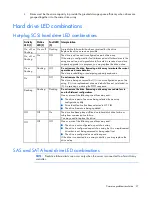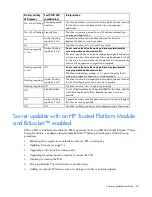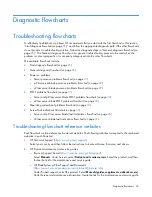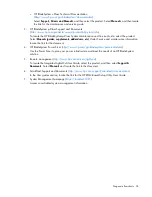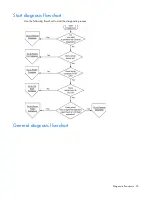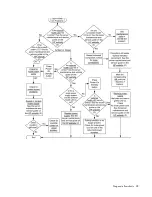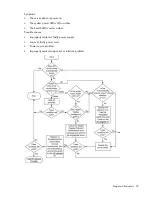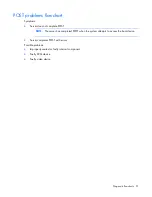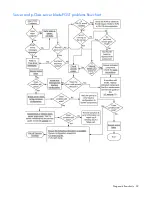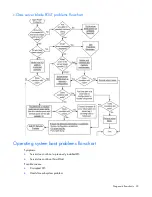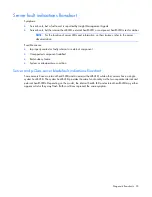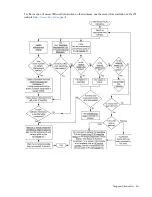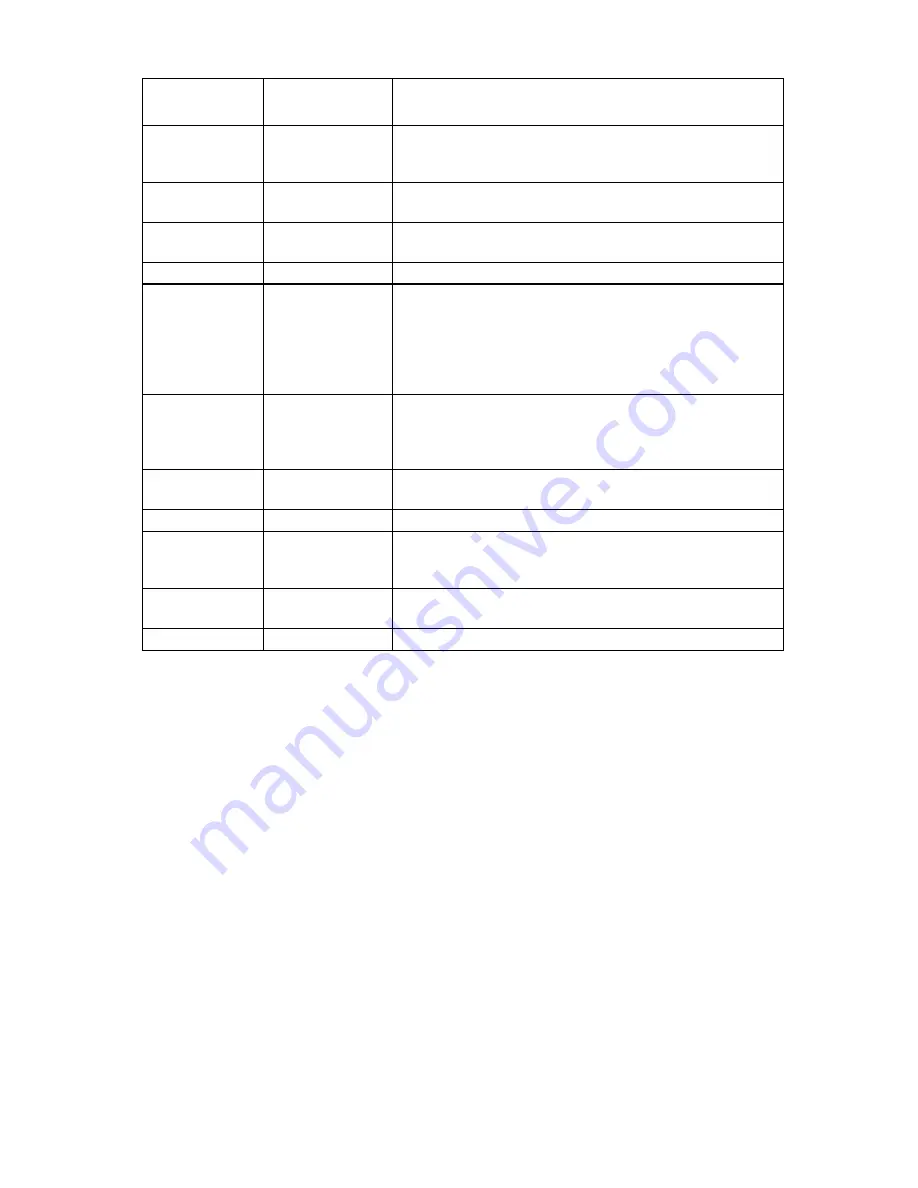
Common problem resolution 22
Online/activity
LED (green)
Fault/UID LED
(amber/blue)
Interpretation
On, off, or flashing Alternating amber
and blue
The drive has failed, or a predictive failure alert has been received
for this drive; it also has been selected by a management
application.
On, off, or flashing Steadily blue
The drive is operating normally, and it has been selected by a
management application.
On
Amber, flashing
regularly (1 Hz)
A predictive failure alert has been received for this drive.
Replace the drive as soon as possible.
On
Off
The drive is online, but it is not active currently.
Flashing regularly
(1 Hz)
Amber, flashing
regularly (1 Hz)
Do not remove the drive. Removing a drive may terminate the
current operation and cause data loss.
The drive is part of an array that is undergoing capacity expansion
or stripe migration, but a predictive failure alert has been received
for this drive. To minimize the risk of data loss, do not replace the
drive until the expansion or migration is complete.
Flashing regularly
(1 Hz)
Off
Do not remove the drive. Removing a drive may terminate the
current operation and cause data loss.
The drive is rebuilding, erasing, or it is part of an array that is
undergoing capacity expansion or stripe migration.
Flashing irregularly Amber, flashing
regularly (1 Hz)
The drive is active, but a predictive failure alert has been received
for this drive. Replace the drive as soon as possible.
Flashing irregularly Off
The drive is active, and it is operating normally.
Off
Steadily amber
A critical fault condition has been identified for this drive, and the
controller has placed it offline. Replace the drive as soon as
possible.
Off
Amber, flashing
regularly (1 Hz)
A predictive failure alert has been received for this drive. Replace
the drive as soon as possible.
Off
Off
The drive is offline, a spare, or not configured as part of an array.
Server updates with an HP Trusted Platform Module
and BitLocker™ enabled
When a TPM is installed and enabled in RBSU, and when the Microsoft® Windows® BitLocker™ Drive
Encryption feature is enabled, always disable BitLocker™ before performing any of the following
procedures:
•
Restarting the computer for maintenance without a PIN or startup key
•
Updating firmware (on page
83
)
•
Upgrading critical early boot components
•
Upgrading the system board to replace or remove the TPM
•
Disabling or clearing the TPM
•
Moving a BitLocker™-protected drive to another server
•
Adding an optional PCI device, such as a storage controller or network adapter