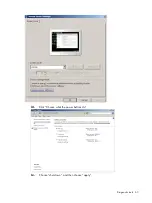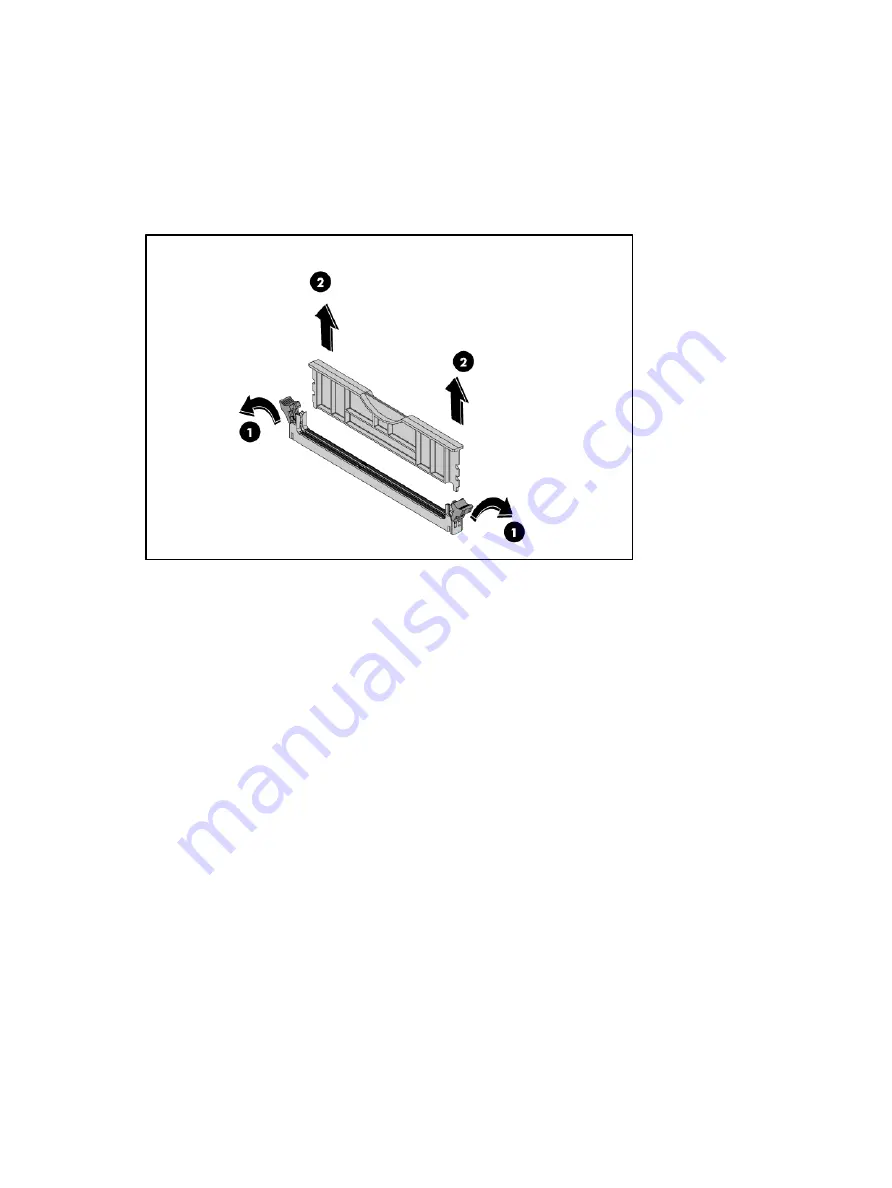
Removal and replacement procedures 49
To remove a memory module:
1.
Refer to “Remove the System Board” Section.
2.
Remove any accessory boards or cables that prevent access to the DIMM slots.
3.
Remove the memory module.
○
Completely open the holding clips securing the module (1).
○
Hold the DIMM module gently and pull it out of the slot (2).
To install a memory module:
1.
Locate an empty DIMM slot on the system board.
2.
If necessary, open the holding clips of the selected DIMM slot.
3.
Remove the memory module from its protective packaging, handling it by the edges.
4.
Install the memory module.
○
Completely open the holding clips securing the module (1)
○
Align the notch on the bottom edge of the module with the keyed surface of the DIMM slot
and then press the module fully into the slot (2).
○
Then, lock the holding clicks to secure the memory module in place (3).
The DIMM slots are structured to ensure proper installation. If you insert a memory module
but it does not fit easily into the slot, you may have inserted it incorrectly. Reverse the
orientation of the module and insert it again.
Summary of Contents for ProLiant MicroServer
Page 12: ...Customer self repair 12 ...
Page 13: ...Customer self repair 13 ...
Page 14: ...Customer self repair 14 ...
Page 15: ...Customer self repair 15 ...
Page 16: ...Illustrated parts catalog 16 Illustrated parts catalog Mechanical components ...
Page 20: ...Illustrated parts catalog 20 ...
Page 21: ...Illustrated parts catalog 21 System components ...
Page 38: ...Removal and replacement procedures 38 6 Perform the post installation procedure ...
Page 50: ...Removal and replacement procedures 50 5 Perform the post installation procedure ...
Page 66: ...Diagnostic tools 66 5 Click Browse to select folder and then click Next 6 Click Next ...
Page 67: ...Diagnostic tools 67 7 Click Install 8 Click Finish ...
Page 70: ...Diagnostic tools 70 13 Click options Enable or Disable to change Write cache and NCQ status ...