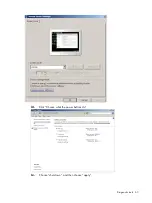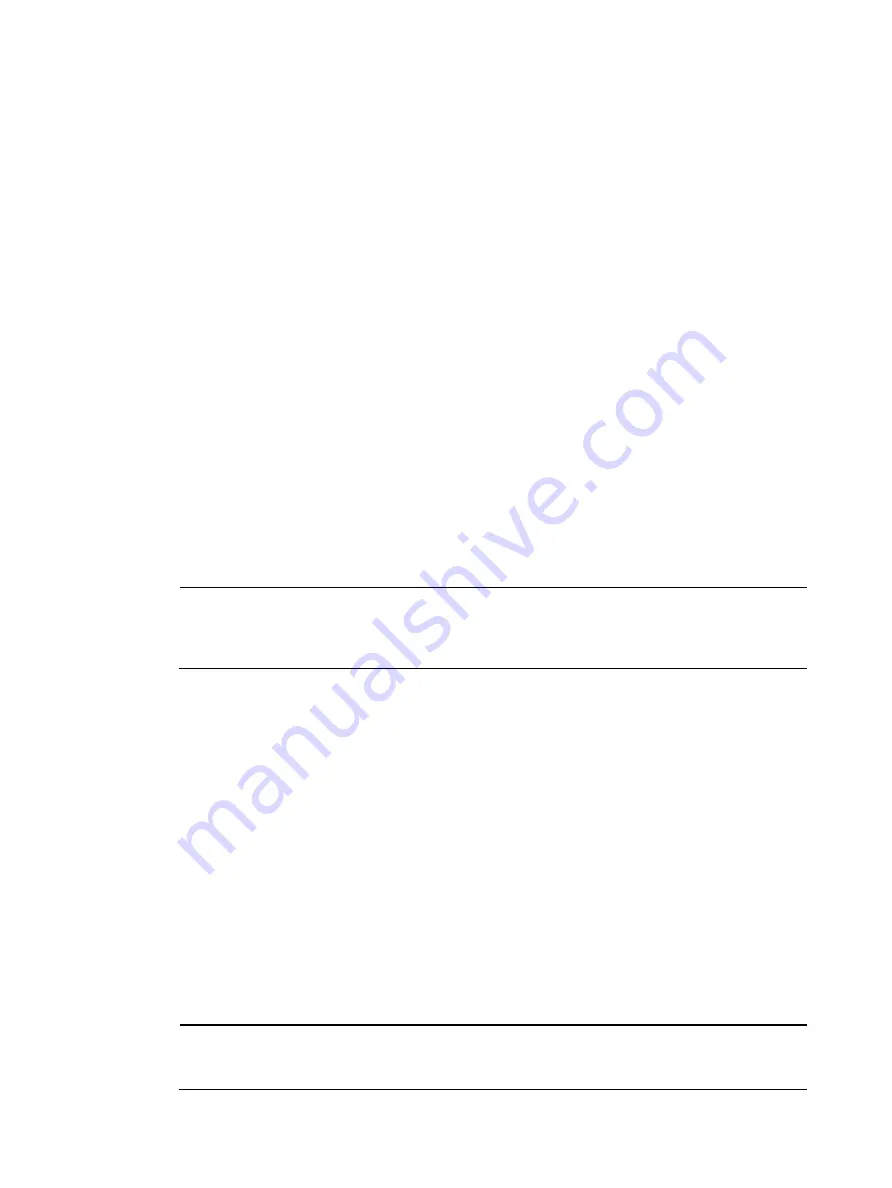
Diagnostic tools 71
AMI
BIOS software
Your ProLiant MicroServer uses BIOS to boot up the system.
AMI
BIOS software is a ROM BIOS-based
firmware that allows reliability, manageability, and connectivity for server platforms. This software
contains a set of programs permanently stored in an EEPROM chipset located on the system board.
These programs assist in managing, initializing, and testing the hardware devices installed on the
computer.
The
AMI
BIOS software serves three functions:
•
Configure the system from the
AMI
BIOS Setup Utility
Using the Setup program, you can install, configure, and optimize the hardware devices on your
system (clock, memory, disk drives, etc.). In addition, you can enable various features such as
serial console redirection, PXE boot, and much more.
•
Initialize hardware at boot using POST routines
During power-on or warm reset, the software performs Power-On Self-Test (POST) routines to test
components, to allocate resource for various hardware devices, and to prepare the system to
boot to various operating systems.
•
Perform run-time routines
Using the software, perform basic hardware routines that can be called from DOS and Windows
applications.
Configuring the system BIOS
NOTE:
For ease of reading,
AMI
BIOS Setup Utility will be simply referred to as “Setup” or
“Setup Utility” in this guide. Also, the screenshots used in this guide display various Setup
menu screens with the default values identified. These values may not be the same as those in
your server.
AMI
BIOS Setup Utility is a hardware configuration program built into your system's Basic
Input/Output System (BIOS). Since most systems are already properly configured and optimized,
there is normally no need to run this utility.
You will need to run this utility under the following conditions:
•
When changing the system configuration including:
○
Setting the system time and date
○
Configuring the hard drives
○
Specifying the boot device sequence
○
Installing PCI expansion boards
○
Upgrading the system BIOS
○
Configuring the power management modes
○
Setting up system passwords or making other changes to the security setup
•
When a configuration error is detected by the system and you are prompted (Run Setup
message) to make changes to the BIOS settings.
NOTE:
If you repeatedly receive Run Setup messages, the system battery may be defective. In
this case, the system cannot retain configuration values in CMOS. Replace the system battery
with a new one.
Summary of Contents for ProLiant MicroServer
Page 12: ...Customer self repair 12 ...
Page 13: ...Customer self repair 13 ...
Page 14: ...Customer self repair 14 ...
Page 15: ...Customer self repair 15 ...
Page 16: ...Illustrated parts catalog 16 Illustrated parts catalog Mechanical components ...
Page 20: ...Illustrated parts catalog 20 ...
Page 21: ...Illustrated parts catalog 21 System components ...
Page 38: ...Removal and replacement procedures 38 6 Perform the post installation procedure ...
Page 50: ...Removal and replacement procedures 50 5 Perform the post installation procedure ...
Page 66: ...Diagnostic tools 66 5 Click Browse to select folder and then click Next 6 Click Next ...
Page 67: ...Diagnostic tools 67 7 Click Install 8 Click Finish ...
Page 70: ...Diagnostic tools 70 13 Click options Enable or Disable to change Write cache and NCQ status ...