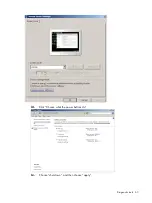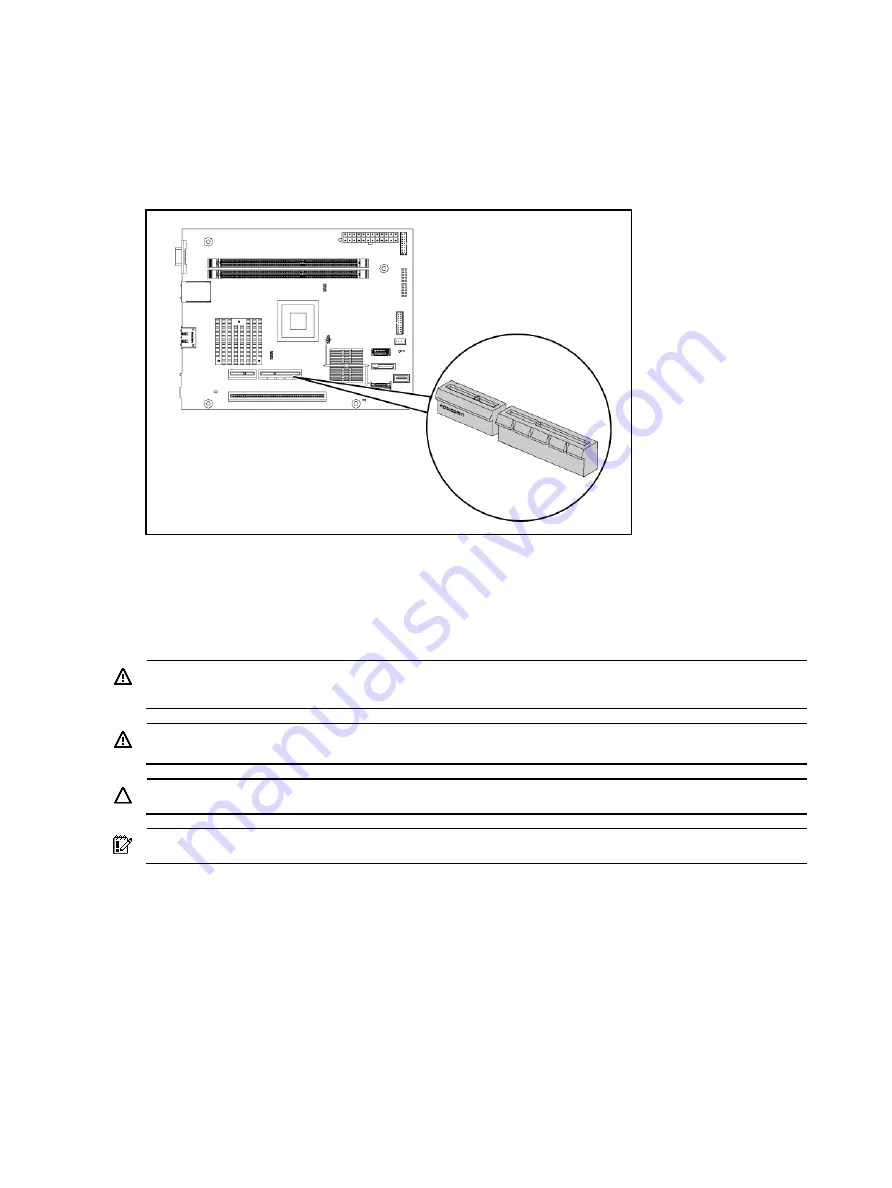
Removal and replacement procedures 52
ProLiant MicroServer Remote Access Card
This document provides instructions for installing the remote access card in your HP ProLiant
MicroServer. This option allows users to perform server access tasks remotely over a LAN or the
Internet. The connector is shown in the figure below.
Installation guidelines
The procedures in this document are intended for individuals who are qualified in the servicing of
computer equipment and trained in recognizing hazards in products with hazardous energy levels.
WARNING:
Failure to properly turn off the server before you open the server or before you start
removing or installing hardware components may cause serious damage as well as bodily harm.
WARNING:
To reduce the risk of personal injury from hot surfaces, allow the chassis and any
installed hardware component to cool before touching them.
CAUTION:
Observe ESD safety precautions when handling any hardware component.
IMPORTANT:
Observe the pre-installation procedure before installing the IPMI card.
Pre-installation procedure
1.
Perform data backup.
2.
Turn off the server and all the peripherals connected to it.
3.
Unplug all cables from the power outlets to avoid exposure to high energy levels that may cause
burns when parts are short circuited by metal objects such as tools or jewelry. If necessary, label
each cable to expedite reassembly.
4.
Disconnect telecommunication cables to avoid exposure to shock hazard from ringing voltages.
5.
Follow the ESD safety precautions listed in
your
HP ProLiant MicroServer’s Maintenance and
Service Guide
when handling any hardware component.
Summary of Contents for ProLiant MicroServer
Page 12: ...Customer self repair 12 ...
Page 13: ...Customer self repair 13 ...
Page 14: ...Customer self repair 14 ...
Page 15: ...Customer self repair 15 ...
Page 16: ...Illustrated parts catalog 16 Illustrated parts catalog Mechanical components ...
Page 20: ...Illustrated parts catalog 20 ...
Page 21: ...Illustrated parts catalog 21 System components ...
Page 38: ...Removal and replacement procedures 38 6 Perform the post installation procedure ...
Page 50: ...Removal and replacement procedures 50 5 Perform the post installation procedure ...
Page 66: ...Diagnostic tools 66 5 Click Browse to select folder and then click Next 6 Click Next ...
Page 67: ...Diagnostic tools 67 7 Click Install 8 Click Finish ...
Page 70: ...Diagnostic tools 70 13 Click options Enable or Disable to change Write cache and NCQ status ...