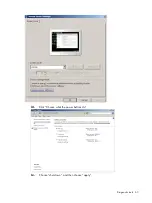Diagnostic tools 72
The Setup Utility loads the configuration values in a battery-backed nonvolatile memory called CMOS
RAM. This memory area is not part of the system RAM, which allows configuration data to be
retained when power is turned off. The values take effect when the system is booted. POST
uses these
values to configure the hardware. If the values and the actual hardware do not agree, POST
generates an error message. You must run this utility to change the BIOS settings from the default or
current configuration.
The Setup Utility has five primary menu selections, including:
•
Main
•
Advanced
•
Boot
•
Security
•
Exit
To run the Setup Utility:
1.
Turn on the monitor and the server.
If the server is already turned on, save your data and exit all open applications, and then restart
the server.
2.
During POST, press
F10
.
If you fail to press
F10
before POST is completed, you will need to restart the server.
The first page to be displayed will be the Main menu showing the Setup Utility’s menu bar. Use
the left (
) and right (
) arrow keys to move between selections on the menu bar.
Summary of Contents for ProLiant MicroServer
Page 12: ...Customer self repair 12 ...
Page 13: ...Customer self repair 13 ...
Page 14: ...Customer self repair 14 ...
Page 15: ...Customer self repair 15 ...
Page 16: ...Illustrated parts catalog 16 Illustrated parts catalog Mechanical components ...
Page 20: ...Illustrated parts catalog 20 ...
Page 21: ...Illustrated parts catalog 21 System components ...
Page 38: ...Removal and replacement procedures 38 6 Perform the post installation procedure ...
Page 50: ...Removal and replacement procedures 50 5 Perform the post installation procedure ...
Page 66: ...Diagnostic tools 66 5 Click Browse to select folder and then click Next 6 Click Next ...
Page 67: ...Diagnostic tools 67 7 Click Install 8 Click Finish ...
Page 70: ...Diagnostic tools 70 13 Click options Enable or Disable to change Write cache and NCQ status ...