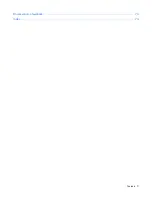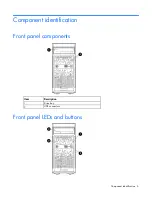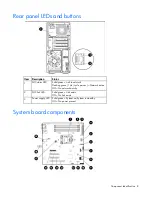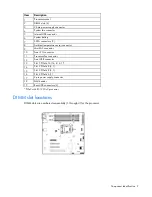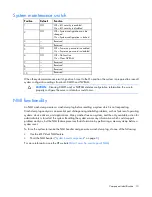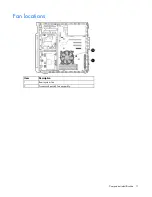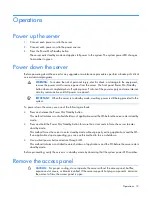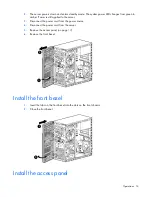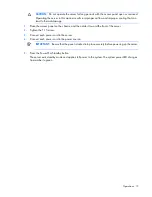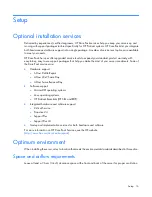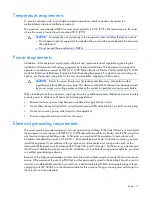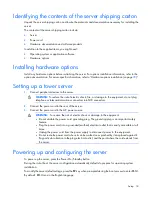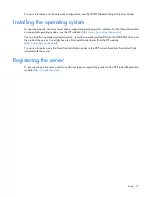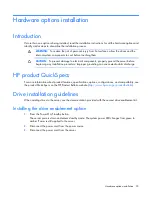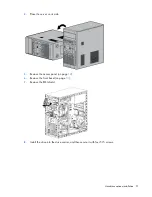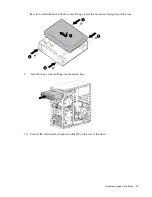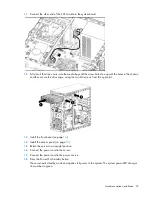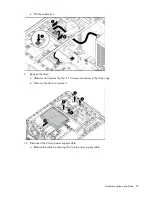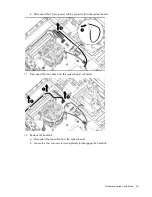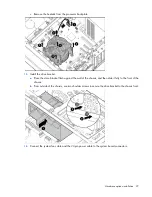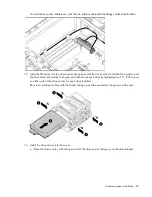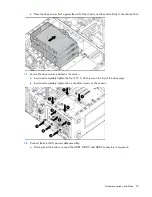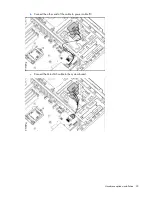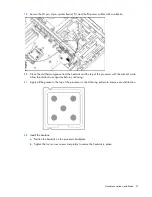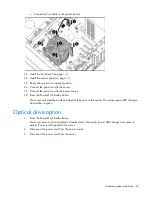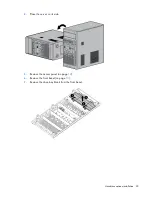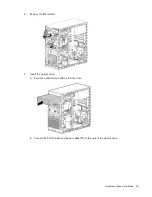Setup 19
For more information on the automatic configuration, see the
HP
ROM-Based Setup Utility User Guide
.
Installing the operating system
To operate properly, the server must have a supported operating system installed. For the latest information
on supported operating systems, see the HP website (
http://www.hp.com/go/supportos
).
You can install an operating system manually—Insert the operating system CD into the DVD-ROM drive, and
then reboot the server. You might have to obtain additional drivers from the HP website
(
http://www.hp.com/support
).
For more information, see the SmartStart installation poster in the HP ProLiant Essentials Foundation Pack
included with the server.
Registering the server
To experience quicker service and more efficient support, register the product at the HP Product Registration
website (
http://register.hp.com
).