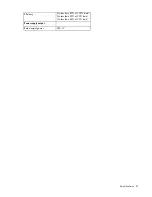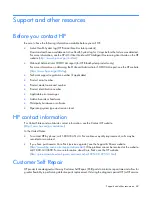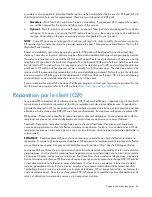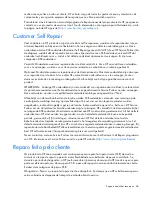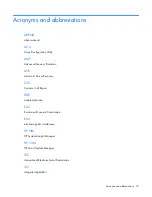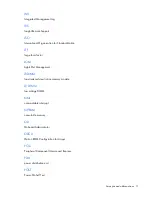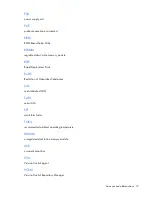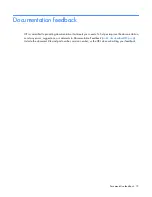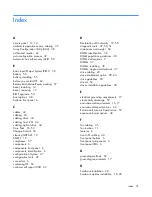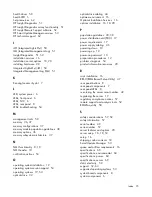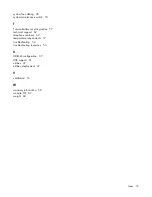Index 75
health driver 50
health LED 6
help resources 62
HP Insight Diagnostics 51
HP Insight Diagnostics survey functionality 51
HP Insight Remote Support software 52
HP Smart Update Manager overview 53
HP technical support 62
I
iLO (Integrated Lights-Out) 50
IML (Integrated Management Log) 51
Insight Diagnostics 51, 52
installation services 16
installation, server options 18, 20
installing hardware 20
Integrated Lights-Out (iLO) 50
Integrated Management Log (IML) 51
K
Kensington security slot 7
L
LED, system power 6
LEDs, front panel 6
LEDs, NIC 6
LEDs, rear panel 8
LEDs, troubleshooting 54
M
management tools 50
memory 36, 37
memory configurations 37
memory module population guidelines 38
memory options 36
memory subsystem architecture 37
N
NMI functionality 8, 10
NMI header 10
notification actions 53
O
operating system installation 19
operating system version support 53
operating systems 19, 53
optical drive 32
optical drive cabling 44
optimum environment 16
Optional Installation Services 16
options installation 16, 18, 20
P
population guidelines 20, 38
power distribution unit (PDU) 17
power requirements 17
power supply cabling 46
powering down 12
powering up 12
power-on password 10
preparation procedures 12
problem diagnosis 54
product information resources 20
R
rack installation 16
RBSU (ROM-Based Setup Utility) 47
rear panel buttons 8
rear panel components 7
rear panel LEDs 8
re-entering the server serial number 49
registering the server 19
regulatory compliance notices 57
remote support and analysis tools 52
ROMPaq utility 50
S
safety considerations 57, 59
safety information 57
serial number 49
series number 57
server features and options 20
server setup 16, 18, 52
setup 16
shipping carton contents 18
Smart Update Manager 53
space and airflow requirements 16
specifications 60
specifications, environmental 60
specifications, power 60
specifications, server 60
static electricity 59
support 52, 62
supported operating systems 53
system board components 8
system components 6