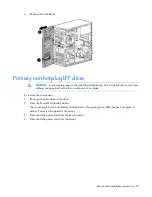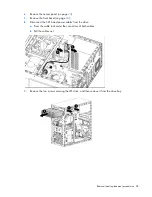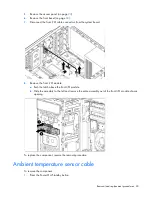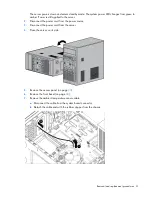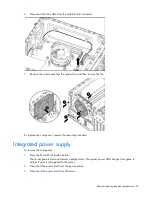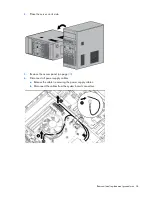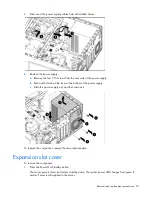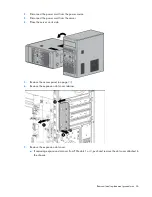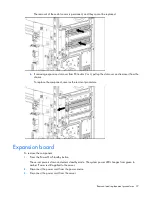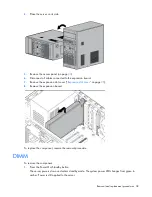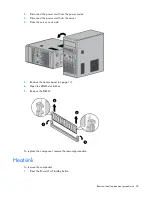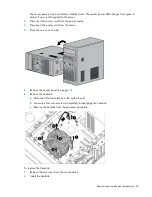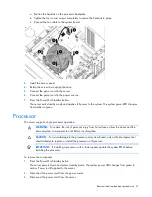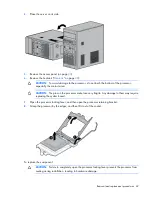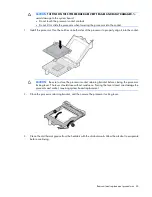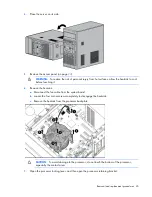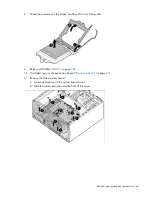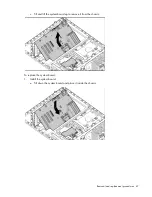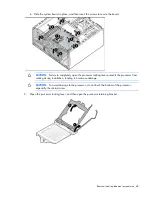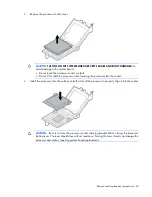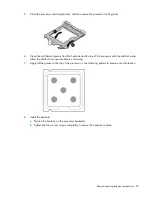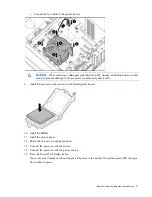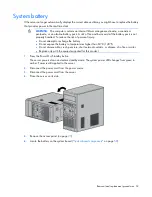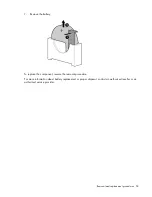Removal and replacement procedures 38
4.
Place the server on its side.
5.
Remove the access panel (on page
6.
Disconnect all cables connected to the expansion board.
7.
Remove the expansion slot cover ("
" on page
8.
Remove the expansion board.
To replace the component, reverse the removal procedure.
DIMM
To remove the component:
1.
Press the Power On/Standby button.
The server powers down and enters standby mode. The system power LED changes from green to
amber. Power is still applied to the server.