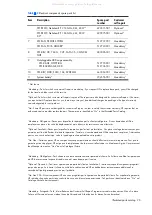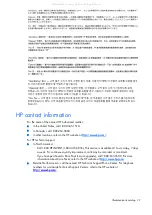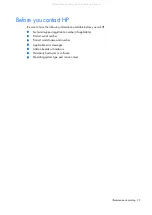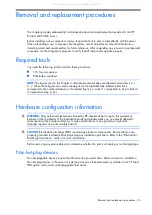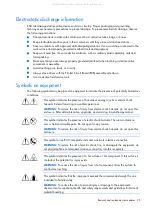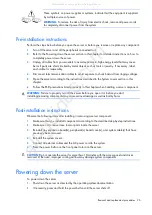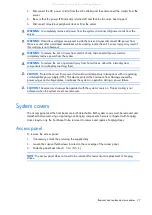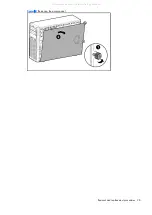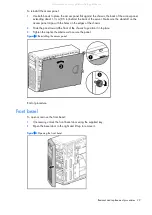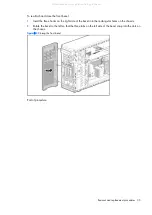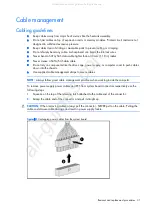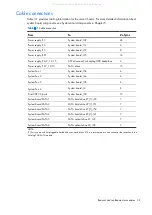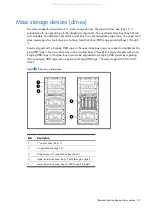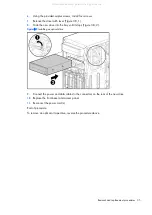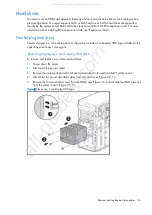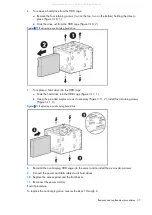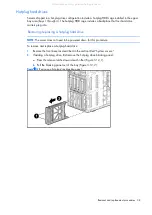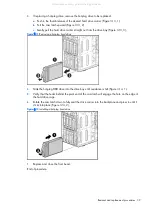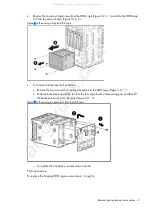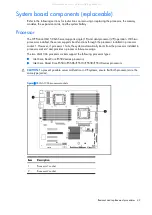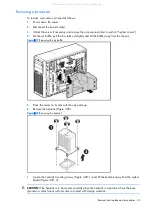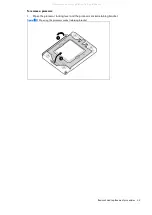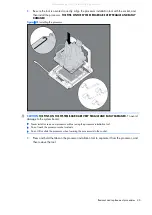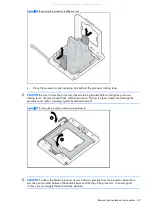Removal and replacement procedures 34
Optical and tape drives
Installing an optical or tape drive
NOTE:
The following procedure shows the installation of an optical drive in bay 10. The procedure
for installing a tape drive in bay 9 is virtually the same.
To add an optical drive to the server:
1.
Power down the server.
2.
Disconnect the power cord(s).
3.
Remove the access panel and front bezel as described in the section titled “System covers.”
4.
Remove the EMI shield from the drive bay by placing the thumb and forefinger into the large
holes of the shield and pulling the shield straight out of the chassis.
Figure 3-7
Removing the EMI shield
CAUTION:
Do not discard the EMI shield. If the drive is removed in the future, the shield must be re-
installed to maintain proper EMI shielding.
5.
Remove the new drive from the protective packaging.
All manuals and user guides at all-guides.com
Summary of Contents for ProLiant ML150 G6
Page 12: ...Customer self repair 12 All manuals and user guides at all guides com ...
Page 13: ...Customer self repair 13 All manuals and user guides at all guides com ...
Page 14: ...Customer self repair 14 All manuals and user guides at all guides com ...
Page 15: ...Customer self repair 15 All manuals and user guides at all guides com ...