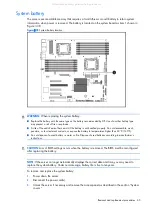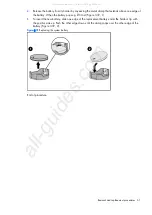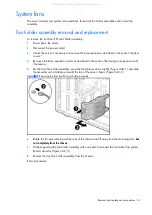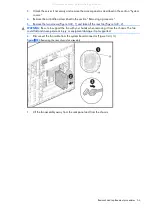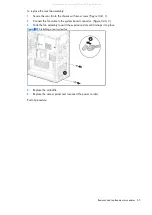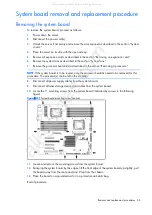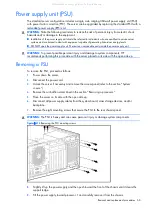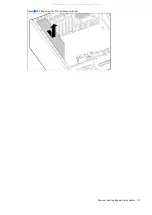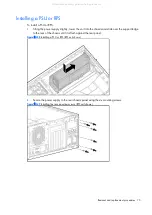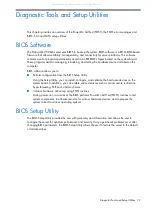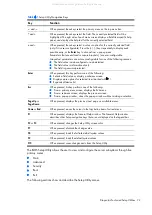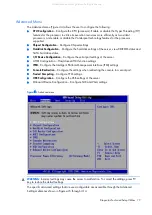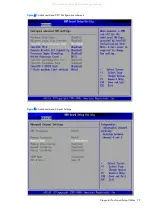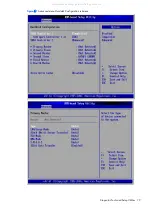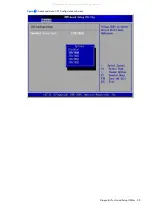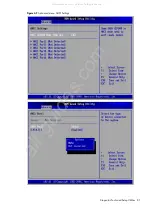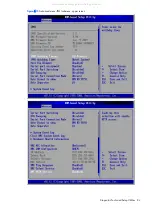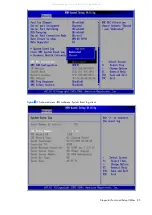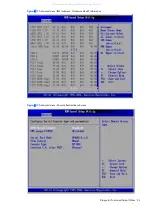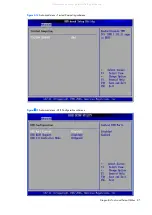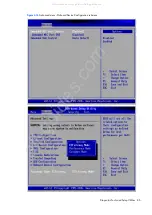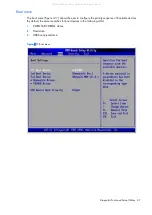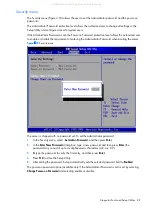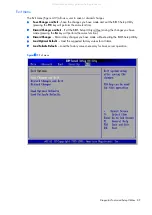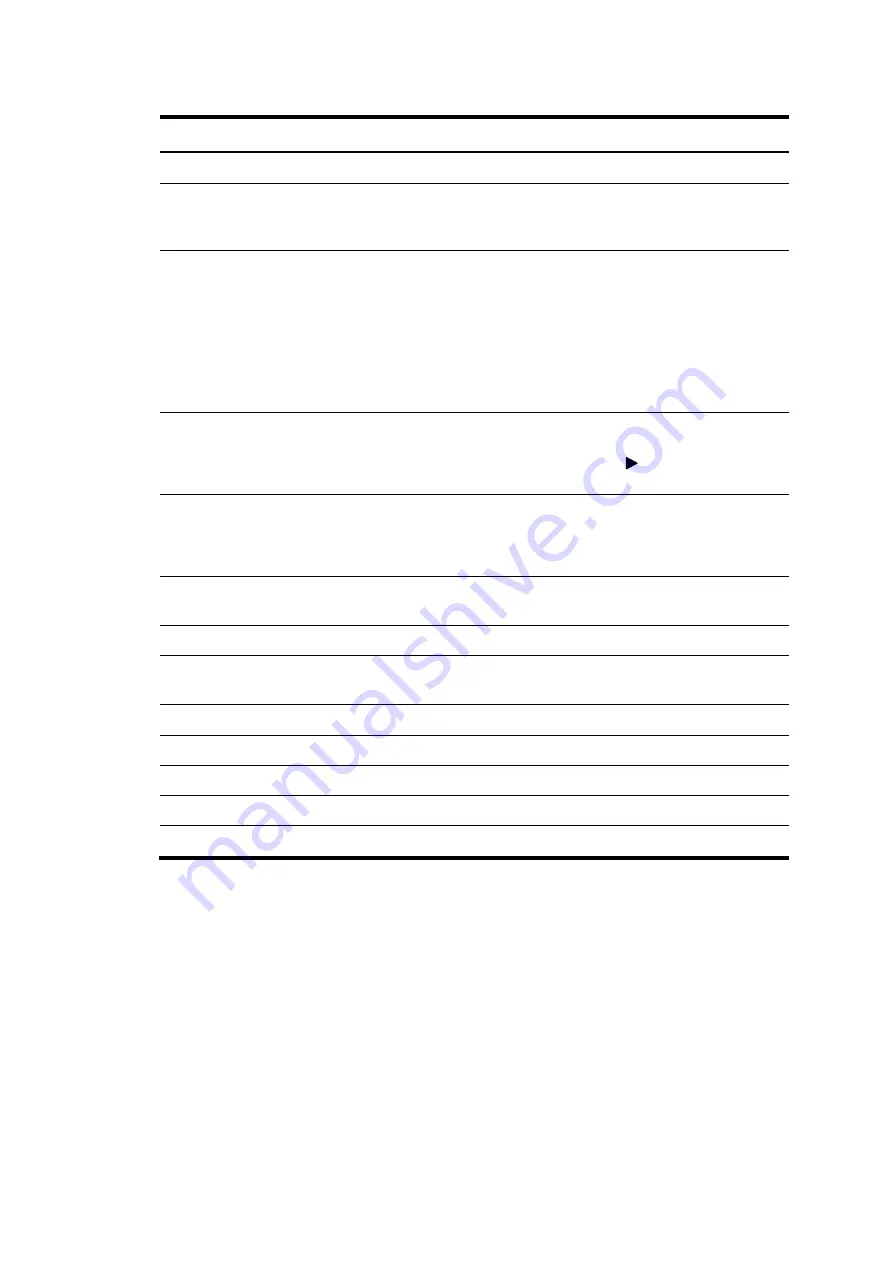
Diagnostic Tools and Setup Utilities 74
Table 4-1
Setup Utility Navigation Keys
Key
Function
←
and
→
When pressed, these keys select the primary menu on the top menu bar.
↑
and
↓
When pressed, these keys select the field. The currently selected field will be
highlighted. The right side of each menu screen displays a field/item-specific help
panel, and displays the help text for the currently selected field.
+
and
–
When pressed, these keys select a value or option for the currently selected field
(only if it is user-configurable). Press the (+), (–) keys repeatedly to display each
possible entry, or the
Enter
key to choose from a pop-up menu.
Parameters that are enclosed in square brackets [ ] are user-configurable.
Grayed-out parameters are not user-configurable for one of the following reasons:
•
The field value is auto-configured or auto-detected.
•
The field value is informational only.
•
The field is password-protected.
Enter
When pressed, this key performs one of the following:
•
Selects a field value or display a submenu screen.
•
Displays more options for selected item (marked with )
•
Expands all device list
Esc
When pressed, his key performs one of the following:
•
From a primary menu screen, displays the Exit menu.
•
From a submenu screen, displays the previous screen.
•
From a pop-up window, closes the pop-up window without making a selection.
Page Up
or
Page Down
When pressed, displays the previous/next page on scrollable menus.
Home
or
End
When pressed, moves the cursor to the top/button item of current menu.
F1
When pressed, displays the General Help window. The General Help window
describes other Setup navigation keys that are not displayed on the legend bar.
F2
or
F3
When pressed, changes the Setup Utility screen color.
F7
When pressed, discards the change value.
F8
When pressed, loads the failsafe default system values.
F9
When pressed, loads the default system values.
F10
When pressed, saves changes and closes the Setup Utility.
The BIOS Setup Utility allows the user to view and configure the server subsystems through five
primary menus:
•
Main
•
Advanced
•
Security
•
Boot
•
Exit
The following sections show and describe the Setup Utility menus.
All manuals and user guides at all-guides.com
Summary of Contents for ProLiant ML150 G6
Page 12: ...Customer self repair 12 All manuals and user guides at all guides com ...
Page 13: ...Customer self repair 13 All manuals and user guides at all guides com ...
Page 14: ...Customer self repair 14 All manuals and user guides at all guides com ...
Page 15: ...Customer self repair 15 All manuals and user guides at all guides com ...