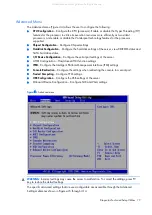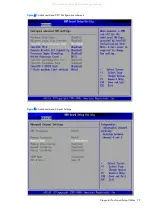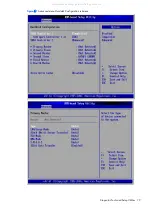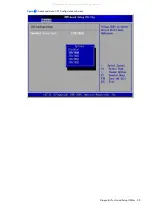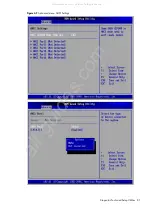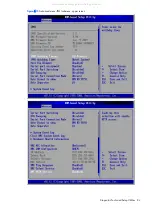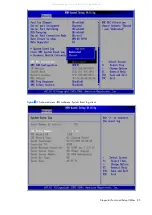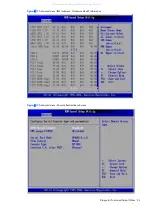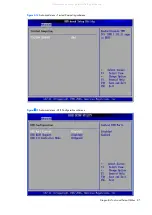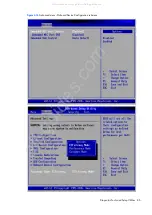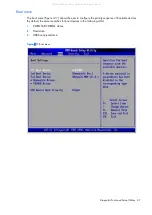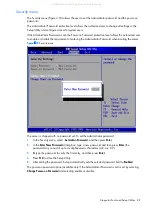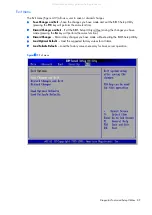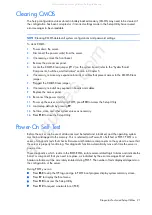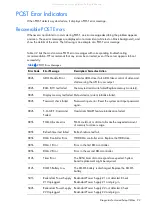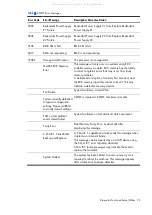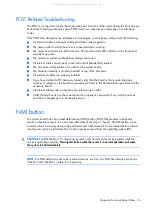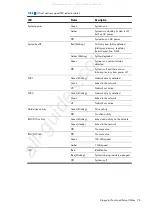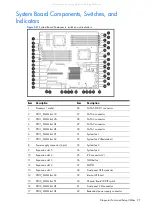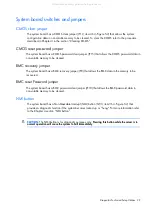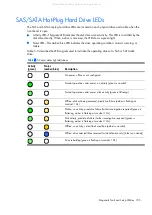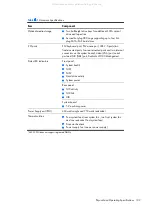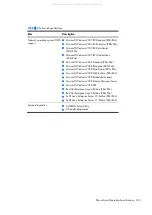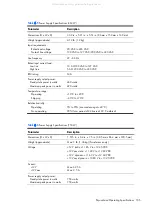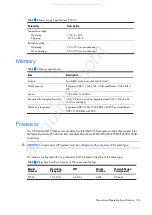Diagnostic Tools and Setup Utilities 91
Clearing CMOS
The Setup configuration values stored in battery-backed memory (CMOS) may need to be cleared if
the configuration has been corrupted or if incorrect settings made in the Setup Utility have caused
error messages to be unreadable.
NOTE:
Clearing CMOS deletes all system configurations and password settings.
To clear CMOS:
1.
Power down the server.
2.
Disconnect the power cord(s) from the server.
3.
If necessary, unlock the front bezel.
4.
Remove the side access panel.
5.
Locate the CMOS Clear jumper (JP12) on the system board (refer to the “System Board
Components, Switches, and Indicators” section in Chapter 5.
6.
If necessary, remove any expansion boards or cables that prevent access to the CMOS Clear
jumper.
7.
Plugged the CMOS Clear jumper.
8.
If necessary, reinstall any expansion boards and cables.
9.
Replace the access panel.
10.
Reconnect the power cord(s).
11.
Power up the server, and during POST, press
F10
to access the Setup Utility.
12.
Load setup defaults by pressing
F9
.
13.
Set time, date, and other system values as necessary.
14.
Press
F10
to close the Setup Utility.
Power-On Self Test
Before the server can be used, all devices must be tested and initialized, and the operating system
must be bootstrapped to the memory. This is referred to as Power–On Self Test or POST. POST is a
series of diagnostic tests that checks firmware and hardware components on the system to ensure that
the server is properly functioning. This diagnostic function automatically runs each time the server is
powered on.
These diagnostics, which reside in the BIOS ROM, isolate server-related logic failures and indicate the
board or component that you need to replace, as indicated by the error messages. Most server
hardware failures will be accurately isolated during POST. The number of tests displayed depends on
the configuration of the server.
During POST you can:
•
Press
ESC
to skip the HP logo and go to POST boot progress display system summary screen.
•
Press
F7
to display the Boot menu.
•
Press
F10
to access the Setup Utility.
•
Press
F12
to request a network boot (PXE).
All manuals and user guides at all-guides.com
all-guides.com
Summary of Contents for ProLiant ML150 G6
Page 12: ...Customer self repair 12 All manuals and user guides at all guides com ...
Page 13: ...Customer self repair 13 All manuals and user guides at all guides com ...
Page 14: ...Customer self repair 14 All manuals and user guides at all guides com ...
Page 15: ...Customer self repair 15 All manuals and user guides at all guides com ...