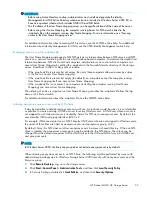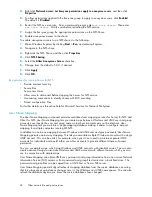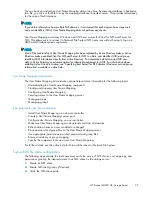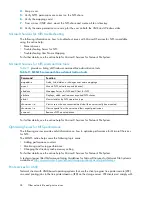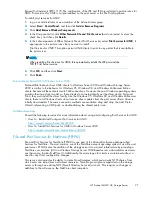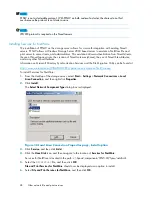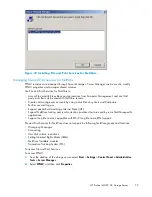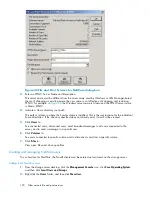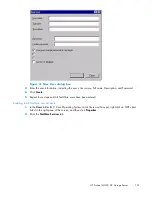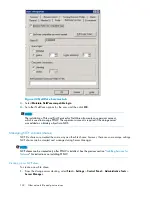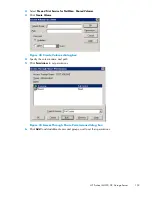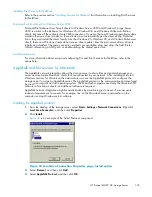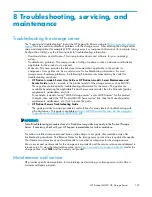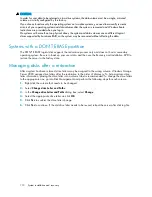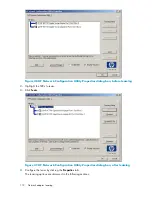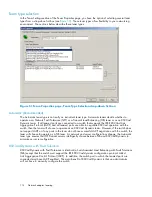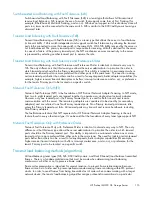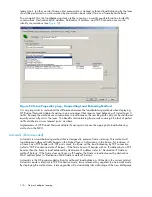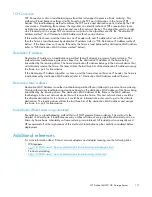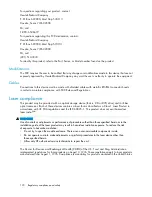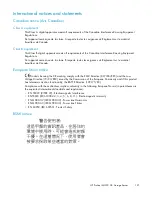Installing File Services for Macintosh
To install File Services for Macintosh, perform the following steps:
1.
Access the desktop on the storage server.
2.
Open
Add or Remove Programs
from the Control Panel.
3.
Click
Add or Remove Windows Components
.
4.
Double-click
Other Network File and Print Services
.
5.
Select
File Services for Macintosh
, and then click
OK
.
6.
Click
Next
.
7.
Click
Finish
.
Completing setup of AppleTalk protocol and shares
See the online help to complete the following set up and con
fi
gurations tasks:
•
To set up AppleTalk protocol properties
AppleTalk shares can be set up only after AppleTalk Protocol and File Services for Macintosh have
been installed on the storage server.
CAUTION:
AppleTalk shares should not be created on clustered resources because data loss can occur due
to local memory use.
•
To set up AppleTalk shares
•
To con
fi
gure AppleTalk sharing properties
•
To allow client permission to an AppleTalk share
If AppleTalk is enabled for your server con
fi
guration, specify which AppleTalk clients are granted
access to each share. Access can be granted or denied on the basis of client host name. Access
can also be granted or denied on the basis of client groups, where a client group contains one
or more client host names.
Print services for Macintosh
Macintosh clients can send print jobs to a print server or File Print Appliance (FPA) when Print Server for
Macintosh is installed on the server. To the Macintosh-based client, the print server or FPA appears to be
an AppleTalk printer on the network, and no recon
fi
guration of the client is necessary.
Installing Print Services for Macintosh
Consult the following resource for information about installing Print Services for Macintosh:
•
How To: Install Print Services for Macintosh in Windows Server 2003
http://support.microsoft.com/?scid=kb;en-us;323421
Point and Print from Macintosh to Windows Server 2003
Point-and-Print behavior from Macintosh clients to Windows Server 2003 or Windows Storage Server
2003 is similar to the behavior for Windows 95, Windows 98, and Windows Millennium Edition clients,
because all these clients create SMB connections. However, the non-Windows operating systems maintain
their own driver model, so these clients do not automatically get the driver during Point and Print—they
must install the driver locally. Like the Windows 95, Windows 98, and Windows Millennium clients,
these non-Windows clients do not receive driver updates from the print server after a driver is initially
downloaded. The same connection methods are available: drag and drop, the Add Printer Wizard,
referencing a UNC path, or double-clicking the shared printer icon.
106
Other network
fi
le and print services
Summary of Contents for ProLiant ML350 G5
Page 10: ...10 ...
Page 22: ...22 The HP storage server solution ...
Page 86: ...86 Print services ...
Page 118: ...118 Network adapter teaming ...