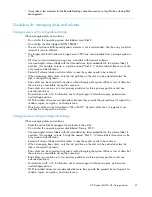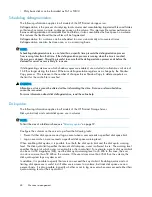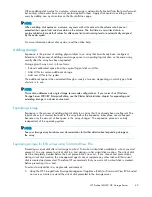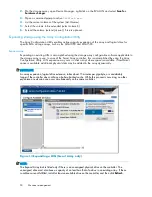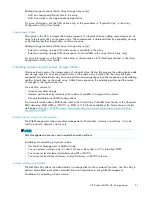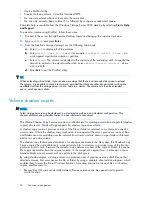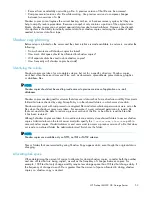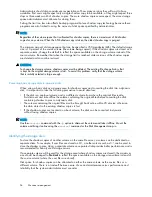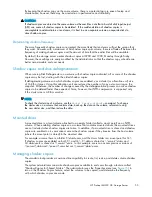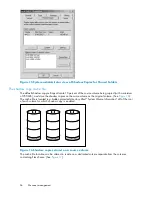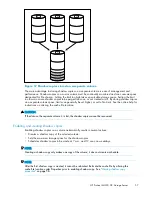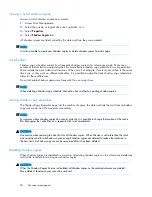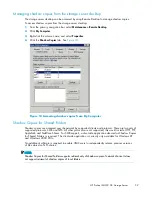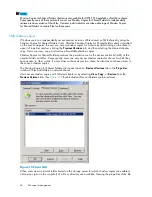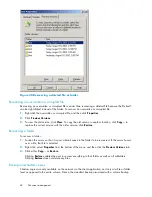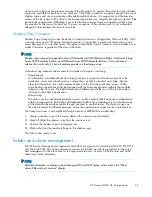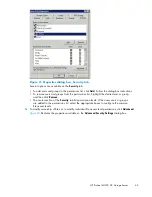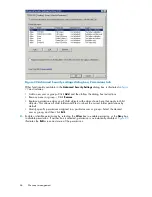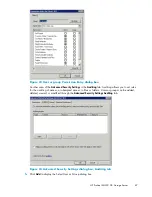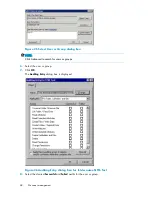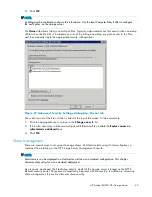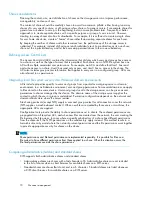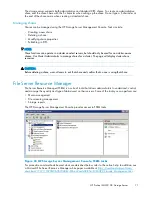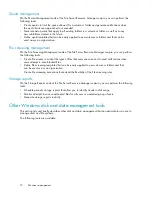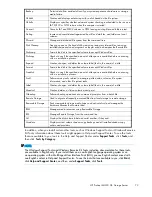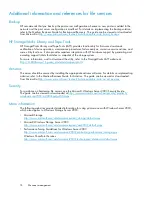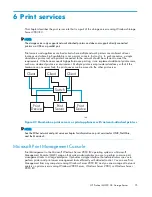or folder presents users with the folder or
fi
le history—a list of read-only, point-in-time copies of the
fi
le or
folder contents that users can then open and explore like any other
fi
le or folder. Users can view
fi
les
in the folder history, copy
fi
les from the folder history, and so on.
NFS shadow copies
UNIX users can independently access previous versions of
fi
les stored on NFS shares via the NFS client;
no additional software is required. Server for NFS exposes each of a share’s available shadow copies
as a pseudo-subdirectory of the share. Each of these pseudo-subdirectories is displayed in exactly the
same way as a regular subdirectory is displayed.
The name of each pseudo-subdirectory re
fl
ects the creation time of the shadow copy, using the
format .@GMT-YYYY.MM.DD-HH:MM:SS. To prevent common tools from needlessly enumerating the
pseudo-subdirectories, the name of each pseudo-subdirectory begins with the dot character, thus
rendering it hidden.
The following example shows an NFS share named “NFSShare” with three shadow copies, taken on
April 27, 28, and 29 of 2003 at 4 a.m.
NFSShare
.@GMT-2003.04.27-04:00:00
.@GMT-2003.04.28-04:00:00
.@GMT-2003.04.29-04:00:00
Access to NFS shadow copy pseudo-subdirectories is governed by normal access-control mechanisms
using the permissions stored in the
fi
le system. Users can access only those shadow copies to which
they have read access at the time the shadow copy is taken. To prevent users from modifying shadow
copies, all pseudo-subdirectories are marked read-only, regardless of the user’s ownership or access
rights, or the permissions set on the original
fi
les.
Server for NFS periodically polls the system for the arrival or removal of shadow copies and updates
the root directory view accordingly. Clients then capture the updated view the next time they issue a
directory read on the root of the share.
Recovery of
fi
les or folders
There are three common situations that may require recovery of
fi
les or folders:
•
Accidental
fi
le deletion, the most common situation
•
Accidental
fi
le replacement, which may occur if a user selects Save instead of Save As
•
File corruption
It is possible to recover from all of these scenarios by accessing shadow copies. There are separate steps
for accessing a
fi
le compared to accessing a folder.
Recovering a deleted
fi
le or folder
To recover a deleted
fi
le or folder within a folder:
1.
Access to the folder where the deleted
fi
le was stored.
2.
Position the cursor over a blank space in the folder. If the cursor hovers over a
fi
le, that
fi
le is selected.
3.
Right-click, select
Properties
from the bottom of the menu, and then click the
Previous Versions
tab.
4.
Select the version of the folder that contains the
fi
le before it was deleted, and then click
View
.
5.
View the folder and select the
fi
le or folder to recover. The view may be navigated multiple folders
deep.
6.
Click
Restore
to restore the
fi
le or folder to its original location. Click
Copy...
to allow the placement
of the
fi
le or folder to a new location.
HP ProLiant ML350 G5 Storage Server
61
Summary of Contents for ProLiant ML350 G5
Page 10: ...10 ...
Page 22: ...22 The HP storage server solution ...
Page 86: ...86 Print services ...
Page 118: ...118 Network adapter teaming ...