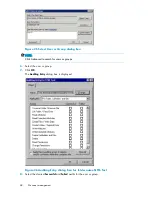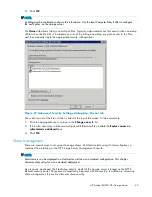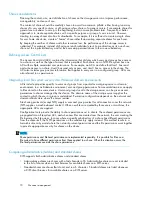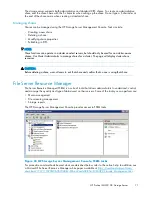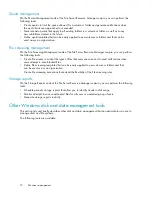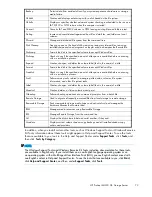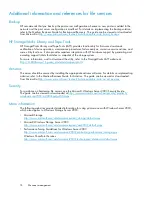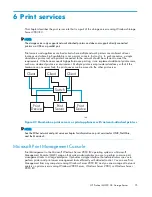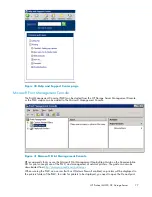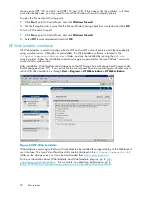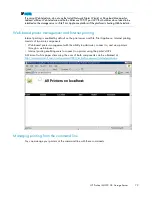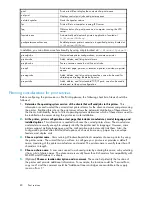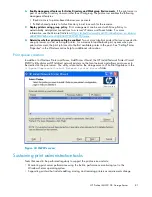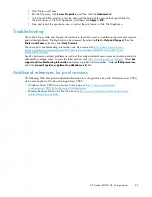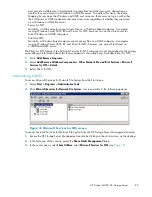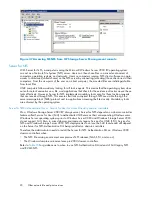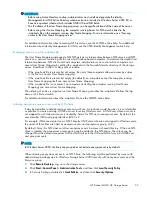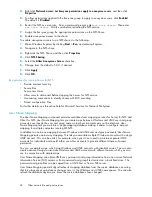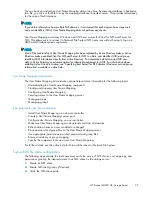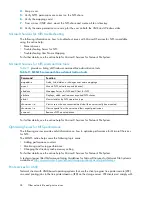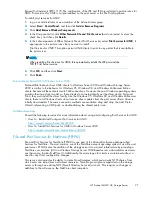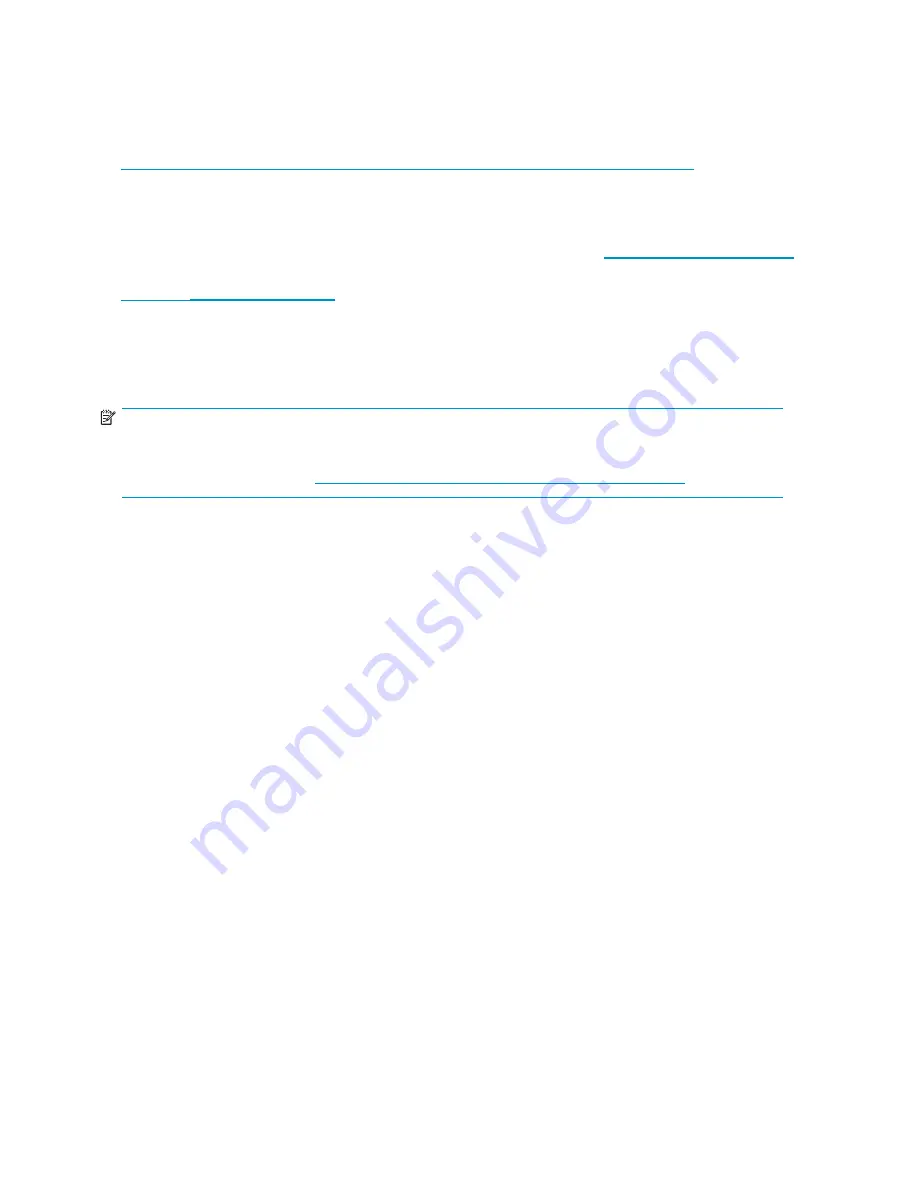
•
Installing new printer drivers.
•
Recording information about the printer’s name, share names, printer features, and the location
where the printers are physically installed. This information should be kept in an easily accessible
place.
For process suggestions for recurring tasks, see the Microsoft Print Service Product Operations Guide at
http://www.microsoft.com/technet/itsolutions/cits/mo/winsrvmg/pspog/pspog3/mspx
.
Maintenance updates
Regular updates to the storage server or File Print Appliance are supplied on the HP ProLiant Storage
Server Service Release DVD. The Service Release DVD can be obtained at
http://www.software.hp.com
.
Individual updates for each product are available for download from the HP Support web site at
http://www.hp.com/go/support
.
System updates
System updates to the hardware (BIOS,
fi
rmware, drivers), critical updates, and hot
fi
xes for the operating
system and other related software updates are bundled on the Service Release DVD.
NOTE:
For recommendations, instructions, and documentation to help manage the software update, hot
fi
x, and
security patches process on storage servers and File Print Appliances, see Microsoft Software Updates on
HP ProLiant Storage Servers at
http://h18006.www1.hp.com/storage/storageservers.htm
.
Print drivers
The latest print drivers for many HP network printers are supplied on the Service Release DVD. If selected
as part of the service release installation process, updated print drivers are copied to the print drivers
folder
C:\hpnas\PRINTERS
on the storage server or File Print Appliance. Print drivers are also
available for download on the HP Support web site for individual network printers.
User-mode vs. kernel-mode drivers
Drivers can be written in either user mode (also called version 3 drivers) or kernel mode (also called
version 2 drivers). In Windows NT 4.0, drivers were moved into kernel mode to improve performance.
However, when a kernel-mode driver fails, it can crash an entire system, whereas the failure of a user-mode
driver causes only the current process to crash. Because of this difference, native drivers on Windows
2000 and later run in user mode. Windows Server 2003 and Windows Storage Server 2003 can still
run kernel-mode drivers, although this is not recommended for the stability reasons mentioned here.
To check whether a driver you have installed is user mode or kernel mode, do the following:
1.
On the storage server desktop, click
Start
, choose
Settings
, and then
Printer and Faxes
.
2.
Click
File
and them click
Server Properties
.
3.
Click the
Drivers
tab.
4.
View the
Version
column for a speci
fi
c driver.
• If the version indicates Windows NT 4.0 you have a kernel-mode driver.
• If the version is Windows 2000, Windows XP, or Windows Server 2003, you have a
user-mode driver.
Kernel-mode driver installation blocked by default
In Windows Server 2003 and Windows Storage Server 2003, installation of kernel-mode drivers
is blocked by default.
82
Print services
Summary of Contents for ProLiant ML350 G5
Page 10: ...10 ...
Page 22: ...22 The HP storage server solution ...
Page 86: ...86 Print services ...
Page 118: ...118 Network adapter teaming ...