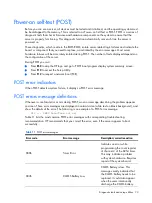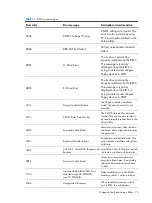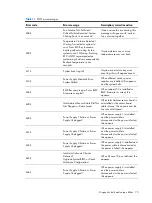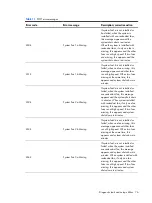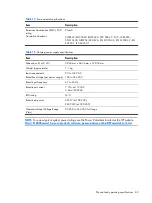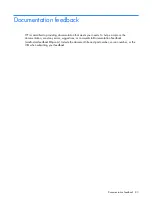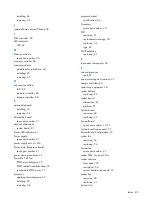Index 85
J
Jumpers-Password and Chassis, 58
L
LAN controller, 80
LED indicators
UID, 62
M
Memory module
spare part number, 20
memory controller, 80
memory modules
guidelines for installation, 44
installing, 45
removing, 45
O
onboard controllers
LAN, 80
memory controller, 80
storage controller, 80
P
personality board
Personality board
spare part number, 21
physical dimensions
system board, 81
Power LED indicator, 61
Power supply
spare part number, 21
power supply unit.
See
PSU
Power/data Backplane Board
spare part number, 21
power-down procedures, 29
Power-On Self Test
POST error indicators, 73
POST related troubleshooting, 79
recoverable POST errors, 73
processor
applying thermal grease, 42
installing, 39
removing, 38
processor socket
specification, 80
Processors
spare part number, 20
PSU
removing, 51
replacement warnings, 50
replacing, 52
type, 80
PSU Backplane
replacing, 51
R
rear panel components, 56
S
server dimensions
rack, 81
server warnings and cautions, 27
storage controller, 80
symbols on equipment, 28
system battery
replacing, 47
system board
System board
System Board
System board components, 57
System Board Configuration, 37
system fan
System fan
spare part number, 21
system LEDs.
See
status LEDs
system structure
front panel, 55
rear panel, 56
system board components, 57
system tray
System Unit
Summary of Contents for ProLiant SL170s - G6 Server
Page 12: ...Customer self repair 12 ...
Page 13: ...Customer self repair 13 ...
Page 14: ...Customer self repair 14 ...
Page 15: ...Customer self repair 15 ...
Page 24: ...Illustrated parts catalog 24 ...