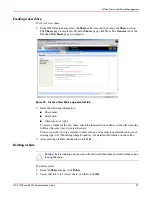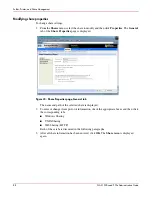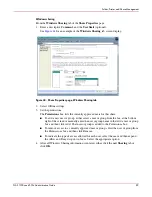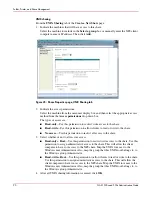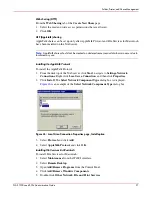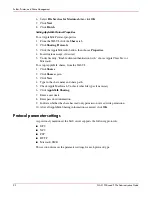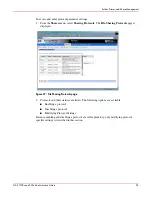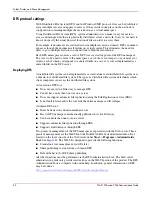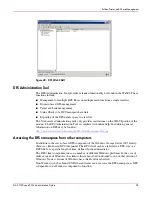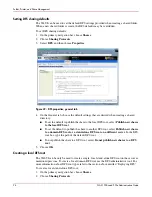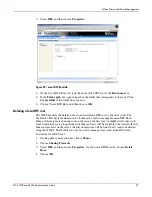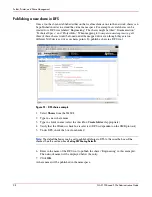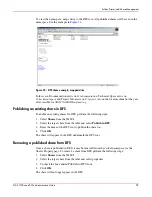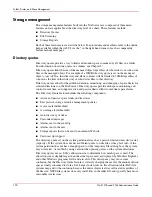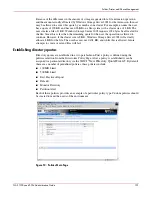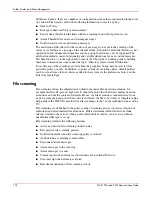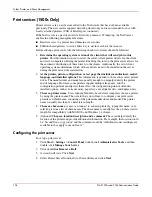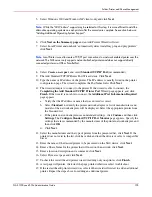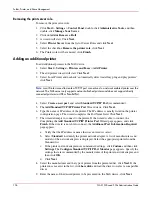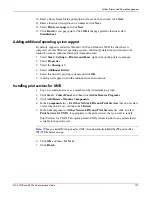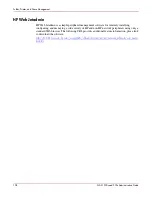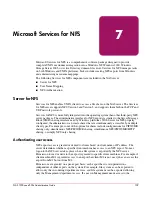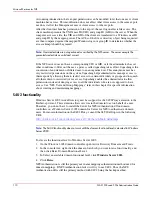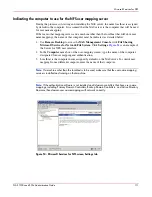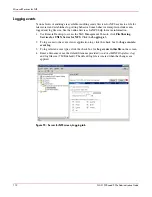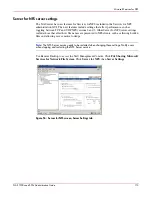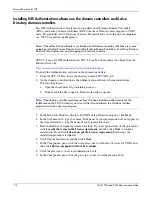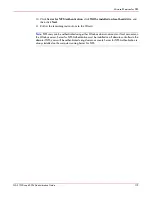Folder, Printer, and Share Management
100
NAS 1500s and 500s Administration Guide
Storage management
The storage management features built into the NAS server are composed of three main
features and are applicable at the directory level of a share. These features include:
■
Directory Quotas
■
File Screening
■
Storage Reports
Each of these feature sets are describe below. For procedures and methods, refer to the online
help available within the web UI via the ? in the right hand corner of each accompanying
feature management page.
Directory quotas
Directory quotas provide a way to limit and monitor space consumed by all files in a folder.
For information on setting quotas on volumes, see Chapter 5.
Directory quotas limit the size of the managed object regardless of who writes to or who owns
files in the managed object. For example, if a 50MB directory quota is set on the managed
object c:\users\JDoe, that directory and all its contents will be limited to 50MB regardless of
who owns the files in that directory or who writes files to that directory.
Directory quotas allow for the addition, deletion, monitoring, and changing of space limits for
selected directories on the NAS server. Directory quotas provide disk space monitoring and
control in real time, and support active and passive limits with two real-time space alarms.
The Directory Quota feature includes the following components:
■
Active and passive space limits on directories
■
Best practice storage resource management policies
■
A severe alarm threshold
■
A warning alarm threshold
■
Auto discovery of drives
■
Customized messages
■
Alarms sent to the event log
■
Alarms sent to the user
■
Storage reports that can be sent to an intranet Web site
■
Custom script support
The directory quota set on the system partition always has a passive limit and uses device size
(capacity). If the system does not have sufficient quota to write files, it may fail. Also, if the
system partition does not have enough space to write temporary files during boot, the system
may not restart. Avoid this by using caution when placing quotas on the system directories.
Directory quotas use each file's allocation size to determine how much space is used. The
allocation size is slightly larger than the actual space used as displayed by Windows Explorer
and other Windows programs for the data in a file. This discrepancy may cause some
confusion, but the Directory Quota feature is correctly charging the user for the amount of disk
space actually consumed to store a file. Large cluster sizes on file allocation table (FAT) file
systems may add to the confusion because the entire cluster is always allocated, regardless of
the file size. NTFS file systems store very small files in the index file and typically have more
reasonable cluster sizes.