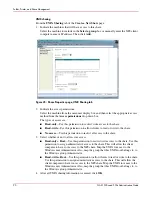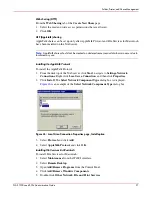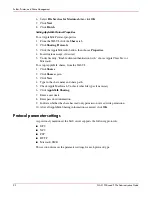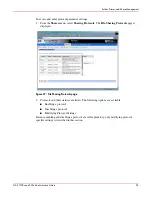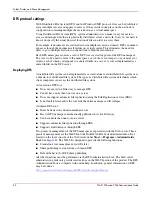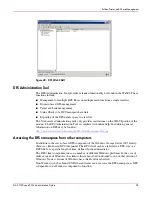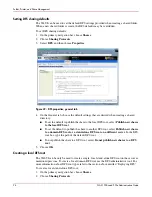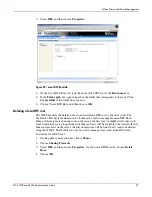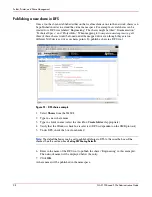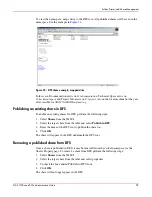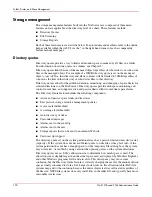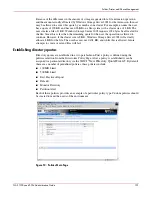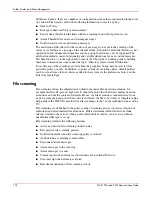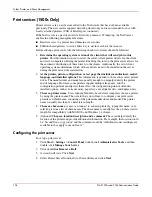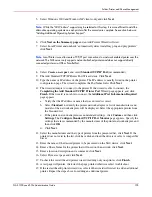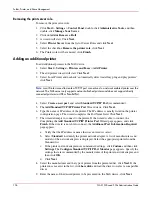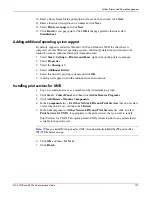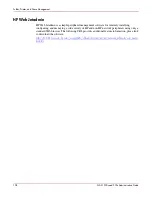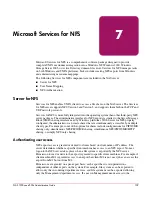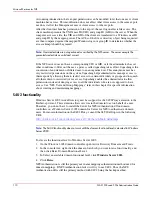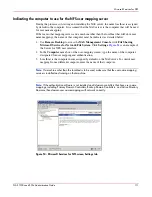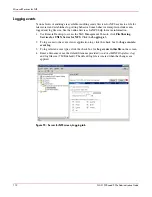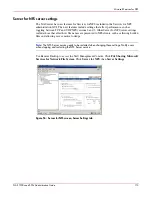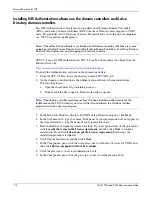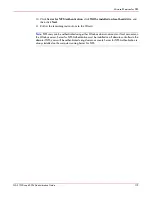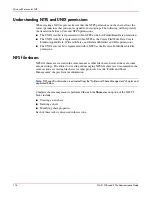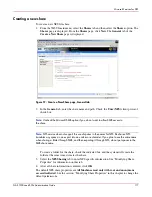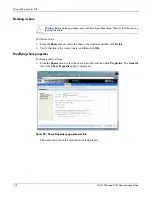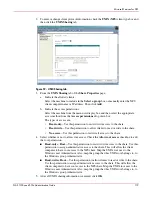Folder, Printer, and Share Management
104
NAS 1500s and 500s Administration Guide
Print services (1500s Only)
Printer services are a new feature added to the NAS server that has not been available
previously. The new service supports network printers only and is not intended for use with
locally attached printers (USB or Parallel port connected).
If the NAS server is a part of an Active Directory domain vs Workgroup, the NAS server
enables the following management features:
■
Restrict access to a printer based domain user accounts
■
Publish shared printers to Active Directory to aid in search for the resource
Before adding a print server role the following check list of items should be followed:
1. Determine the operating system version of the clients that will send jobs to this
printer. This information is used to select the correct client printer drivers for the client
and server computers utilizing the printer. Enabling this role on the print server allows for
the automatic distribution of these drivers to the clients. Additionally, the set of client
operating systems determines which of these drivers need to be installed on the server
during the print server role installation.
2. At the printer, print a configuration or test page that includes manufacturer, model,
language, and installed options. This information is needed to choose the correct printer
driver. The manufacturer and model are usually enough to uniquely identify the printer
and its language. However, some printers support multiple languages, and the
configuration printout usually lists them. Also, the configuration printout often lists
installed options, such as extra memory, paper trays, envelope feeders, and duplex units.
3. Choose a printer name. Users running Windows-based client computers choose a printer
by using the printer name. The wizard that you will use to configure your print server
provides a default name, consisting of the printer manufacturer and model. The printer
name is usually less than 31 characters in length.
4. Choose a share name. A user can connect to a shared printer by typing this name, or by
selecting it from a list of share names. The share name is usually less than 8 characters in
length for compatibility with MS-DOS and Windows 3.x clients.
5. (Optional) Choose a location description and a comment. These can help identify the
location of the printer and provide additional information. For example, the location could
be “Second floor, copy room” and the comment could be “Additional toner cartridges are
available in the supply room on floor 1."
Configuring the print server
To set up a print server:
1. Click Start > Settings > Control Panel, double-click Administrative Tools, and then
double-click Manage Your Server.
2. Click on Add or Remove a Roll.
3. A wizard will start. Click Next.
4. Select Printer Server from the list of Server Roles and click Next.