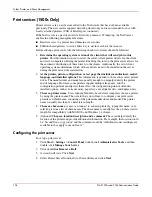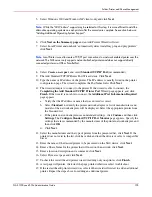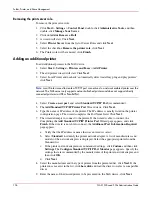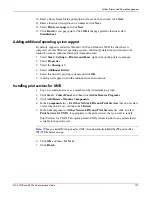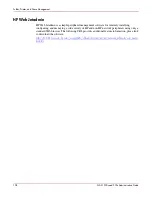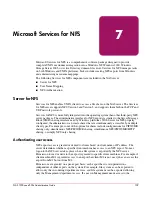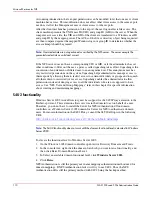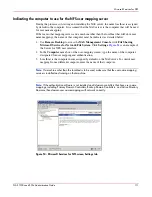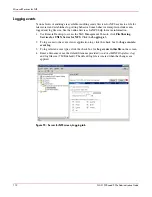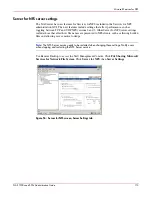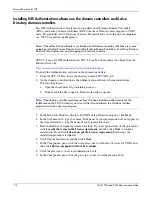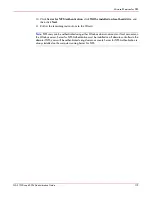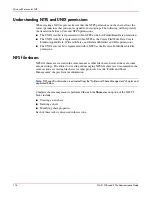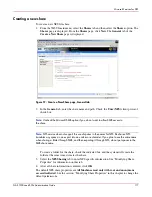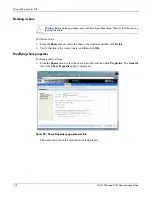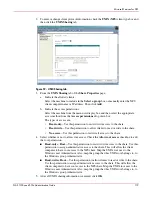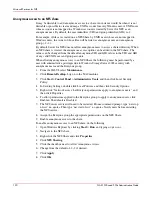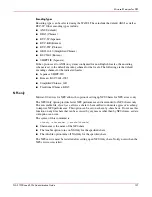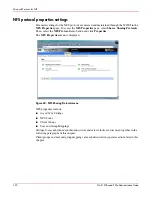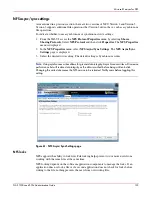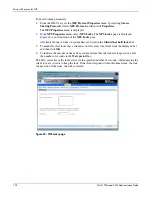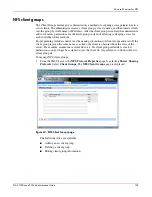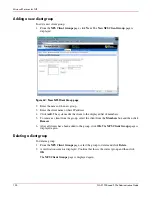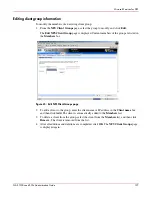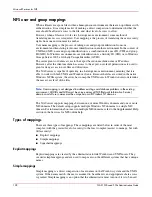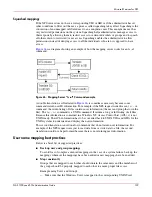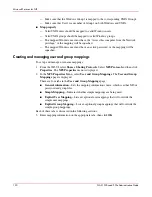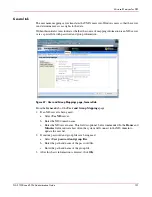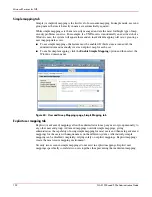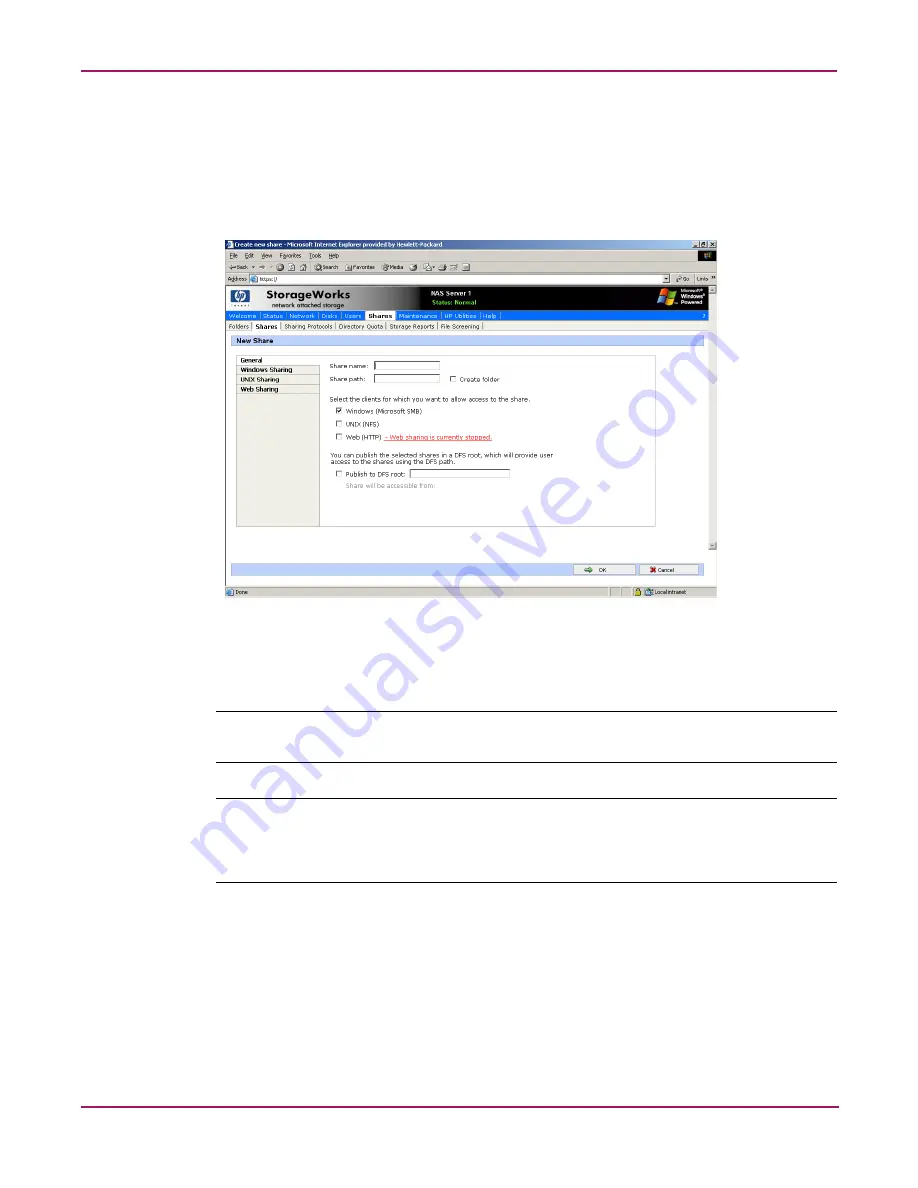
Microsoft Services for NFS
117
NAS 1500s and 500s Administration Guide
Creating a new share
To create a new NFS file share:
1. From the WebUI main menu, select the Shares tab and then select the Shares option. The
Shares page is displayed. From the Shares page, click New. The General tab of the
Create a New Share page is displayed.
Figure 57: Create a New Share page, General tab
2. In the General tab, enter the share name and path. Check the Unix (NFS) client protocol
check box.
Note:
Uncheck the Microsoft SMB option if you do not want to allow SMB access to
the share.
Note:
NFS service does not support the use of spaces in the names for NFS file shares. NFS
translates any spaces in an export into an underscore character. If you plan to use the same name
when sharing a folder through SMB, and then exporting it through NFS, do not put spaces in the
SMB share name.
To create a folder for the share, check the indicated box and the system will create the
folder at the same time it creates the share.
3. Select the NFS Sharing tab to enter NFS specific information. See “Modifying Share
Properties” for information on this tab.
4. After all share information is entered, click OK.
The default NFS share properties are All Machines read only with root and anonymous
access disallowed. See the section, “Modifying Share Properties” in this chapter to change the
default permissions.