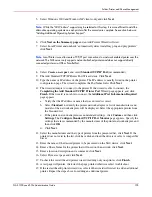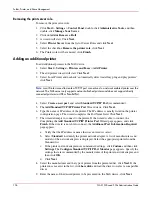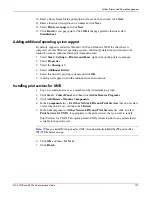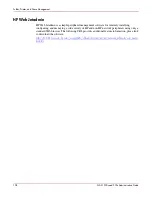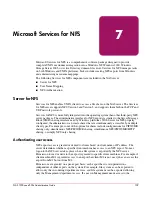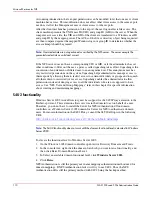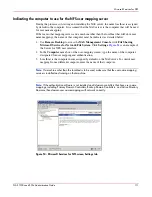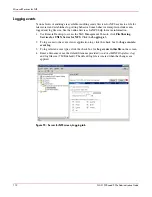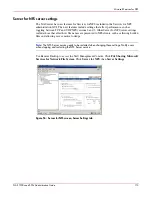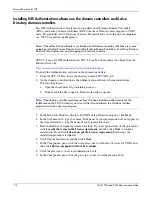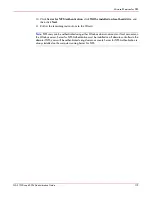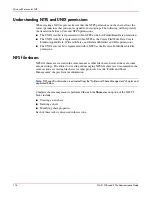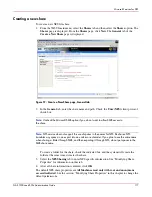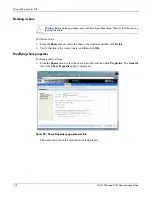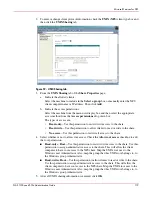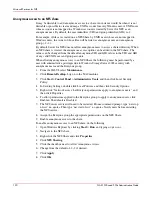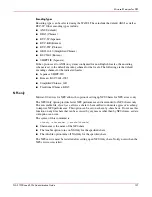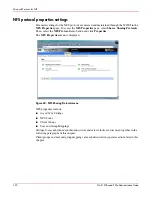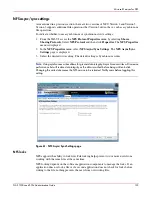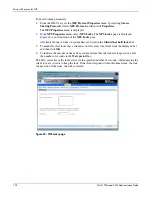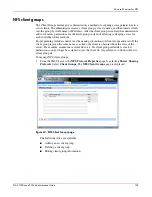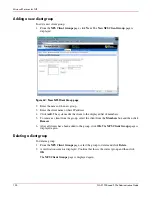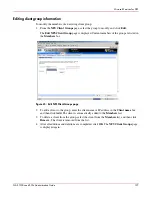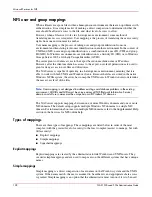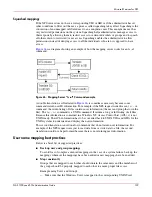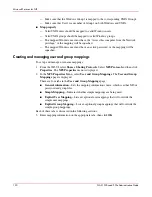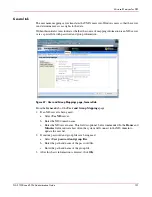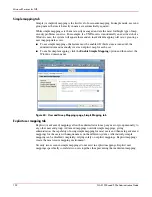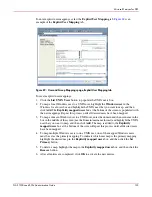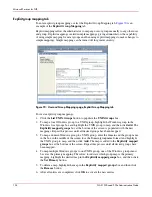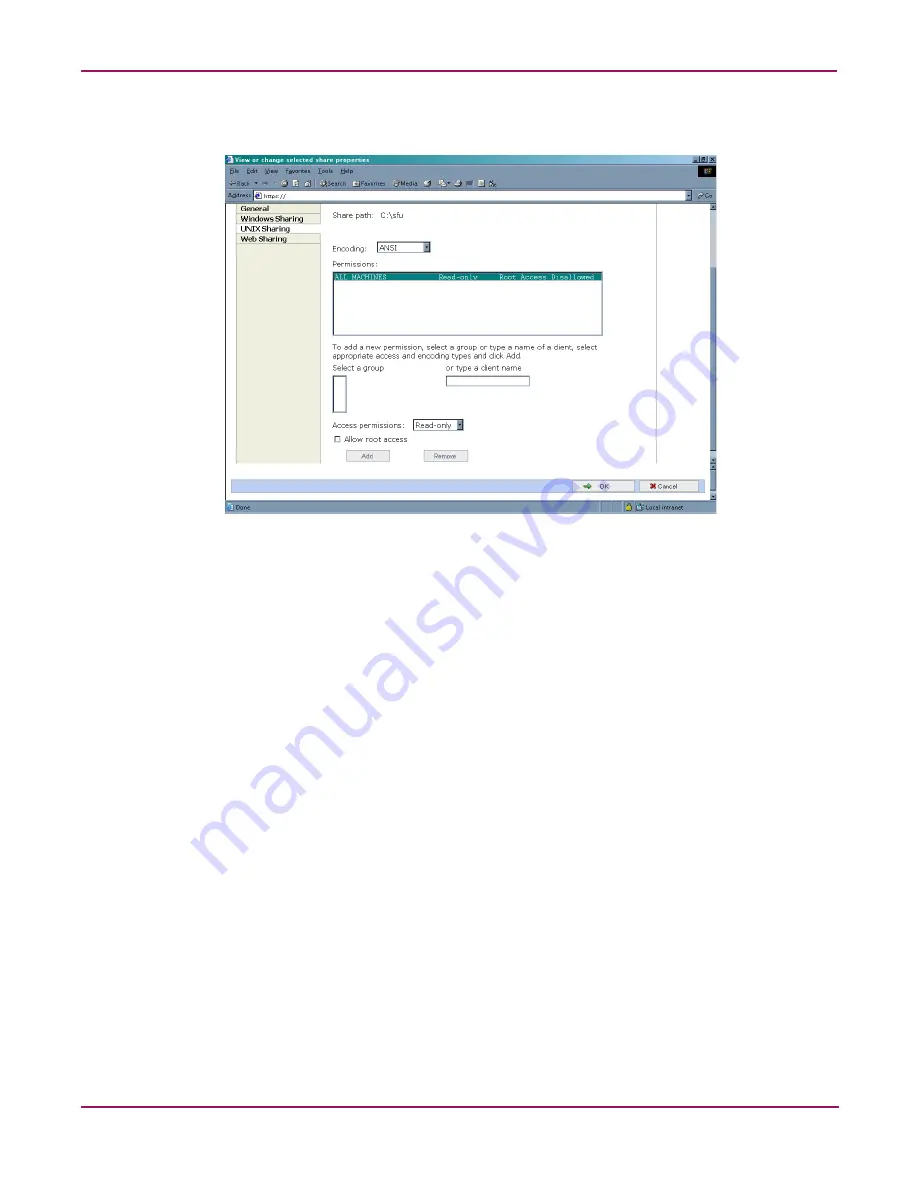
Microsoft Services for NFS
119
NAS 1500s and 500s Administration Guide
2. To enter or change client protocol information, check the UNIX (NFS) client type box and
then click the UNIX Sharing tab.
Figure 59: UNIX Sharing tab
3. From the UNIX Sharing tab of the Share Properties page,
a.
Indicate the allowed clients.
Select the machine to include in the Select a group box or manually enter the NFS
client computer name or IP address. Then click Add.
b.
Indicate the access permissions.
Select the machine from the main user display box and then select the appropriate
access method from the Access permissions drop down box.
The types of access are:
•
Read-only—Use this permission to restrict write access to the share.
•
Read-write—Use this permission to allow clients to read or write to the share.
•
No access—Use this permission to restrict all access to the share.
4. Select whether or not to allow root access. Check the Allow root access checkbox to add
the root permission.
■
Read-only + Root—Use this permission to restrict write access to the share. Use this
permission to assign administrative access to the share. This will allow the client
computer to have root access to the NFS share. Map the UNIX root user to the
Windows user Administrator. Also, map the group that this UNIX root belongs to, to
the Windows group Administrator.
■
Read-write + Root—Use this permission to allow clients to read or write to the share.
Use this permission to assign administrative access to the share. This will allow the
client computer to have root access to the NFS share. Map the UNIX root user to the
Windows user Administrator. Also, map the group that this UNIX root belongs to, to
the Windows group Administrator.
5. After all UNIX sharing information is entered, click OK.