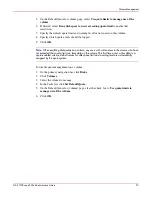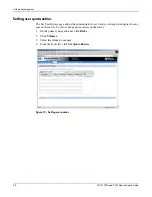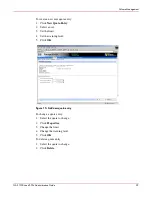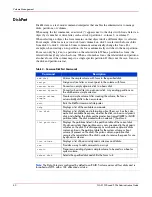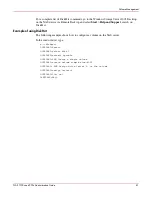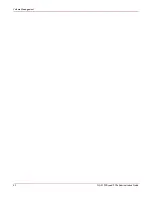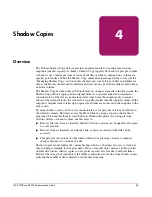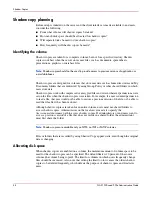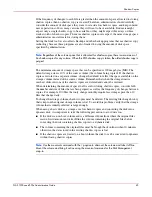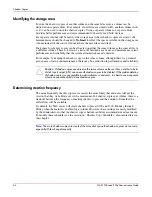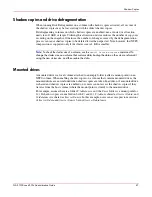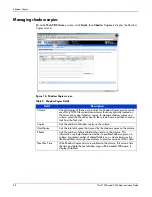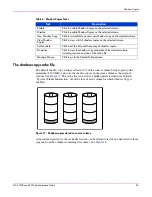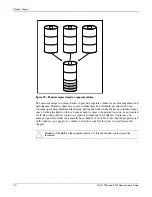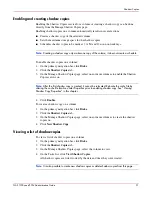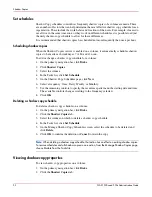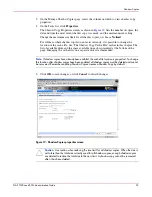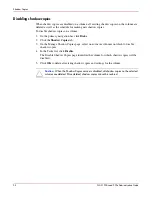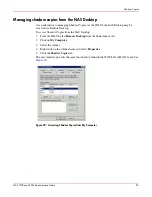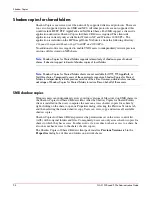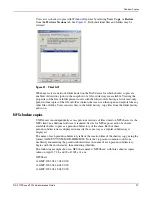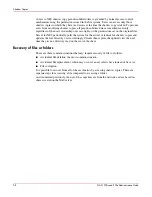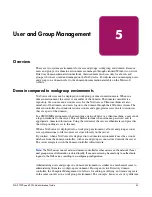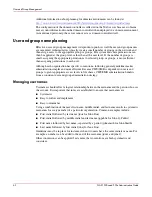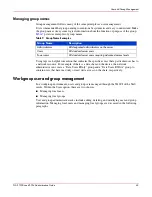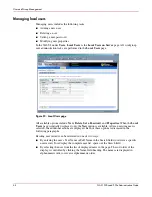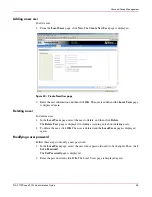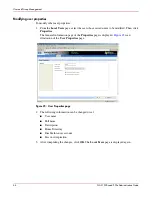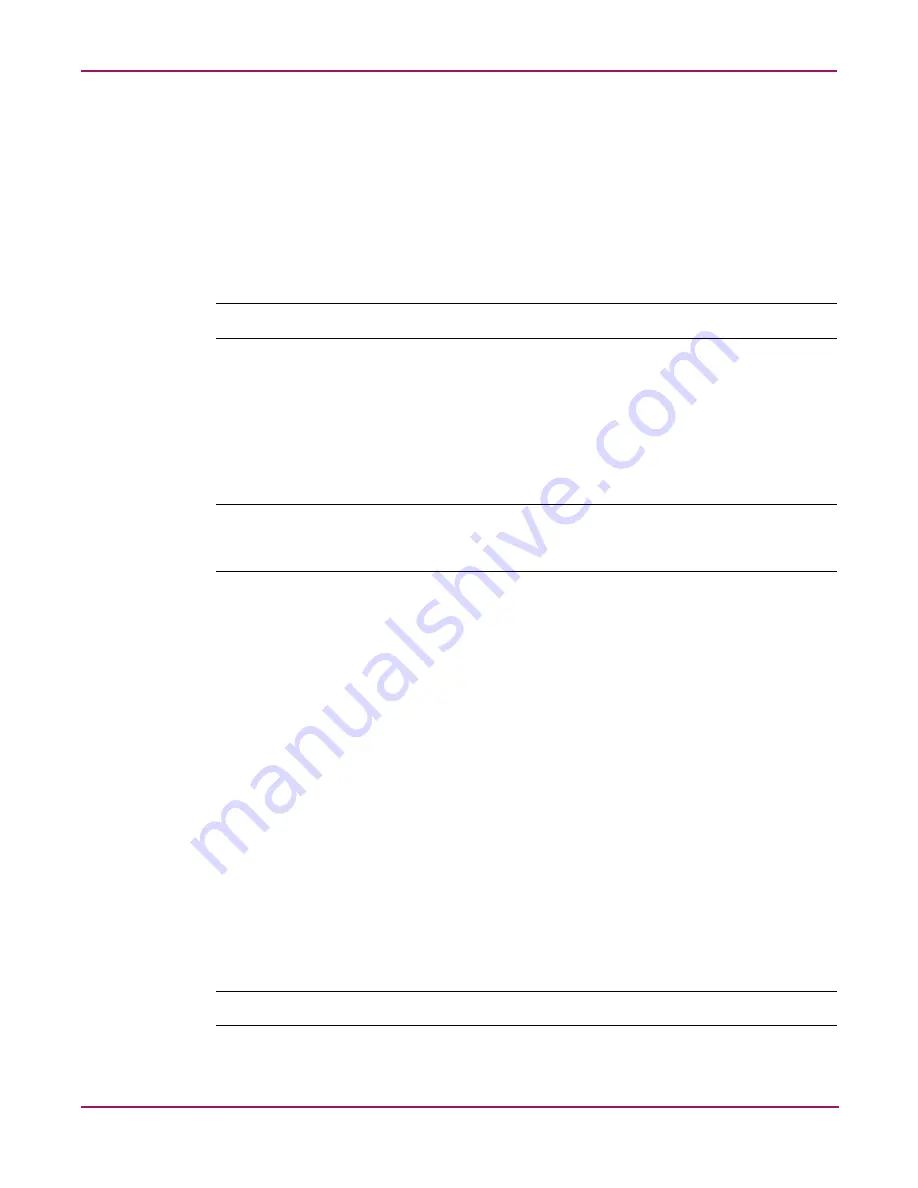
Shadow Copies
51
NAS 1500s and 500s Administration Guide
Enabling and creating shadow copies
Enabling the Shadow Copies service for a volume or creating a shadow copy can be done
directly from the Manage Shadow Copies page.
Enabling shadow copies on a volume automatically results in several actions:
■
Creates a shadow copy of the selected volume
■
Sets the maximum storage space for the shadow copies
■
Schedules shadow copies to be made at 7 A.M. and 12 noon on weekdays.
Note:
Creating a shadow copy only makes one copy of the volume; it does not create a schedule.
To enable shadow copies on a volume:
1. On the primary navigation bar, click Disks.
2. Click the Shadow Copies tab.
3. On the Manage Shadow Copies page, select one or more volumes to enable the Shadow
Copies service on.
Note:
After the first shadow copy is created, it cannot be relocated. Relocate the cache file by
altering the cache file location under Properties prior to enabling shadow copy. See “Viewing
Shadow Copy Properties” in this chapter.
4. Click Enable.
To create a shadow copy on a volume:
1. On the primary navigation bar, click Disks.
2. Click the Shadow Copies tab.
3. On the Manage Shadow Copies page, select one or more volumes to create the shadow
copies on.
4. Click New Shadow Copy.
Viewing a list of shadow copies
To view a list of shadow copies on a volume:
1. On the primary navigation bar, click Disks.
2. Click the Shadow Copies tab.
3. On the Manage Shadow Copies page, select the volume to view.
4. On the Tasks list, click View Shadow Copies.
All shadow copies are listed, sorted by the date and time they were created.
Note:
It is also possible to create new shadow copies or delete shadow copies from this page.