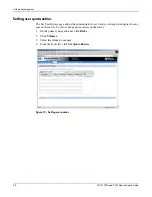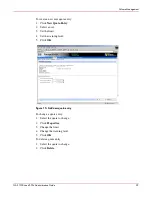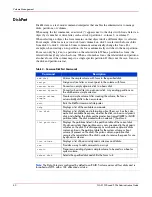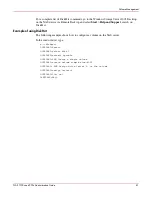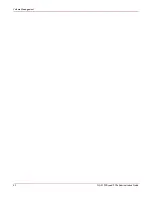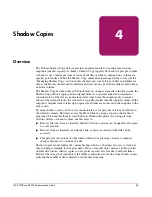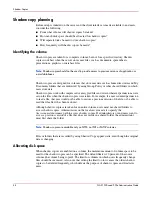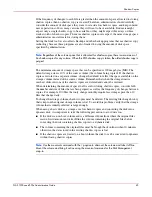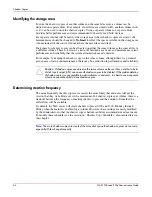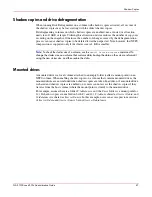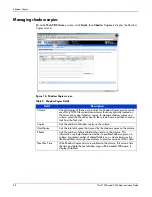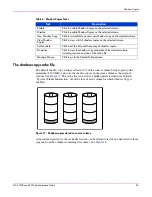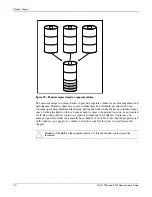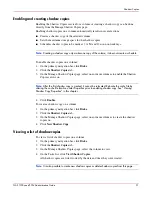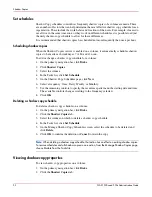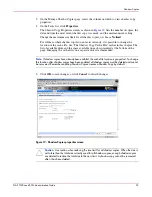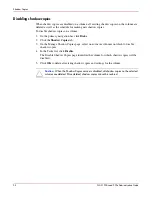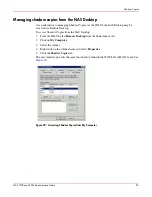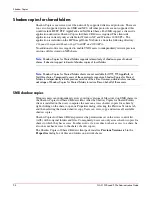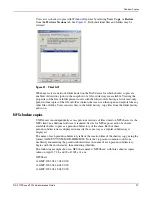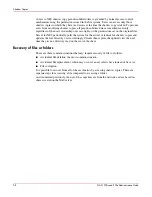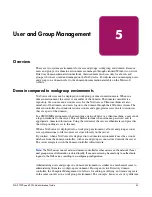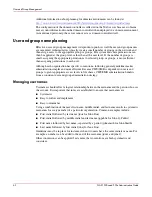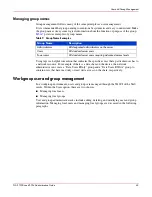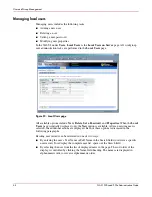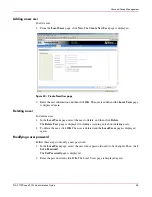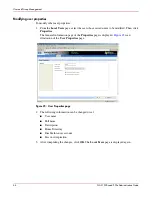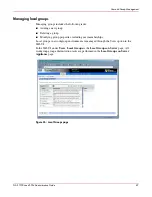Shadow Copies
52
NAS 1500s and 500s Administration Guide
Set schedules
Shadow Copy schedules control how frequently shadow copies of a volume are made. There
are a number of factors that can help determine the most effective shadow copy schedule for an
organization. These include the work habits and locations of the users. For example, if users do
not all live in the same time zone, or they work on different schedules, it is possible to adjust
the daily shadow-copy schedule to allow for these differences.
It is recommended that shadow copies be scheduled not more frequently than once per hour.
Scheduling shadow copies
When the Shadow Copies service is enabled on a volume, it automatically schedules shadow
copies to be made each weekday at 7 A.M. and 12 noon.
To add or change a shadow copy schedule for a volume:
1. On the primary navigation bar, click Disks.
2. Click Shadow Copies.
3. Select the volume.
4. In the Tasks list, click Set Schedule.
5. On the Shadow Copy Schedules page, click New.
6. Select a frequency: Once, Daily, Weekly, or Monthly.
7. Use the remaining controls to specify the recurrence pattern and the starting date and time.
The available controls change according to the frequency selected.
8. Click OK.
Deleting a shadow copy schedule
To delete a shadow copy schedule on a volume:
1. On the primary navigation bar, click Disks.
2. Click the Shadow Copies tab.
3. Select the volume on which to delete a shadow copy schedule.
4. In the Tasks list, click Set Schedule.
5. On the Manage Shadow Copy Schedules screen, select the schedule to be deleted, and
click Delete.
6. Click OK to confirm the deletion or Cancel to retain the copy.
Note:
When deleting a shadow copy schedule, that action has no effect on existing shadow copies.
To remove schedules and all shadow copies in one action, from the Manage Shadow Copies page,
choose Disable from the Tasks list.
Viewing shadow copy properties
To view shadow copy properties on a volume:
1. On the primary navigation bar, click Disks.
2. Click the Shadow Copies tab.