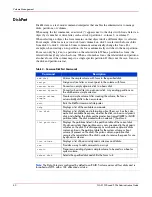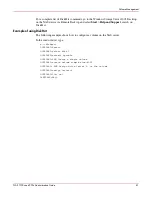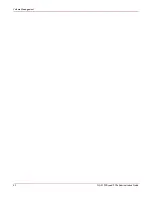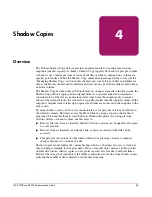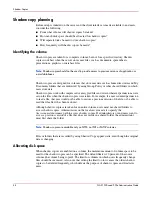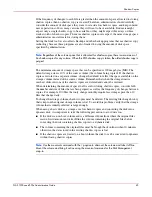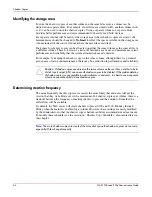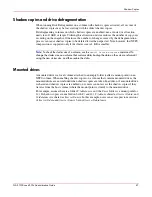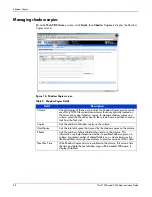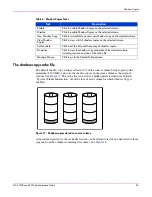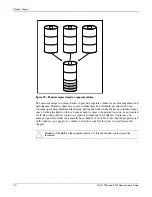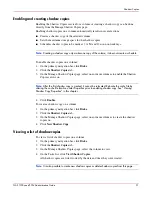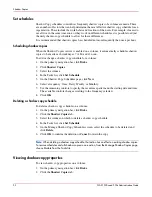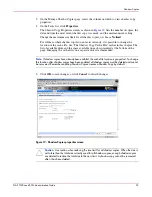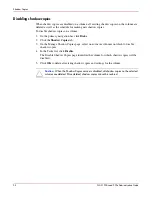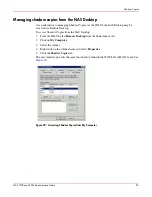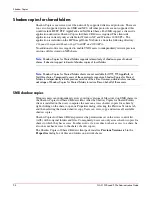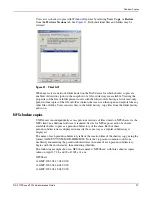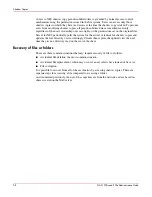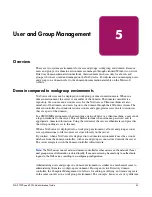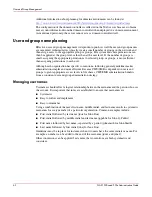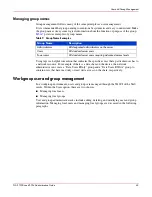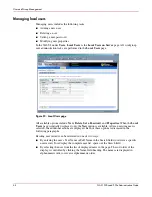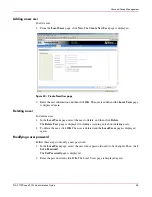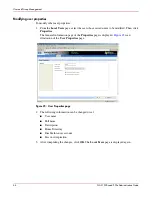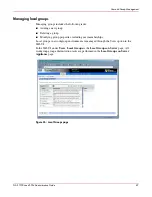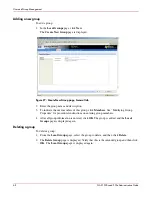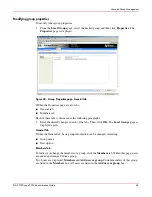Shadow Copies
54
NAS 1500s and 500s Administration Guide
Disabling shadow copies
When shadow copies are disabled on a volume, all existing shadow copies on the volume are
deleted as well as the schedule for making new shadow copies.
To disable shadow copies on a volume:
1. On the primary navigation bar, click Disks.
2. Click the Shadow Copies tab.
3. On the Manage Shadow Copies page, select one or more volumes on which to disable
shadow copies.
4. In the Tasks list, click Disable.
The Disable Shadow Copies page identifies the volume for which shadow copies will be
disabled.
5. Click OK to delete all existing shadow copies and settings for the volume.
Caution:
When the Shadow Copies service is disabled, all shadow copies on the selected
volumes are deleted. Once deleted, shadow copies cannot be restored.