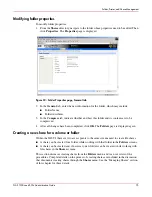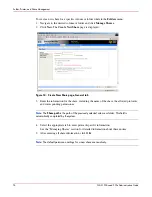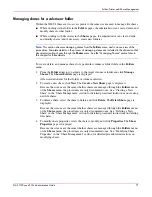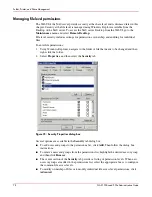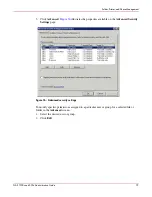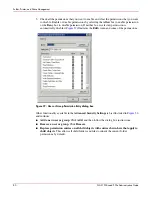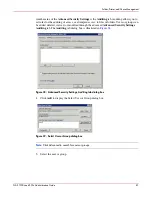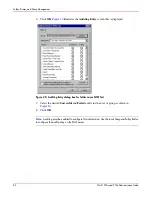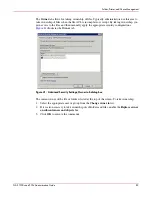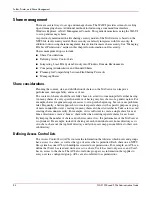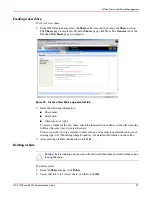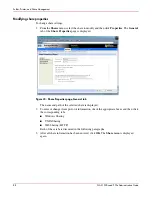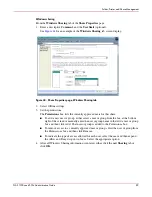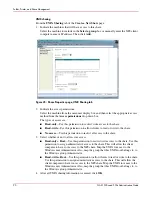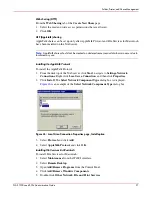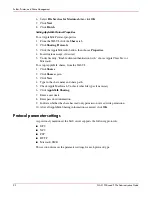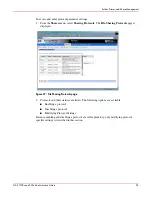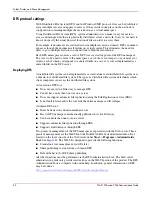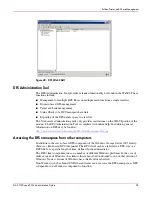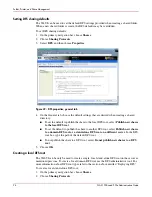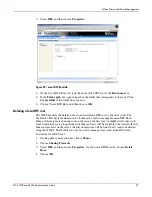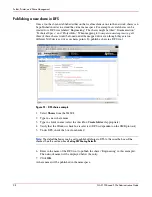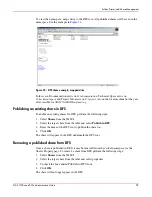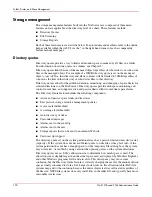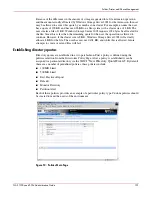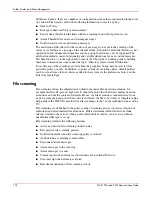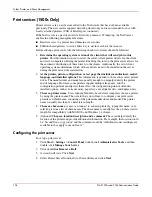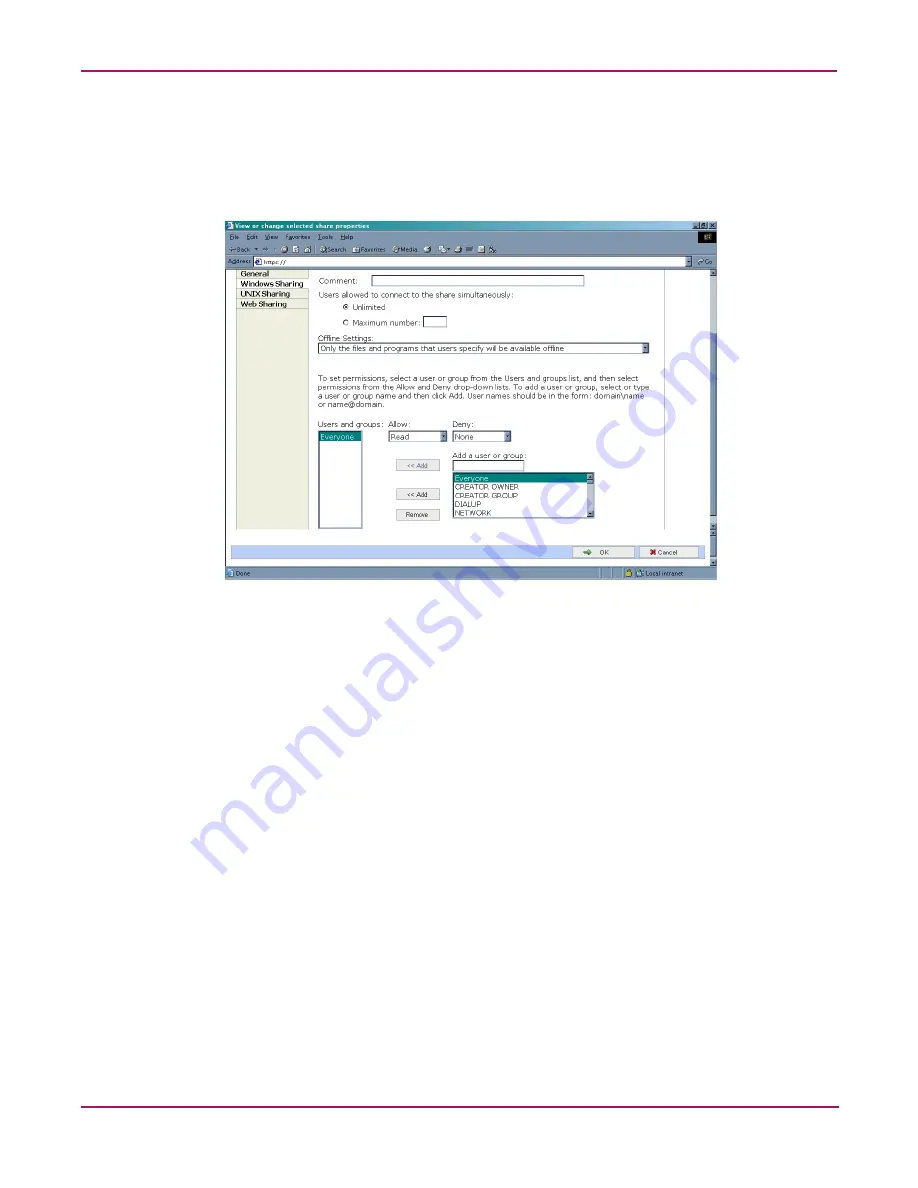
Folder, Printer, and Share Management
89
NAS 1500s and 500s Administration Guide
Windows sharing
From the Windows Sharing tab of the Share Properties page:
1. Enter a descriptive Comment, and the User limit (optional).
See
Figure 44
for an example of the Windows Sharing tab screen display.
Figure 44: Share Properties page, Windows Sharing tab
2. Select Offline settings.
3. Set the permissions.
The Permissions box lists the currently approved users for this share.
■
To add a new user or group, either select a user or group from the box at the bottom
right of the screen or manually enter the user or group name in the Add a user or group
box and then click Add. That user or group is added to the Permissions box.
■
To remove access to a currently approved user or group, select the user or group from
the Permissions box and then click Remove.
■
To indicate the type of access allowed for each user, select the user and then expand
the Allow and Deny drop down boxes. Select the appropriate option.
4. After all Windows Sharing information is entered, either click the next Sharing tab or
click OK.