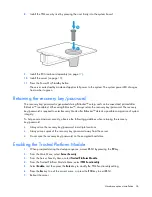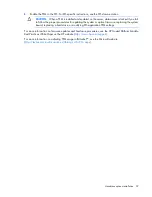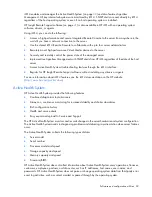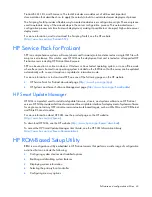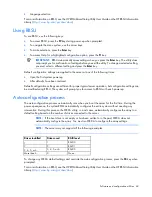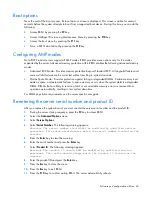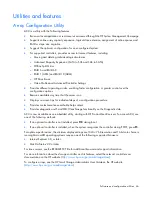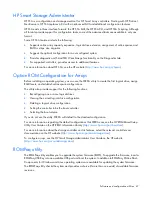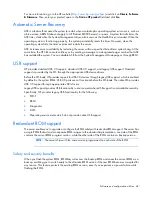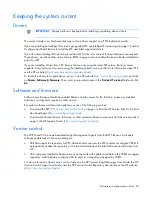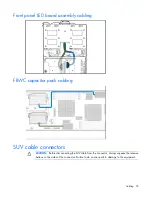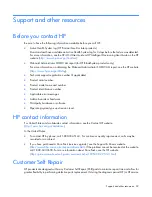Software and configuration utilities 45
Boot options
Near the end of the boot process, the boot options screen is displayed. This screen is visible for several
seconds before the system attempts to boot from a supported boot device. During this time, you can do the
following:
•
Access RBSU by pressing the
F9
key.
•
Access Intelligent Provisioning Maintenance Menu by pressing the
F10
key.
•
Access the boot menu by pressing the
F11
key.
•
Force a PXE Network boot by pressing the
F12
key.
Configuring AMP modes
Not all HP ProLiant servers support all AMP modes. RBSU provides menu options only for the modes
supported by the server. Advanced memory protection within RBSU enables the following advanced memory
modes:
•
Advanced ECC Mode—Provides memory protection beyond Standard ECC. All single-bit failures and
some multi-bit failures can be corrected without resulting in system downtime.
•
Online Spare Mode—Provides protection against failing or degraded DIMMs. Certain memory is set
aside as spare, and automatic failover to spare memory occurs when the system detects a degraded
DIMM. DIMMs that are likely to receive a fatal or uncorrectable memory error are removed from
operation automatically, resulting in less system downtime.
For DIMM population requirements, see the server-specific user guide.
Re-entering the server serial number and product ID
After you replace the system board, you must re-enter the server serial number and the product ID.
1.
During the server startup sequence, press the
F9
key to access RBSU.
2.
Select the
Advanced Options
menu.
3.
Select
Service Options
.
4.
Select
Serial Number
. The following warning appears:
Warning: The serial number should ONLY be modified by qualified service
personnel. This value should always match the serial number located on the
chassis.
5.
Press the
Enter
key to clear the warning.
6.
Enter the serial number and press the
Enter
key.
7.
Select
Product ID
. The following warning appears:
Warning: The Product ID should ONLY be modified by qualified service
personnel. This value should always match the Product ID located on the
chassis.
8.
Enter the product ID and press the
Enter
key.
9.
Press the
Esc
key to close the menu.
10.
Press the
Esc
key to exit RBSU.
11.
Press the
F10
key to confirm exiting RBSU. The server automatically reboots.
Summary of Contents for ProLiant XL220a Gen8 v2
Page 65: ...Support and other resources 65 ...
Page 66: ...Support and other resources 66 ...
Page 74: ...Index 74 W website HP 59 ...