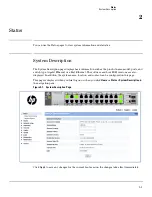1-5
Getting Started
Getting Started With the Web Interface
■
Click
Support
to access the HP Networking Web site (Internet access required).
■
Click
Logout
to end the current management session.
Saving Changes
When you click
, changes are saved automatically to the system configuration file in flash
memory.
A progress indicator
is displayed next to the Help link while the operation is in progress.
User-Defined Fields
User-defined fields can contain 1–31 characters, including hyphens, commas, and spaces.
Web Applet
The Web Applets, shown in
Figure 1-3
, display a graphical representation of the switch to provide
information regarding the status parameters of individual ports. The Web Applet enables easy system
configuration and Web-based navigation.
Figure 1-3. Web Applet
Port Configuration and Summary— You can point to any port to display the following information about
the port:
■
Auto Negotiation Status
■
Speed
Left-click a port to display its Port Configuration page, or right-click and select from the menu to display
its Port Configuration Page or the Port Summary page for all ports.
System LEDs
Point to the System LEDs area to view information about the following LEDs:
■
Power (Green)
•
On— The switch is receiving power.
System LEDs
Port Configuration and Summary
(Point, left-click, or right-click on any port for options)
System LEDs
Port Configuration and Summary
(Point, left-click, or right-click on any port for options)
Summary of Contents for PS1810 SERIES
Page 1: ...HP PS1810 Switches Management and Configuration Guide ...
Page 2: ......
Page 3: ...i HP PS1810 Switches Management and Configuration Guide June 2013 ...
Page 10: ...viii ...
Page 34: ...2 18 Status Clock ...
Page 54: ...4 12 Switching Spanning Tree ...
Page 60: ...5 6 Security Secure Connection ...
Page 70: ...7 6 Virtual LAN Advanced Configuration ...
Page 76: ...8 6 Link Layer Discovery Protocol LLDP Energy Efficient Ethernet ...
Page 82: ...9 6 Diagnostics Locator ...
Page 98: ...11 6 Servers Monitor Servers ...
Page 99: ......