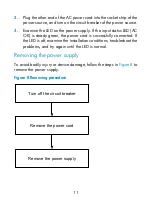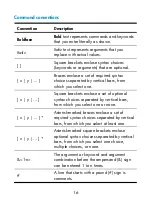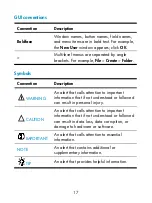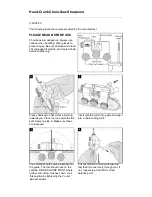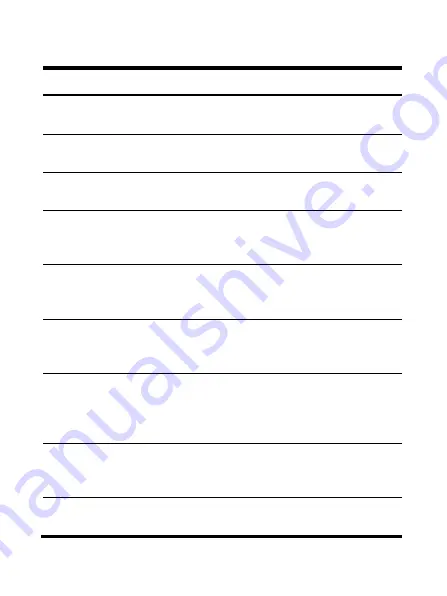
16
Command conventions
Convention Description
Boldface
Bold
text represents commands and keywords
that you enter literally as shown.
Italic
Italic
text represents arguments that you
replace with actual values.
[ ]
Square brackets enclose syntax choices
(keywords or arguments) that are optional.
{ x | y | ... }
Braces enclose a set of required syntax
choices separated by vertical bars, from
which you select one.
[ x | y | ... ]
Square brackets enclose a set of optional
syntax choices separated by vertical bars,
from which you select one or none.
{ x | y | ... } *
Asterisk-marked braces enclose a set of
required syntax choices separated by vertical
bars, from which you select at least one.
[ x | y | ... ] *
Asterisk-marked square brackets enclose
optional syntax choices separated by vertical
bars, from which you select one choice,
multiple choices, or none.
&<1-n>
The argument or keyword and argument
combination before the ampersand (&) sign
can be entered 1 to n times.
#
A line that starts with a pound (#) sign is
comments.