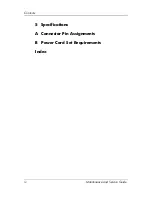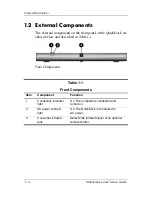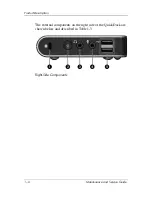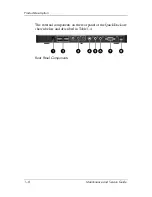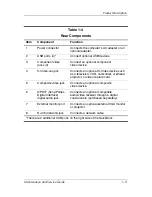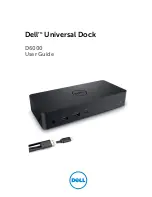Maintenance and Service
Guide
HP Notebook QuickDock
Document Part Number:
432100-001
September 2006
This guide is a troubleshooting reference used for maintaining
and servicing the HP Notebook QuickDock. It provides
comprehensive information on identifying QuickDock features,
components, and spare parts; troubleshooting problems; and
performing disassembly procedures.