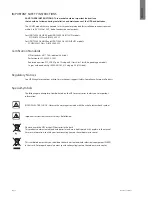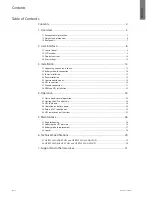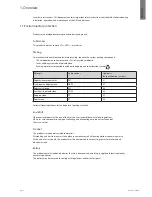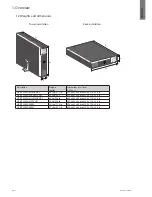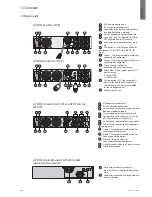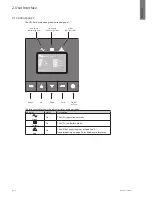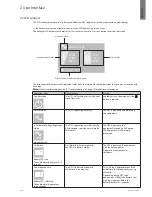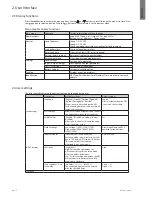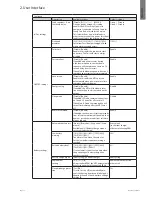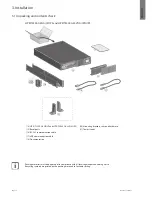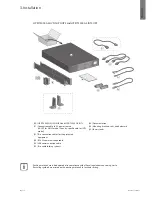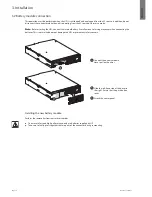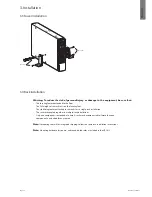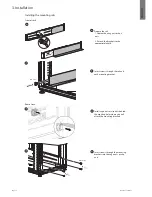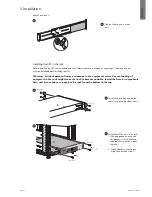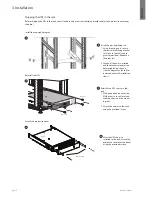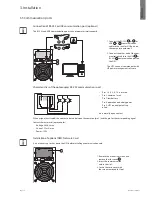Page 4
792519-001 Edition 1
ENGLISH
Contents
Table of Contents
Contents .....................................................................................................................................4
1. Overview ...............................................................................................................................5
1.1 Environmental protection ....................................................................................................................................... 5
1.2 Weights and dimensions .......................................................................................................................................... 6
1.3 Rear panels .................................................................................................................................................................... 7
2. User Interface ......................................................................................................................8
2.1 Control panel ................................................................................................................................................................ 8
2.2 LCD window .................................................................................................................................................................. 9
2.3 Display functions ......................................................................................................................................................10
2.4 User settings ...............................................................................................................................................................10
3. Installation ......................................................................................................................... 12
3.1 Unpacking and contents check ...........................................................................................................................12
3.2 Battery module connection ..................................................................................................................................14
3.3 Tower installation ......................................................................................................................................................15
3.4 Rack installation ........................................................................................................................................................15
3.5 Communication ports .............................................................................................................................................19
3.6 UPS connection .........................................................................................................................................................20
3.7 Ground connection ..................................................................................................................................................21
3.8 ERM and UPS installation .......................................................................................................................................22
4. Operation ........................................................................................................................... 24
4.1 Start-up and normal operation ............................................................................................................................24
4.2 Starting the UPS on battery ..................................................................................................................................24
4.3 UPS shutdown ............................................................................................................................................................24
4.4 Operation on battery power .................................................................................................................................24
4.5 Return of AC input power ......................................................................................................................................25
4.6 UPS remote control functions ..............................................................................................................................25
5. Maintenance ..................................................................................................................... 26
5.1 Troubleshooting ........................................................................................................................................................26
5.2 Updating the UPS firmware ..................................................................................................................................26
5.3 Battery module replacement ...............................................................................................................................27
5.4 Spares ............................................................................................................................................................................28
6. Technical Specifications ................................................................................................ 29
6.1 HP R/T2200 G4 NA/JP UPS and HP R/T3000 G4 LV NA/JP UPS .................................................................29
6.2 HP R/T3000 G4 HV NA/JP UPS and HP R/T3000 G4 INTL UPS ...................................................................30
7. Support and other resources ...................................................................................... 31