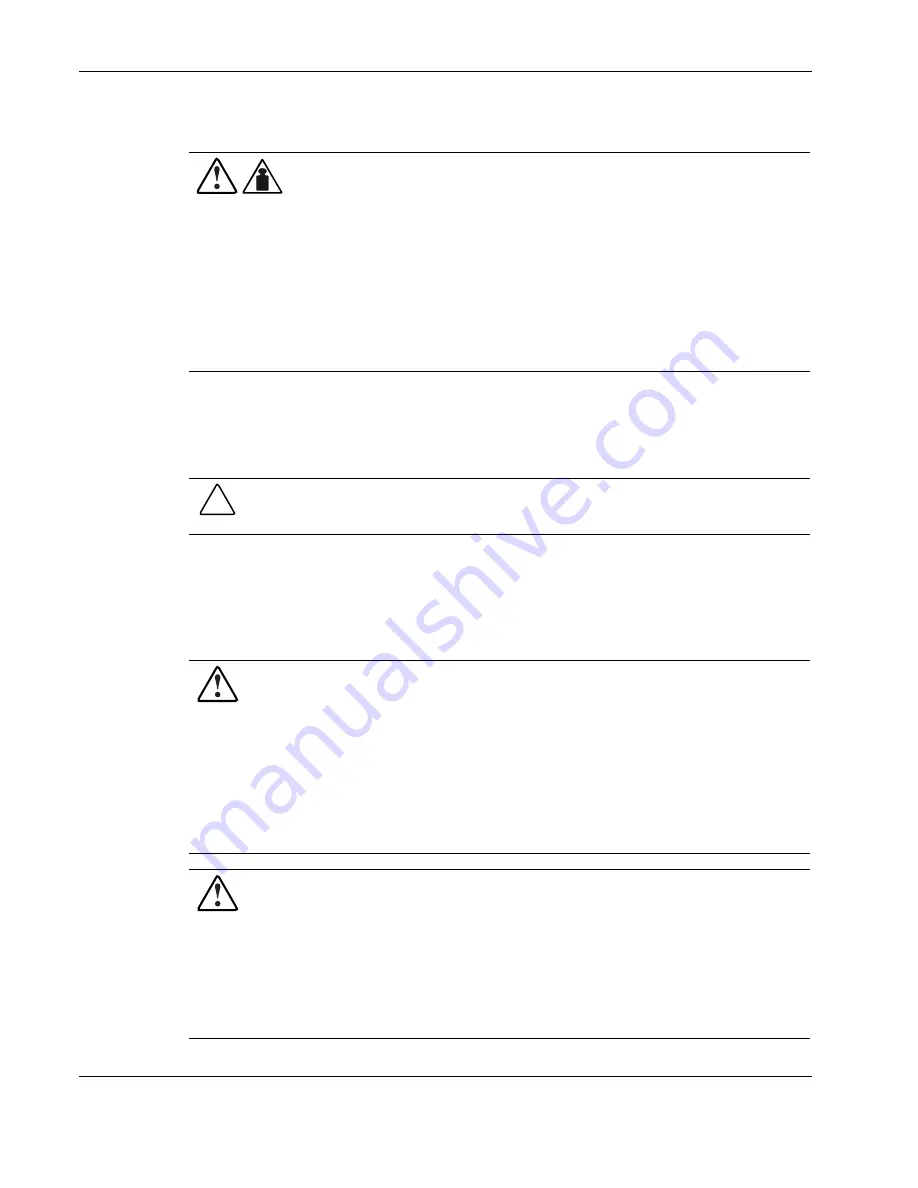
Safety and Product Information
1-2
HP UPS R12000 XR Models Maintenance and Service Guide
HP CONFIDENTIAL
Codename: Sierra Part Number: 221273-001 Last Saved On: 7/31/02 8:57 AM
Weight
190 kg
420 lb
WARNING: To prevent personal injury or damage to the equipment:
•
Have the floor-loading requirements evaluated by a facilities engineer before
installation.
•
Observe local occupational health and safety requirements and guidelines
for manual material handling.
•
Obtain adequate assistance to lift and stabilize the product during
installation or removal. The UPS is unstable when not fastened to the rails.
•
Remove all batteries and electronics modules to reduce the overall weight
of the UPS chassis.
•
Use three people to lift and place the UPS in the rack.
Communication Ports
The UPS includes two integrated communication ports that allow for in-band communication.
CAUTION:
Use only the specific cable supplied with the UPS to connect the communications
port to the host computer.
Batteries and Extended Runtime Modules
Observe these precautions when handling or connecting batteries and Extended Runtime
Modules (ERMs).
WARNING: To prevent personal injury or damage to equipment, take the following
precautions:
•
The maintenance and replacement of batteries and ERMs must be carried out by an
HP authorized service representative.
•
Do not attempt to replace batteries unless all battery circuit breakers on any
connected ERMs are in the off (down) position. There is a 120-V potential across
the batteries.
•
Remove watches, rings, or other metal objects.
•
Use tools with insulated handles.
WARNING: The UPS contains an internal lithium battery and a sealed lead-acid battery
module. To prevent fire or chemical burns, take the following precautions:
•
Do not attempt to recharge batteries after removal from the UPS.
•
Do not disassemble, crush, or puncture the batteries.
•
Do not short the external contacts of the batteries.
•
Do not immerse the batteries in water.
•
Do not expose the batteries to temperatures higher than 60°C (140°F).










































