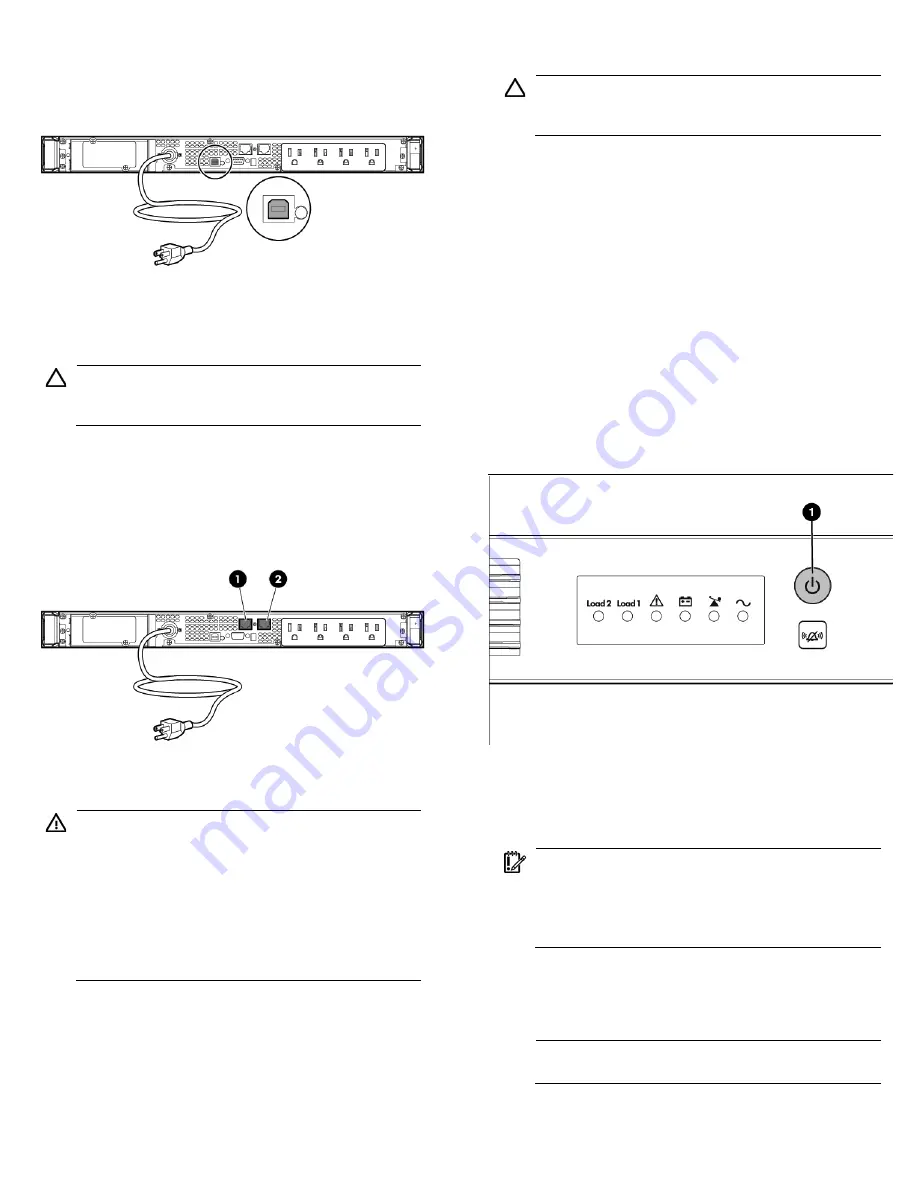
Connecting the USB communications port
Connecting the Network Transient
Protectors
CAUTION:
To avoid damaging the equipment, use the
Network Transient Protector with a standard telephone line
only, not with a digital PBX.
To protect equipment against surges over a network data line:
1.
Connect the network wall jack to the UPS Network Transient
Protector IN jack.
2.
Connect the equipment to the UPS Network Transient Protector
OUT jack.
Connecting the UPS to utility power
WARNING:
To prevent injury from electric shock or
damage to the equipment:
•
Plug the input line cord into a grounded (earthed)
electrical outlet that is installed near the equipment and
is easily accessible.
•
Do not disable the grounding plug on the input line
cord. The grounding plug is an important safety
feature.
•
Do not use extension cords.
1.
Connect the input power cord to the IEC-320-C14 input power
connector on the UPS rear panel (INTL model only).
2.
Connect the UPS power cord to a grounded utility power outlet.
When the UPS is plugged in, the batteries begin to charge.
Power to the output receptacles designated for surge and battery
backup is not available until the unit is powered up.
For more information about receptacle control, see "Power protector
software" in the user guide.
Connecting devices to the UPS
CAUTION:
Do not plug laser printers into the UPS output
receptacles. The instantaneous current drawn by this type
of printer can overload the UPS.
Before connecting devices, verify that the UPS will not overload by
checking that the ratings of the devices do not exceed the UPS
capacity. If the equipment rating is listed in amps, multiply the number
of amps by the selected output voltage to determine the VA.
After verifying that the UPS will not overload:
•
Connect the device power cords to the output receptacles on the
rear panel of the UPS (NA/JPN/TWN model).
-or-
•
Connect devices to the output receptacles on the rear panel of the
UPS using the jumper cords included with the UPS (INTL model).
Powering up the UPS
Press and hold the Power On/Standby button (1) until the UPS beeps.
The Power On, Load 1 and Load 2 LEDs illuminate, indicating that
power is available at the UPS output receptacles.
Charging the UPS batteries
With the UPS in Standby mode, allow the batteries to charge before
putting the UPS into service.
IMPORTANT:
Charge the batteries for at least 24 hours
before supplying backup power to devices. The batteries
charge to:
•
90% of their capacity within 4 hours
•
100% of their capacity within 24 hours
Installing the optional UPS Network
Module
NOTE:
It is not necessary to power down the UPS before
installing the UPS Network Module.

























