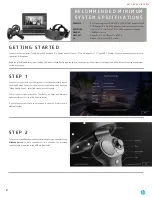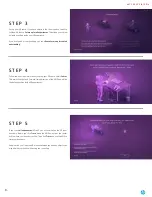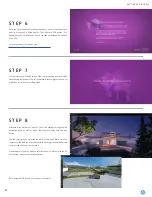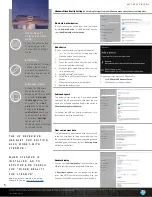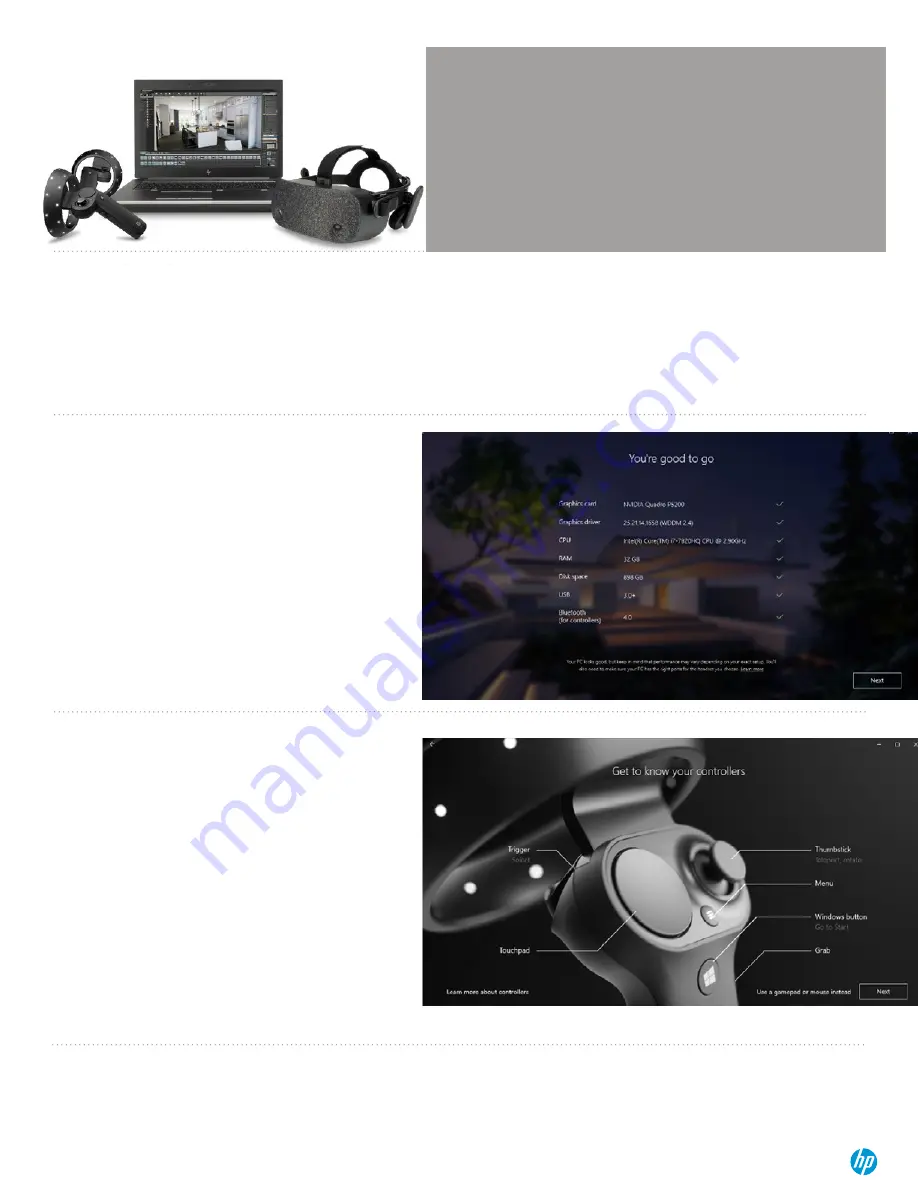
2.
R E C O M M E N D E D M I N I M U M
S Y S T E M S P E C I F I C A T I O N S
GRAPHICS:
DX12 capable graphics. NVIDIA® GTX 1080, NVIDIA® Quadro® P5200,
AMD Radeon™ Pro WX 8200, (update or later); equivalent or better
PROCESSOR:
Intel® Core™ i7, Intel® Xeon® E3-1240 v5; equivalent or better
MEMORY:
16GB RAM or more
VIDEO OUT:
DisplayPort™ 1.3 USB ports: 1x USB 3.0
OS:
Windows 10, October 2018 or later
S T E P 1
Connect your headset to your host system. It should automatically launch
the Mixed Reality Portal. You can also press the Windows key and type
“Mixed Reality Portal” - select the app to launch manually.
Follow the on-screen instructions. There may be driver and firmware
updates at this point. If so, allow them to install.
If you fail the system check, you may need to update a driver or use a
different system.
S T E P 2
Turn on your Mixed Reality motion controllers by pressing and holding the
Windows button
on each controller for two seconds. The provided
controllers are pre-paired to the HMD via Bluetooth®.
NOT FOR USE IN INDIA
G E T T I N G S T A R T E D
Connect to your computer. The HP Reverb VR Headset - Pro Edition connects to your PC via a DisplayPort 1.3™ and USB 3.0 cable. If you use an adapter, ensure that it
supports 4K resolutions.
Begin the initial Mixed Reality Install. Setting up Windows Mixed Reality requires an internet connection. Even if there is nothing to download, Microsoft still requires internet
for the intial set-up.