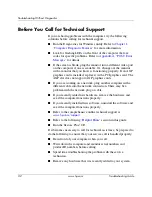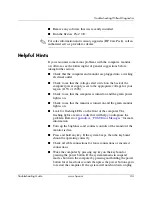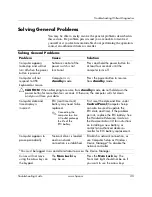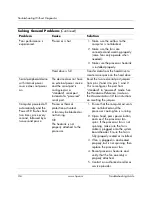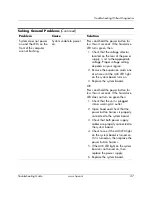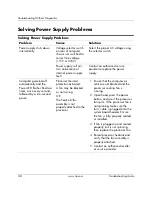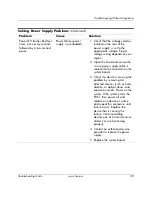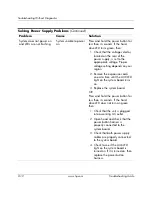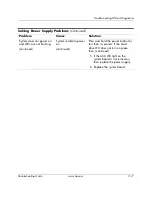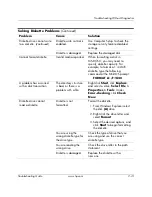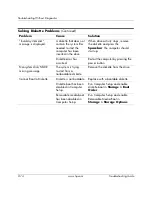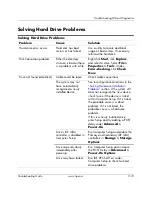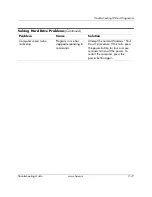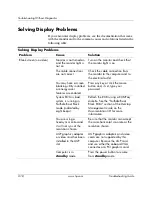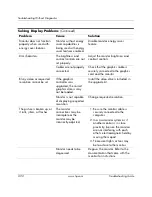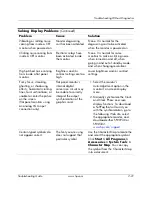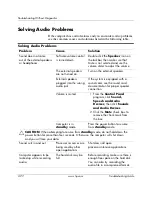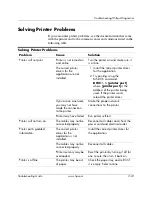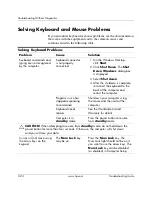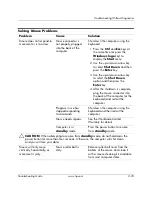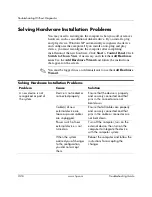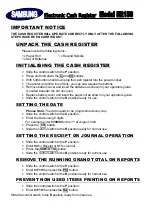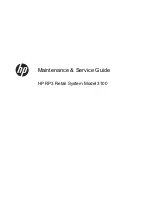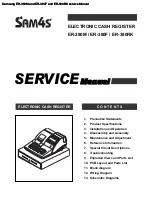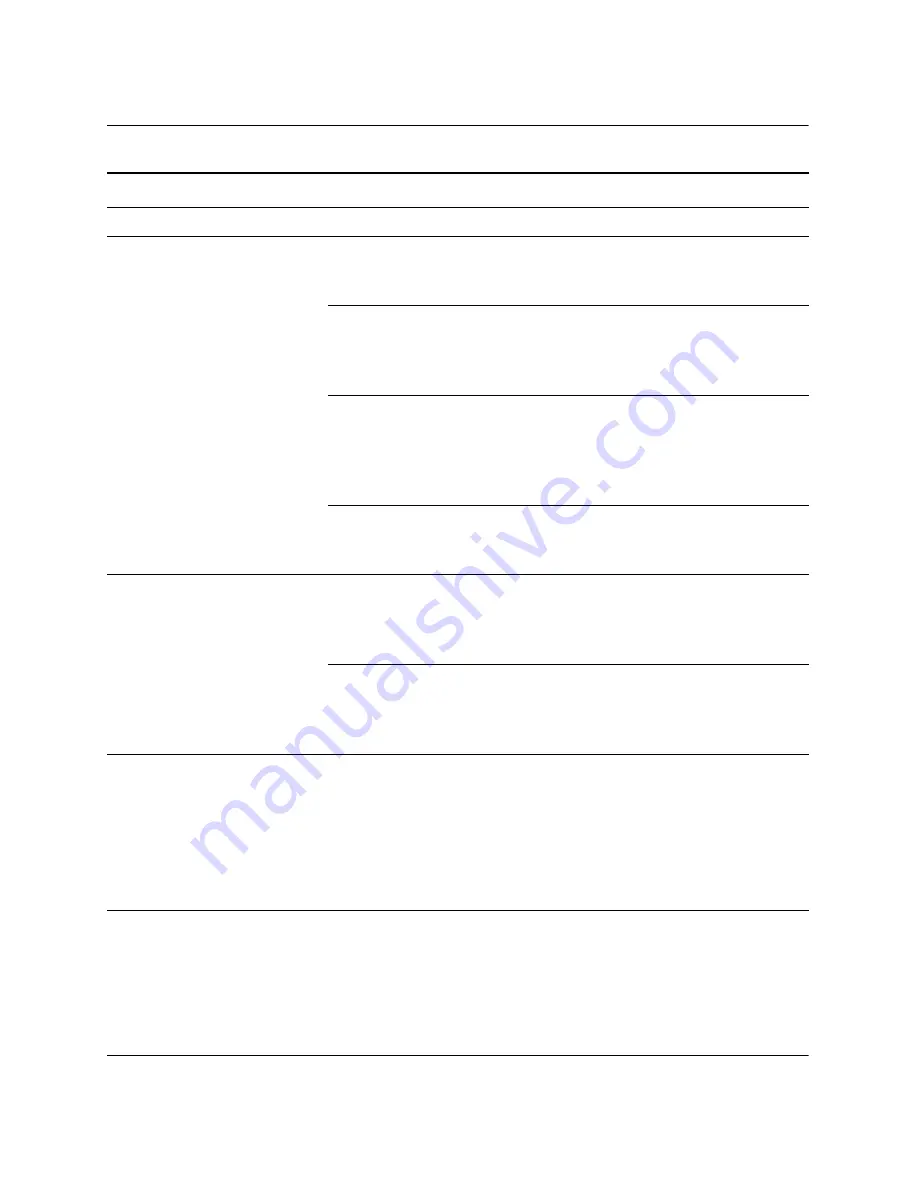
2–16
www.hp.com
Troubleshooting Guide
Troubleshooting Without Diagnostics
Nonsystem disk/NTLDR
missing message.
The system is trying to
start from a diskette that
is not bootable.
Remove the diskette from the
diskette drive.
The system is trying to
start from the hard drive
but the hard drive may
have been damaged.
Insert a bootable diskette into the
diskette drive and restart the
computer.
System files missing or
not properly installed.
Insert a bootable system diskette
and restart. Verify hard drive is
partitioned and formatted. Install
system files for the appropriate
operating system if necessary.
Hard drive boot has
been disabled in
Computer Setup.
Run Computer Setup and enable the
hard drive entry in the
Storage >
Boot Order
list.
Second Ultra ATA hard
drive does not perform
optimally.
You are using the
wrong cable for the
drive type.
Reinstall the second Ultra ATA hard
drive using an 80-conductor cable.
The 80-conductor cable is standard
on some models.
Both slow and fast
UATA devices are on
the same data cable.
Change slow UATA devices to a
separate data cable connected to
the secondary IDE (ATA) controller
on the system board.
Computer will not start.
Hard drive is damaged.
Observe the beeps and LED lights
on the front of the computer.
See
Appendix A, “POST Error
Messages”
to determine possible
causes.
See the Worldwide Limited
Warranty for details.
Solving Hard Drive Problems
(Continued)
Problem
Cause
Solution
Summary of Contents for Rp5000 - Point of Sale System
Page 76: ......