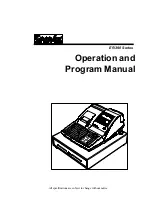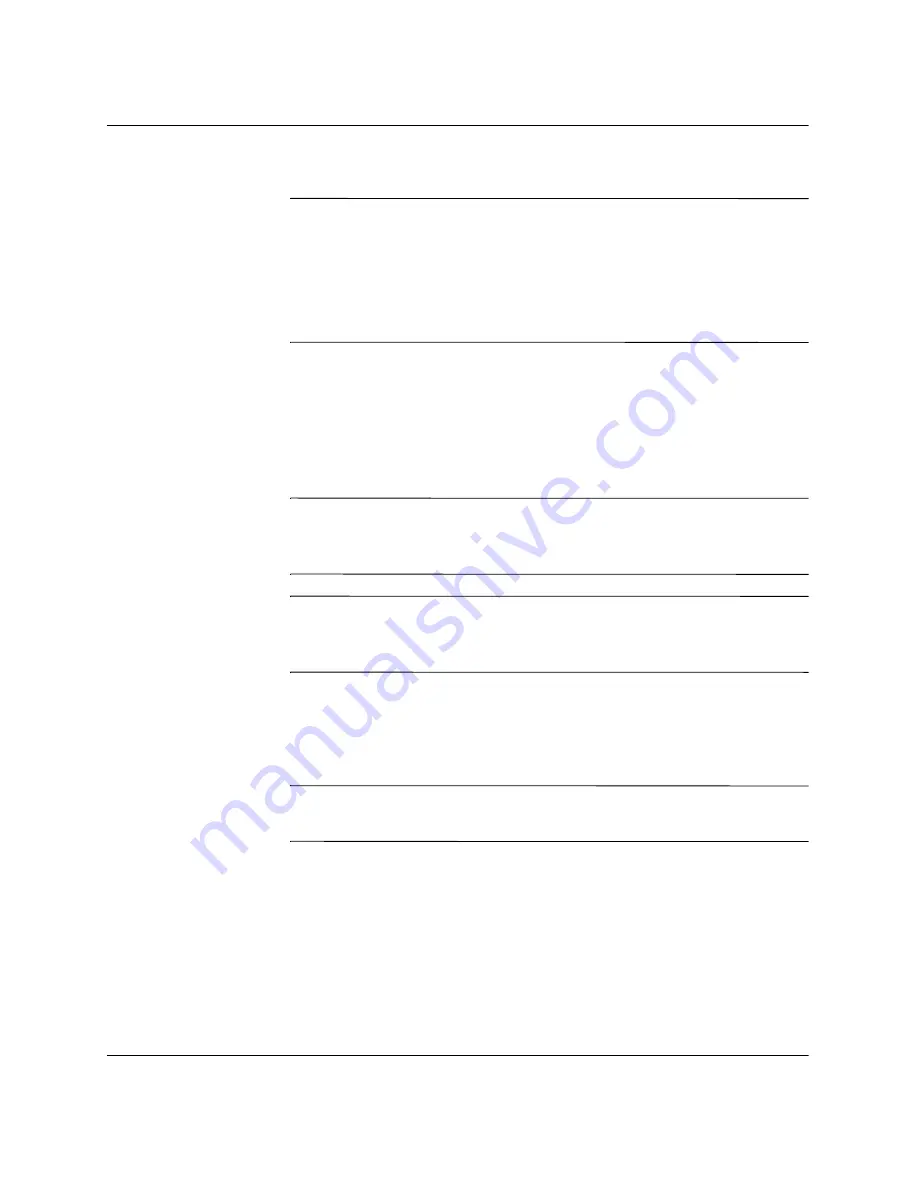
B–4
www.hp.com
Troubleshooting Guide
Password Security and Resetting CMOS
3. Remove the computer cover or access panel.
Ä
CAUTION:
Resetting the CMOS jumper will reset CMOS values to
factory defaults and will erase any customized information including
passwords, asset numbers, and special settings. It is important to back up
the computer CMOS settings before resetting them in case they are
needed later. Back up is easily done through Computer Setup. See the
Computer Setup (F10) Utility Guide
on the
Documentation CD
for
information on backing up the CMOS settings.
4. Locate the yellow three-prong jumper labeled
JBAT1
next to the
CMOS battery
5. Remove the JBAT1 jumper from pins 1 and 2 and put the jumper
on pins 2 and 3. This clears CMOS.
6. Put the jumper back on pins 1 and 2.
✎
Make sure you have disconnected the AC power cord from the wall
outlet. Resetting the CMOS jumper will not clear CMOS if the power
cord is connected.
✎
For assistance locating the CMOS jumper and other system board
components, see the Illustrated Parts Map (IPM) for that particular
system.
7. Replace the computer cover or access panel.
8. Reconnect the external devices.
9. Plug in the computer and turn on power.
✎
You will need to reset your passwords and any special system setups
along with the date and time.
See the
Desktop Management Guide
on the
Documentation CD
for
further instructions on reestablishing passwords. For instructions on
Computer Setup, see the
Computer Setup (F10) Utility Guide
on the
Documentation CD.
Summary of Contents for Rp5000 - Point of Sale System
Page 76: ......