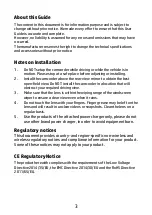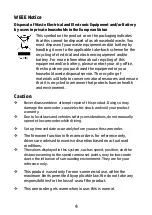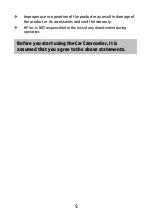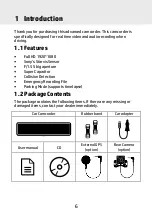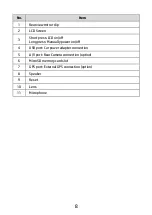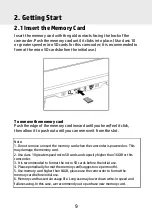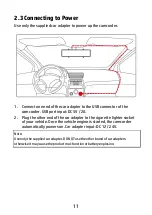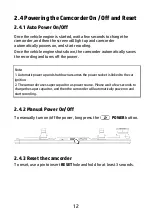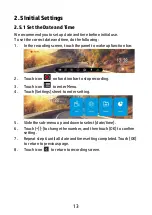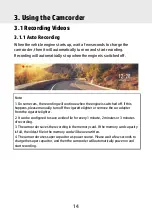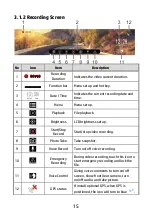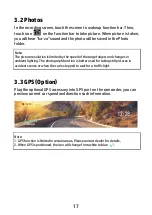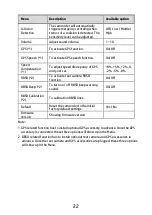17
3.2 Photos
In the recording screen, touch the screen to wake up function bar. Then,
touch icon
on the function bar to take picture. When picture is taken,
you will hear “ka-za” sound and the photo will be saved in the Photo
folder.
Note:
The picture resolution is limited by the speed of the target object and changes in
ambient lighting. The photograph function is better used for taking still pictures in
accident scenes or when the car is stopped to wait for a traffic light.
3.3 GPS (Option)
Plug the optional GPS accessory into GPS port on the camcorder, you can
preview current car speed and direction such information.
Note:
1. GPS function is limited in certain areas. Please contact dealer for details.
2. When GPS is positioned, the icon will change from white to blue
.
Summary of Contents for s970
Page 1: ...s970 Car Camcorder User Manual ...
Page 8: ...7 1 3 Product Overview ...