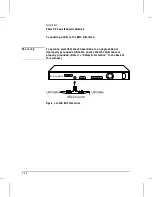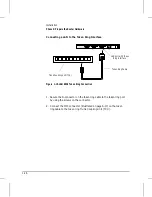The installation and initial setup of your HP router involves these tasks:
1. Ensuring that you received a complete set of accessories with your
router. (page 1-3).
2. Preparing the network (page 1-4).
3. Preparing the router hardware (page 1-6).
4. Initializing and verifying the router (page 1-26).
Installation
1-2
Summary of Contents for Series 200
Page 1: ...Installation Guide Series 200 Series 400 HP AdvanceStack Routers ...
Page 2: ...Installation Guide Hewlett Packard Series 200 Routers Hewlett Packard Series 400 Routers ...
Page 5: ...Installation Guide Preface 4 ...
Page 9: ...1 Installation and Initial Setup ...
Page 52: ...2 Features and General Hardware Operation ...
Page 71: ...3 Troubleshooting ...
Page 90: ...A Cables and Connectors ...
Page 111: ...B Modem Configuration ...
Page 114: ...C Specifications ...
Page 119: ...D FDDI Cable Attachment Configurations ...