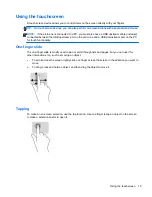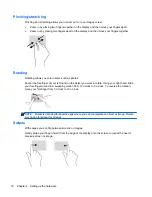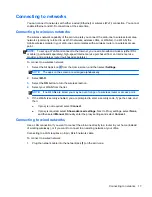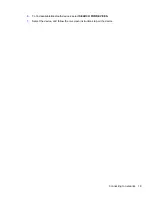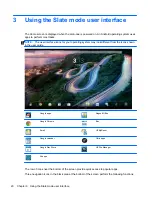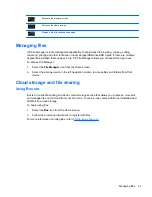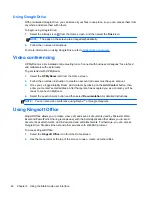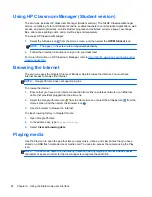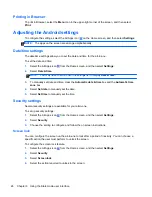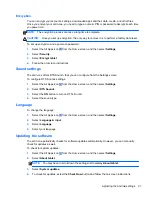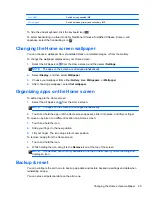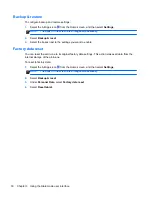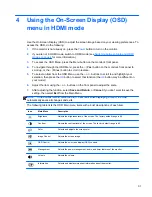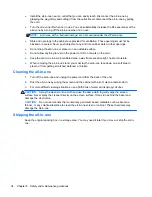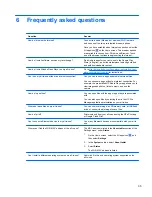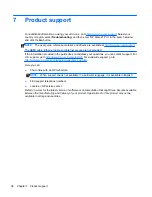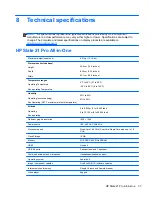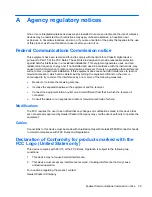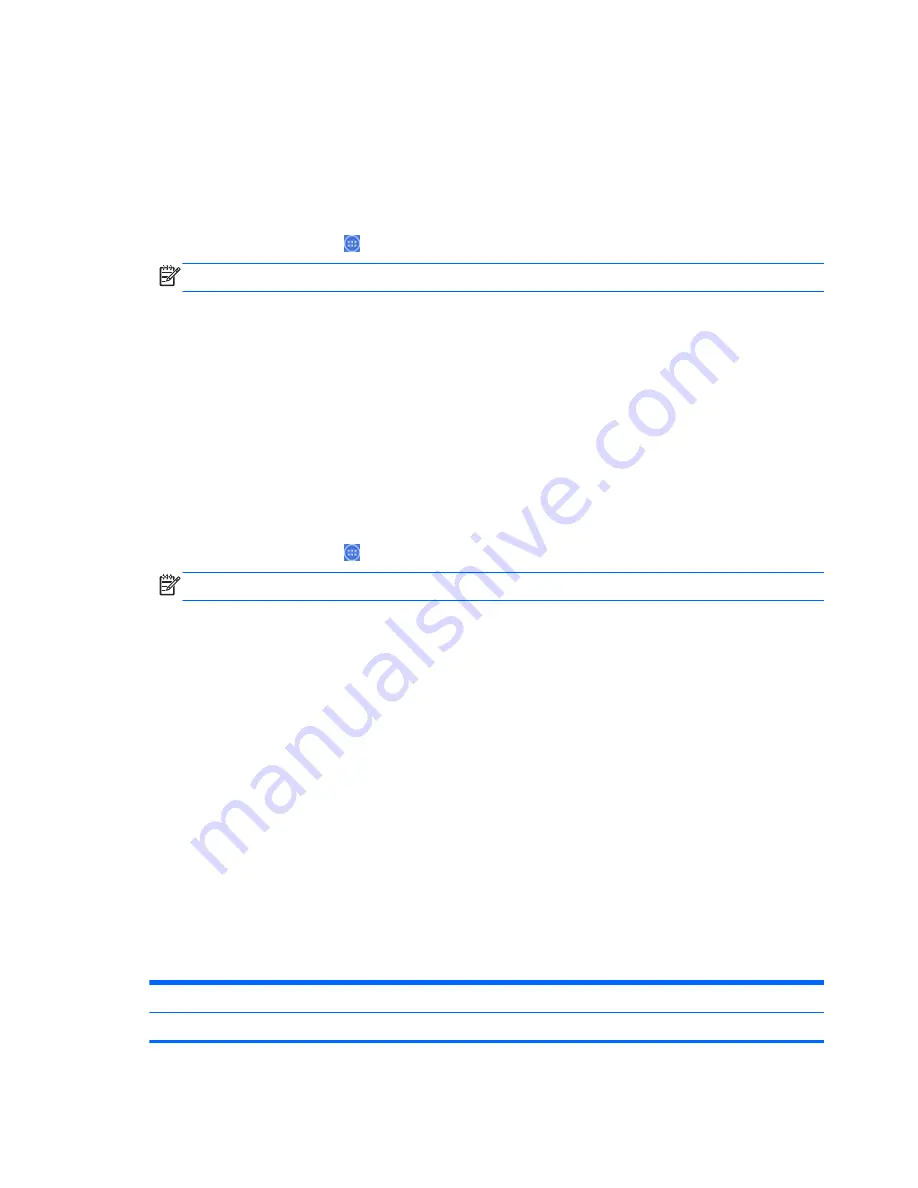
Setting your language for the external keyboard
When setting up your all-in-one, do not connect the USB keyboard until you have reached the Slate
mode Home screen.
To set up the keyboard language:
1.
Connect the keyboard to one of the USB ports on the rear panel.
2.
Select the All Apps icon from the Home screen, and then select
Settings
.
NOTE:
The apps on the screen are arranged alphabetically.
3.
Select
Language and Input
.
4.
Under
Physical Keyboard
, select
Lite-On Technology Corp HP Android Wired Keyboard
.
5.
On the resulting screen, select
Set up keyboard layouts
.
6.
Select your language.
7.
Select the
Home
icon to return to the Home screen.
Enabling input method editor (IME)
Additional virtual and external keyboard and input methods are available for Hebrew, Arabic, Thai,
Korean, Pinyin, Chinese (ZhuYin), Chinese (ChanJie), and Japanese. To select a language:
1.
Select the All Apps icon from the Home screen, and then select
Settings
.
NOTE:
The apps on the screen are arranged alphabetically.
2.
Select
Language & input
.
3.
Under
Keyboard & input methods
, select
More keyboards
.
4.
Select
Default
, and then select
More keyboards
.
5.
Select the
More keyboards
icon.
6.
On the
More keyboard settings
menu, under
IME and keyboard settings
, select
Primary
IME
, and then select your language.
7.
Go back to the
More keyboard settings
menu. Under
IME and keyboard settings
select
Enable IME
, select your secondary language(s), and then select the
OK
button.
Helpful hints
To switch languages on the virtual keyboard:
●
Press the selected language key or
EN/US
(English/US) key to toggle between the selected
language and English.
●
If you press and hold the language key, available languages display in a pop-up window.
Use the following key combinations to perform actions:
Key combination
Behavior
Caps lock
Switch from upper or lower case
28
Chapter 3 Using the Slate mode user interface
Summary of Contents for Slate 21 Pro
Page 1: ...HP Slate 21 Pro All in One User Guide ...
Page 4: ...iv About This Guide ...
Page 8: ...viii ...