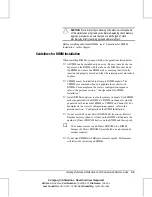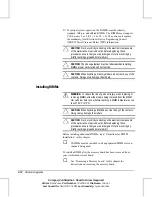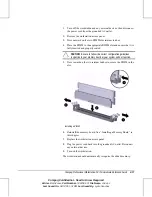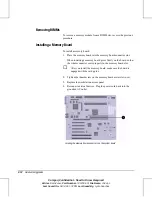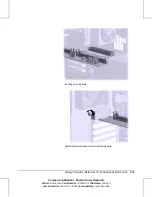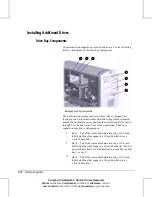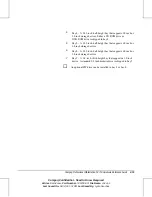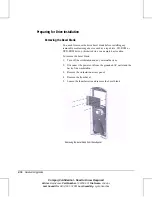Compaq Professional Workstation SP750 Hardware Reference Guide
2-1
Compaq Confidential - Need to Know Required
Writer:
Beth Zanca
Part Number:
190709-001
File Name:
ch2.doc
Last Saved On:
04/12/00 1:02 PM
Last Saved By:
Lydia Sanchez
?D=FJAH
H
ARDWARE
U
PGRADES
This chapter explains how to access the Compaq Professional
Workstation SP750 by removing the workstation access panel and front
bezel. It also explains how to install the following replacement
hardware:
■
Memory
■
Drives
■
Expansion boards
■
Processors
✎
Compaq recommends that you finish the setup procedures for
the preinstalled software
before
you install any optional
hardware or third-party devices that were not included with
your workstation.