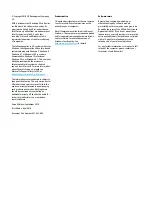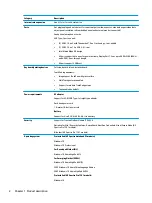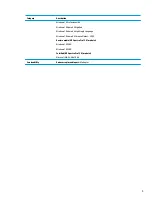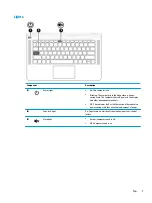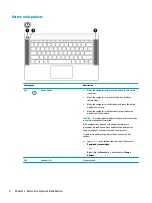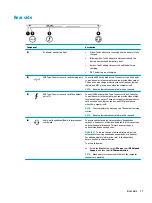© Copyright 2016 HP Development Company,
L.P.
AMD is a trademark of Advanced Micro Devices,
Inc. Bluetooth is a trademark owned by its
proprietor and used by HP Inc. under license.
Intel, Celeron, and Pentium are trademarks of
Intel Corporation in the U.S. and other
countries. Microsoft and Windows are U.S.
registered trademarks of the Microsoft group
of companies.
The following applies to HP systems with Intel
Skylake or next-generation silicon chip-based
system shipping with Windows 7, Windows 8,
Windows 8.1 or Windows 10 Pro systems
downgraded to Windows 7 Professional,
Windows 8 Pro, or Windows 8.1: This version of
Windows running with the processor or
chipsets used in this system has limited
support from Microsoft. For more information
about Microsoft’s support, please see
Microsoft’s Support Lifecycle FAQ at
https://support.microsoft.com/lifecycle
The information contained herein is subject to
change without notice. The only warranties for
HP products and services are set forth in the
express warranty statements accompanying
such products and services. Nothing herein
should be construed as constituting an
additional warranty. HP shall not be liable for
technical or editorial errors or omissions
contained herein.
Second Edition: September 2016
First Edition: April 2016
Document Part Number: 851633-002
Product notice
This guide describes features that are common
to most models. Some features may not be
available on your computer.
Not all features are available in all editions of
Windows. This computer may require upgraded
and/or separately purchased hardware, drivers,
and/or software to take full advantage of
Windows functionality. See
for details.
Software terms
By installing, copying, downloading, or
otherwise using any software product
preinstalled on this computer, you agree to be
bound by the terms of the HP End User License
Agreement (EULA). If you do not accept these
license terms, your sole remedy is to return the
entire unused product (hardware and software)
within 14 days for a refund subject to the
refund policy of your place of purchase.
For any further information or to request a full
refund of the computer, please contact your
local point of sale (the seller).
Summary of Contents for Spectre 13-v0 SERIES
Page 4: ...iv Safety warning notice ...