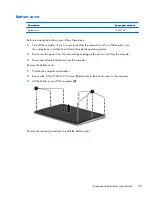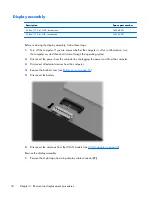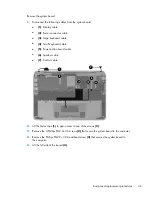Reviews:
No comments
Related manuals for Spectre 13

Ferrari 1000 Series
Brand: Acer Pages: 130

Ferrari 1000 Series
Brand: Acer Pages: 141

VERSA SX HARD DISK DRIVE
Brand: NEC Pages: 6

Versa LX
Brand: NEC Pages: 46

Versa LX
Brand: NEC Pages: 96

TravelMate 660 series
Brand: Acer Pages: 98

TravelMate 650 Series
Brand: Acer Pages: 98

2516AEU
Brand: Lenovo Pages: 4

1526 - Inspiron - Laptop
Brand: Dell Pages: 51

1720 - Vostro - Core 2 Duo 2.2 GHz
Brand: Dell Pages: 66

1737 - Studio - Laptop
Brand: Dell Pages: 47

CQ58-200
Brand: HP Pages: 80

Compaq tc4400
Brand: HP Pages: 39

Compaq Presario CQ72
Brand: HP Pages: 132

Compaq Presario CQ61
Brand: HP Pages: 137

Compaq tc4400
Brand: HP Pages: 95

EliteBook Folio 9470m
Brand: HP Pages: 38

Dv3-1075us - Pavilion Entertainment - Turion X2 2.1 GHz
Brand: HP Pages: 114