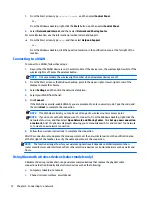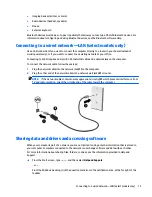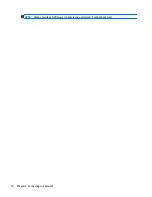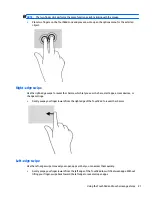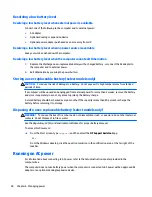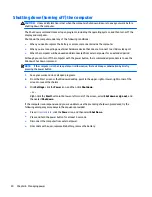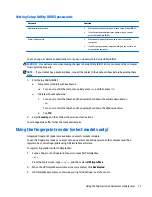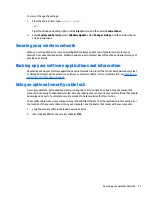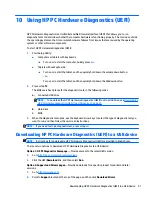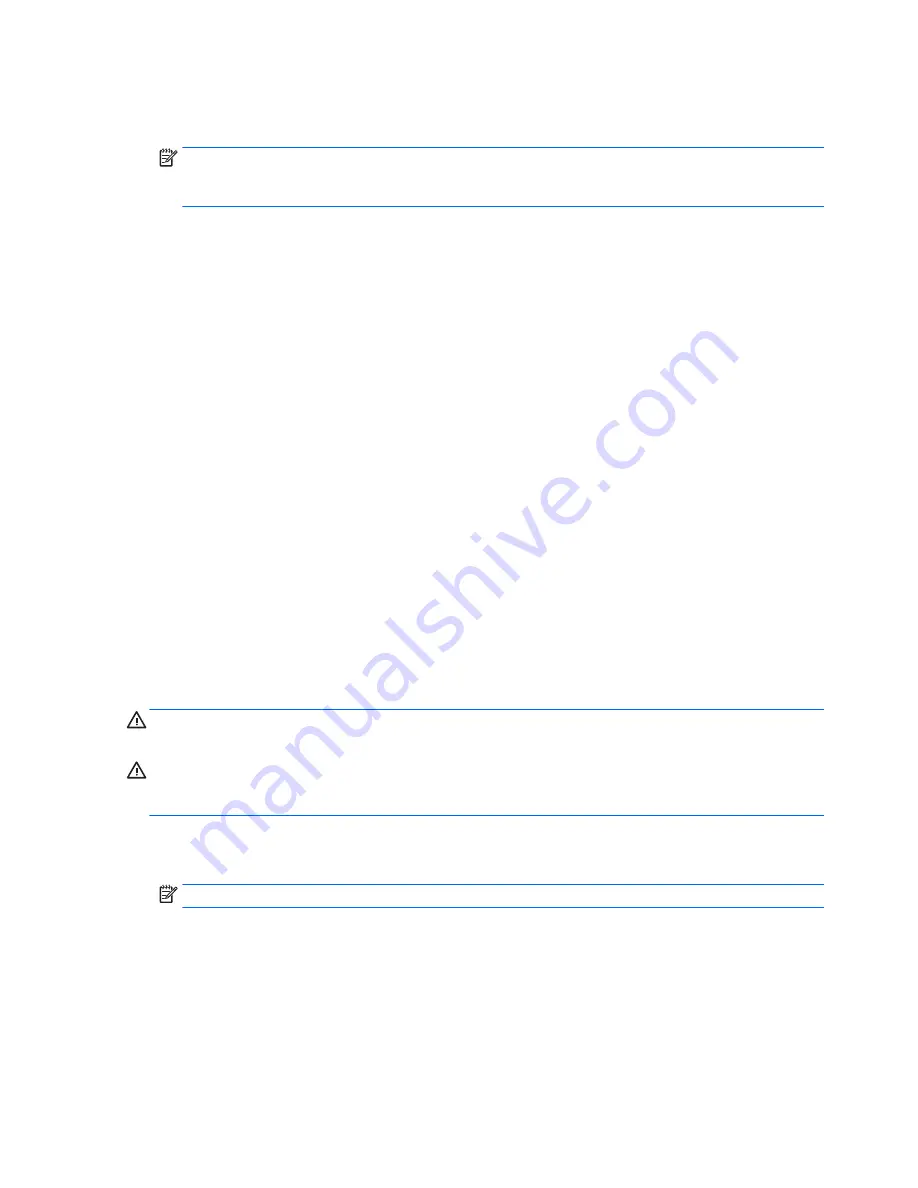
3.
Click
Change Settings that are currently unavailable
.
4.
Click
Require a password (recommended)
.
NOTE:
If you need to create a user account password or change your current user account password,
click
Create or change your user account password
, and then follow the on-screen instructions. If you
do not need to create or change a user account password, go to step 5.
5.
Click
Save changes
.
Using the power meter and power settings
The power meter is located on the Windows desktop. The power meter allows you to quickly access power
settings and view the remaining battery charge.
●
To view the percentage of remaining battery charge and the current power plan, place the mouse
pointer over the power meter icon.
●
To use Power Options, click the power meter icon and select an item from the list. From the Start
screen, you can also type
power options
, and then select
Power Options
.
Different power meter icons indicate whether the computer is running on battery or external power. Placing
the mouse pointer over the icon reveals a message if the battery has reached a low or critical battery level.
Running on battery power
When a charged battery is in the computer and the computer is not plugged into external power, the
computer runs on battery power. When the computer is off and unplugged from external power, the battery
in the computer slowly discharges. The computer will display a message when the battery reaches a low or
critical battery level.
Computer battery life varies, depending on power management settings, programs running on the computer,
screen brightness, external devices connected to the computer, and other factors.
User-replaceable battery (select models only)
WARNING!
To reduce potential safety issues, use only the user-replaceable battery provided with the
computer, a replacement battery provided by HP, or a compatible battery purchased from HP.
CAUTION:
Removing a user-replaceable battery that is the sole power source for the computer can cause
loss of information. To prevent loss of information, save your work or shut down the computer through
Windows before removing the battery.
1.
Turn the computer upside down on a flat surface.
2.
Slide the battery lock
(1)
and release latch
(2)
to release the battery.
NOTE:
The battery release latch automatically returns to its original position.
26
Chapter 6 Managing power