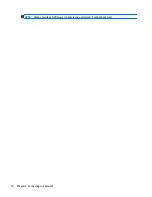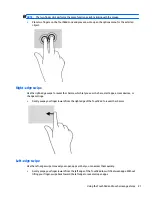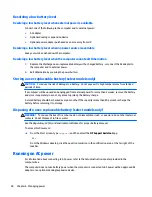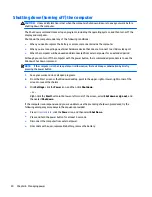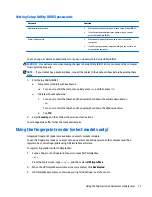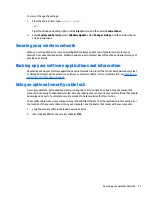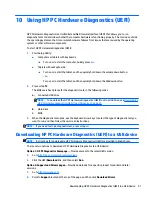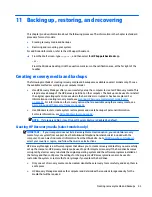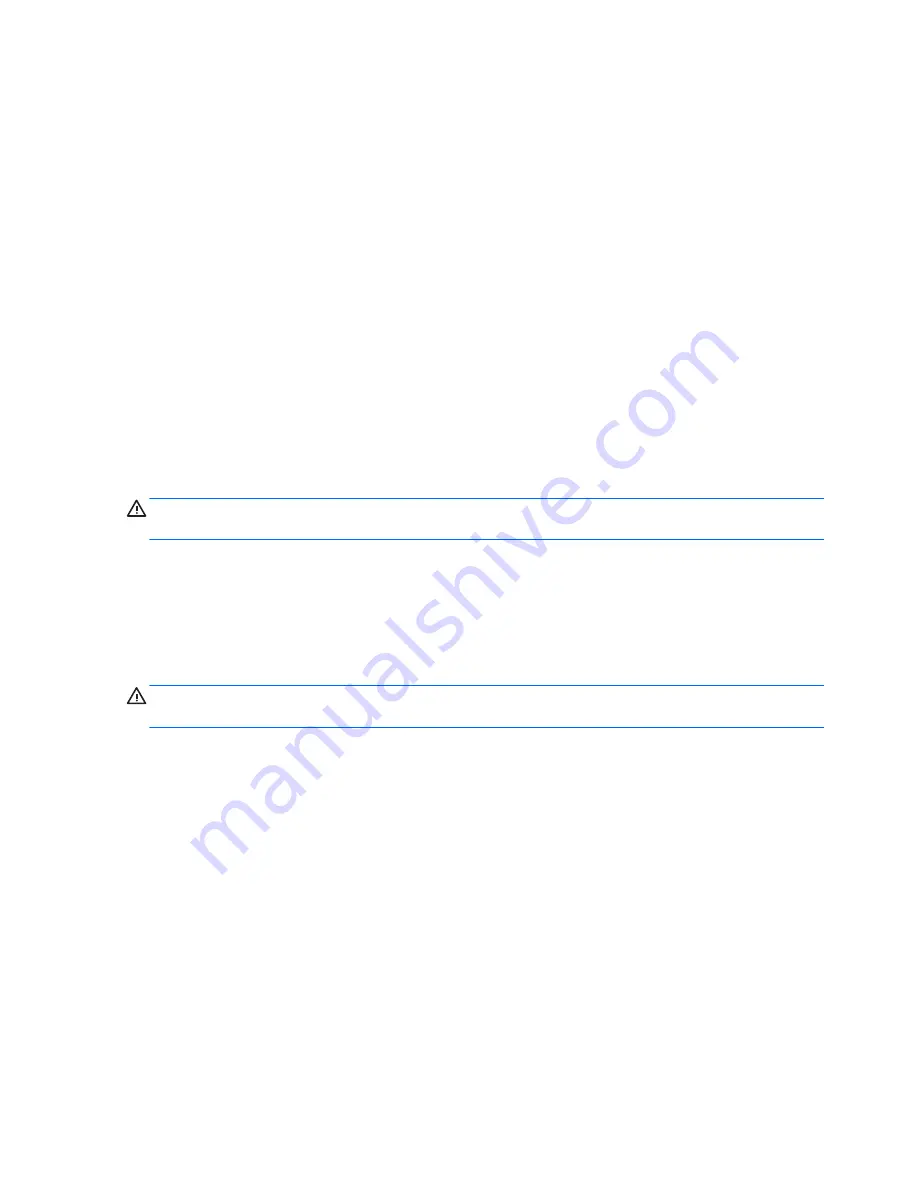
Resolving a low battery level
Resolving a low battery level when external power is available
Connect one of the following to the computer and to external power:
●
AC adapter
●
Optional docking or expansion device
●
Optional power adapter purchased as an accessory from HP
Resolving a low battery level when no power source is available
Save your work and shut down the computer.
Resolving a low battery level when the computer cannot exit Hibernation
1.
Replace the discharged user-replaceable battery with a charged battery, or connect the AC adapter to
the computer and to external power.
2.
Exit Hibernation by pressing the power button.
Storing a user-replaceable battery (select models only)
CAUTION:
To reduce the risk of damage to a battery, do not expose it to high temperatures for extended
periods of time.
If a computer will be unused and unplugged from external power for more than 2 weeks, remove the battery
and store it separately in a cool, dry place to prolong the battery charge.
A stored battery should be checked every 6 months. If the capacity is less than 50 percent, recharge the
battery before returning it to storage.
Disposing of a user-replaceable battery (select models only)
WARNING!
To reduce the risk of fire or burns, do not disassemble, crush, or puncture; do not short external
contacts; do not dispose of in fire or water.
See the
Regulatory, Safety and Environmental Notices
for proper battery disposal.
To access this document:
▲
From the Start screen, type
support
, and then select the
HP Support Assistant
app.
‒
or –
From the Windows desktop, click the question mark icon in the notification area, at the far right of the
taskbar.
Running on AC power
For information about connecting to AC power, refer to the
Setup Instructions
poster provided in the
computer box.
The computer does not use battery power when the computer is connected to AC power with an approved AC
adapter or an optional docking/expansion device.
28
Chapter 6 Managing power